Many of you might have come across Inaccessible Boot Device Windows 10 error, which causes blue screen of death error (BSOD) or blue screen error.
This error can be fixed by using various methods. But, before that, let us know about Inaccessible Boot Device Error first.
What is Inaccessible Boot Device Error?
This error occurs after Windows 10 upgrade, Windows 10 reset or the Windows 10 anniversary update. INACCESSIBLE_BOOT_DEVICE (error code 0x0000007b) results in Blue Screen of Death (BSOD) error.
- The main causes for Inaccessible Boot Device error Windows 10 are:
- Struggling hardware after updates.
- Malware or virus.
- Outdated, corrupted or incorrectly configured drivers.
- Damaged hard disk
Methods to Fix the Inaccessible Boot Device Error in Windows 10
1. Remove Recently Updated Packages
If you think, latest Windows 10 updates is the reason for error, all you have to do is, you have to remove the recently installed packages and updates one by one.
Note: After this process, your system will Restart. So, make sure you save everything before following this process.
For this,
- Open Settings.
- Now, go to ‘Recovery’ under ‘Update and Security’ tab.
- Select ‘Advanced Startup’ and tap on ‘Restart Now’.
This will pop-up a blue screen on your system. Here go to Troubleshoot > Advanced Options > Command Prompt.
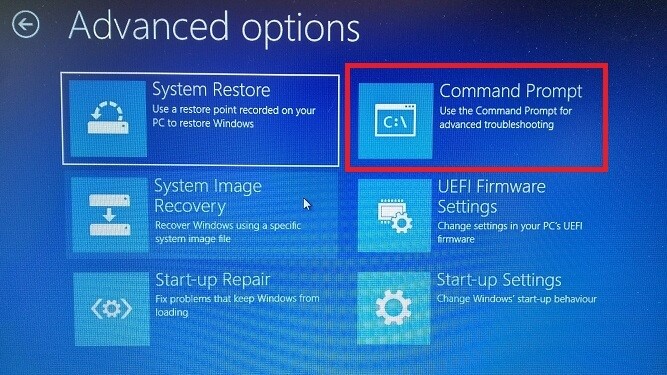
After this, your system will restart in Command Prompt app. Now, once you are here, follow the instructions given below:
- Type dir c: and press Enter.
- Run Dism /Image:c:\ /Get-Packages.
- Now, all the packages installed on your system will appear on your screen. Here, to identify the latest update and note its complete name. To identify use the date field.
- After this, type dism.exe /image:c:\ /remove-package / for removing the package. Here replace with the name you noted in the previous step.
- Restart your system.
If this method doesn’t help you in removing the latest Windows 10 update and error, and if you still see BSOD, then move on to the next method.
2. Uninstall ‘Update Pending’ Packages
There are situations where Windows 10 updates get stuck in between due to various reasons, such as bad Internet connection, virus in system, etc. Updates which are pending and are stuck in between can cause the Inaccessible Boot Device Windows 10 error.
To uninstall pending packages, follow the procedure given below:
- Open Settings.
- Now, go to ‘Recovery’ under ‘Update and Security’ tab.
- Select ‘Advanced Startup’ and tap on ‘Restart Now’.
This will pop-up a blue screen on your system. Here go to Troubleshoot > Advanced Options > Command Prompt.
After this, your system will restart in Command Prompt app.
4. Now, to delete the Sessions Pending registry key, run the following three commands and press Enter after each line:
- reg load HKLM\temp c:\windows\system32\config\software
- reg delete “HKLM\temp\Microsoft\Windows\CurrentVersion\Component Based Servicing\SessionsPending”/v Exclusive
- reg unload HKLM\temp
5. After this, move the pending updates into their own temp file. For this, type dism /image:C:\ /get-packages to get a list of updates. And if any temp file has a ‘Install Pending’ tag, make a note of it.
6. To create the temporary file, type MKDIR C:\temp\packages and press Enter.
7. In the end, move all the pending updates and packages to the folder created in previous step. To move the pending packages, type dism /image:c:\ /remove-package /packagename: /scratchdir:c:\temp\packages and press Enter. Here, replace with the appropriate name.
3. Update Outdated Drivers
If the above two methods don’t fix Inaccessible Boot Device Windows 10, then another method is to update the outdated driver.
Outdated drivers can cause many errors on your system. This error can occur if you are using old drivers. In the case of the inaccessible boot device error, the most common driver causing it is an IDE ATA/SATA controller driver.
In the end, if all the above methods don’t work, you could use another option that is, reset Windows 10 or install a clean copy. But, by this approach you will lose all your data, so make sure you make a backup of your data before starting with this option.
If you found this helpful, please let us know. You can also drop your feedback in the comment section below.


 Subscribe Now & Never Miss The Latest Tech Updates!
Subscribe Now & Never Miss The Latest Tech Updates!
Fab
This article has been very helpful.001
this it does not help when is about storage drivers (PATA/SATA/SCSI/Etc)