Windows 10 users often encounter various system errors and issues that specific actions or solutions can resolve. If you’re a Windows 10 user facing the ‘Remote Procedure Failed’ error in Windows 10, don’t worry! You’ll find the solution to this problem in this blog post.
Read Also: How To Fix White Screen on Windows 11/10
A few users have reported a specific error message when trying to use the Windows applications: “The remote procedure call failed.” This error can appear in various situations, for example, when you try to play music from a different computer on your local network or listen to streaming radio stations via the app. It doesn’t matter what version of Windows you are using, this strange problem can occur on any of them.
Read Also: How to Increase Volume in Laptop Beyond Max
In general, RPC stands for Remote Procedure Call which is a standard that allows programs running on different computers to call procedures (subroutines) in other programs and return their results.
What is Remote Procedure Call (RPC)?
A protocol called RPC or Remote Procedure Call enables particular programs to ask for assistance from another piece of software that is not installed within the same system. Additionally, RPC controls COM and DCOM servers. Programs that use COM or DCOM won’t run properly if RPC is disabled or halted. The Remote Call Procedure may have been disabled and must be enabled again if you get the “The remote procedure failed” error.
Read Also: How to Fix Windows 10 Stuck in Airplane Mode
How To Fix Remote Procedure Failed Error in Windows 10
It certainly has a geeky vibe about it. You don’t have to worry about it as you won’t need to remember any of that while troubleshooting The remote procedure failed error in Windows 10. This article will help you understand what this error means and how to fix the remote procedure failed error in Windows 10 using simple methods.
Read Also: How to Enable Windows 10 Game Mode
1. Run SFC Scan
Users can check for system file corruption and repair damaged files using the Windows utility tool System File Checker (SFC). This is how to perform an SFC scan:
- Press the “Windows” key and type “command prompt” in the search bar area.
- Now click on the “Run as Administrator” option to open the “Command Prompt.”

- Now type the following command and press the enter key:“sfc /scannow”.

- The scan for SFC will begin and take considerable time to finish. Restart the computer after the scanning procedure is finished.
Check to see whether this resolves the error “The remote procedure failed error.”
2. Utilize Windows Troubleshooter
Using the Windows troubleshooter could also be beneficial. Windows comes with a number of tools that can automatically identify and fix a variety of computer issues. To do so follow these steps:
- Press the “Windows” and “I” keys together to open “Settings.”
- Now type “troubleshoot” in the search bar from the top-left corner right under your profile photo.
- Now tap on “Troubleshoot settings.”

- On the “troubleshoot” page click on “Other troubleshooters.”

- Now under the “Other” section find “Windows Store Apps” and click on the “Run” button right in front of it.

- Hold on till the procedure is finished.

Once it’s finished, return and see if you’re still receiving the same problem message. If so, proceed to the following fix.
3. Configure RPC Settings
- Press the “Windows” and “R” keys together to open the “RUN” dialogue box.
- Then type the following code and press enter: “services.msc”.

- The “Services” window will open.
- Scroll down through the list and look for “Remote Procedure Call (RPC).”
- Ensure that “Automatic” is selected as the “Startup” type.

- After that, click “DCOM Server Process Launcher” by scrolling up. Ensure that “Automatic” is selected as the “Startup” type.

- Scroll down through the list and look for “Remote Procedure Call (RPC) Locator.”
- Right-click on it and choose “Properties” from the drop-down menu.

- Ensure that “Manual” is selected as the “Startup” type.

- In order to effect the modifications, restart your pc.
Read Also: How to Reset the TCP/IP Stack on Windows 10/11
To Wrap This Up
So, this is how you can fix “The remote procedure failed error in Windows 10.” Give these methods a try and let us know which methods worked for you. And do share this with your friends. And if you also know any other possible fix for the above-stated error then do share it with us in the comments below.
Follow us on social media – Facebook, Instagram and YouTube.
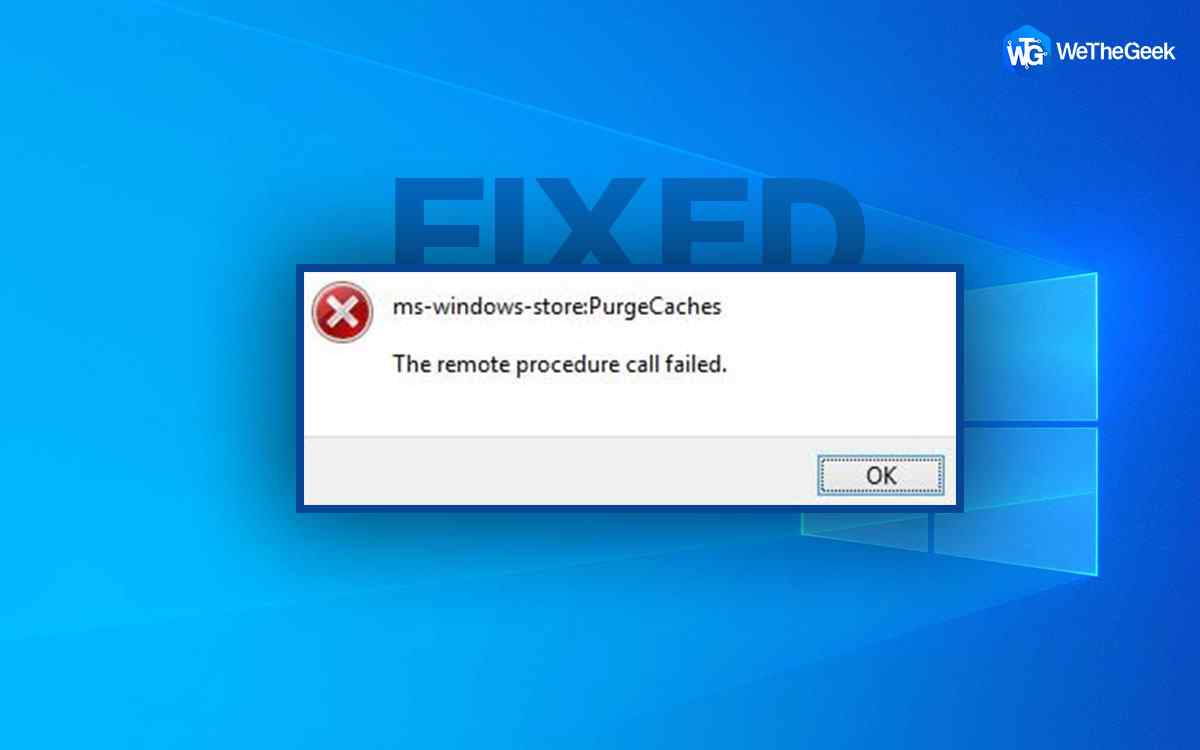

 Subscribe Now & Never Miss The Latest Tech Updates!
Subscribe Now & Never Miss The Latest Tech Updates!