Do you know each photo clicked from a smartphone contains sensitive information like your location, where you work, and places you frequently visit?
It’s no surprise that the smartphone and apps we use like Google Maps, Uber, food delivery apps, and others, in the name of serving better keep track of digital footprints (like places you visit, activities you perform, and more.) This tracking or location-awareness does not stop here, instead, it stretches to the Photos app.
This means, when you record a video or capture a photo using your iPhone, alongside performing the task a file with information like data when the photo was clicked, location is collected in hidden form. This is known as “metadata”.
Although metadata comes in handy in certain situations, however, it can easily be a threat to privacy – especially when it is about your whereabouts.
With that being said, if the wrong person has access to your smartphone, they have access to photos, videos, and other stuff too. Using them and the metadata information photos have they can easily identify the location, device information, and other personal data.
Luckily, with the release of iOS 15, this privacy issue can be easily handled. Now by following certain steps that we will discuss in this post, you can easily remove or spoof location from photos and videos you take on your iPhone. This will stop prying eyes from potentially knowing your last or current location.
What is photo metadata?
Almost all the photos clicked on your iPhone have a pile of invisible information saved inside metadata popularly known as EXIF data of photographs that contain – creation data, device information, settings, location, and more that differentiated photos. Using this information, apps like Duplicate Photos Fixer can quickly identify duplicate pictures and clean them to give an organized library.
Due to this functionality, you can arrange pictures by data and iOS can create personalized videos based on the event. All this makes metadata important and when this information gets in the hands of cybercriminals they can easily know where you stay, which device you use, and more. If knowing this makes you paranoid and you are looking for a way to remove all this information, you are at the right place. Here we will discuss the steps to remove metadata from photos taken from your iPhone.
How to remove your iPhone photo’s location information?
Steps to access metadata information and remove the location details saved in photos:
1. Open Photos app > go to the pictures you want to make changes in.
2. Swipe up the selected picture to view the metadata information stored in the photo.
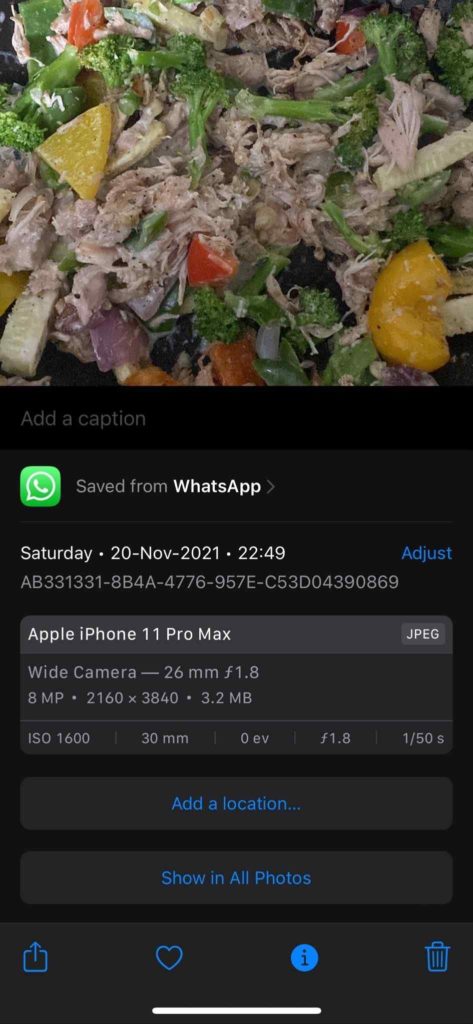
3. Tap Adjust.
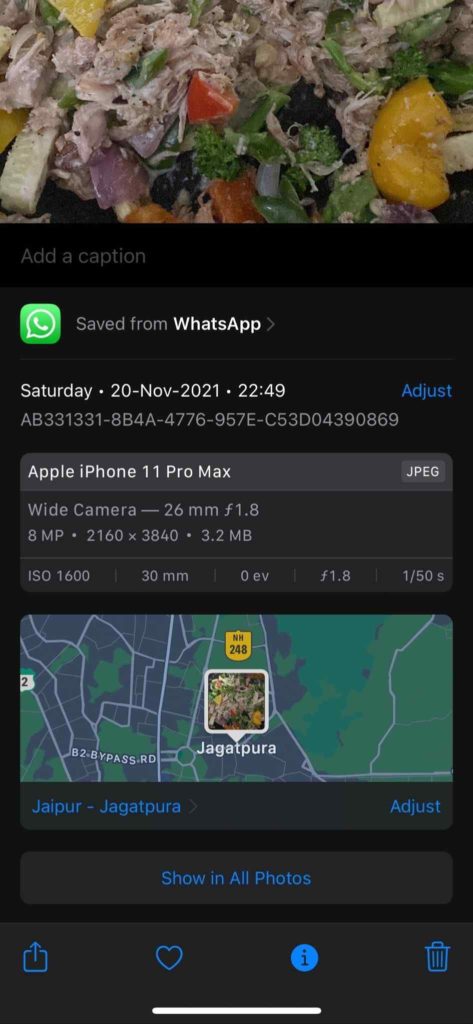
4. Next, tap No Location. You will then be redirected to image information where the map goes away and location metadata is removed.
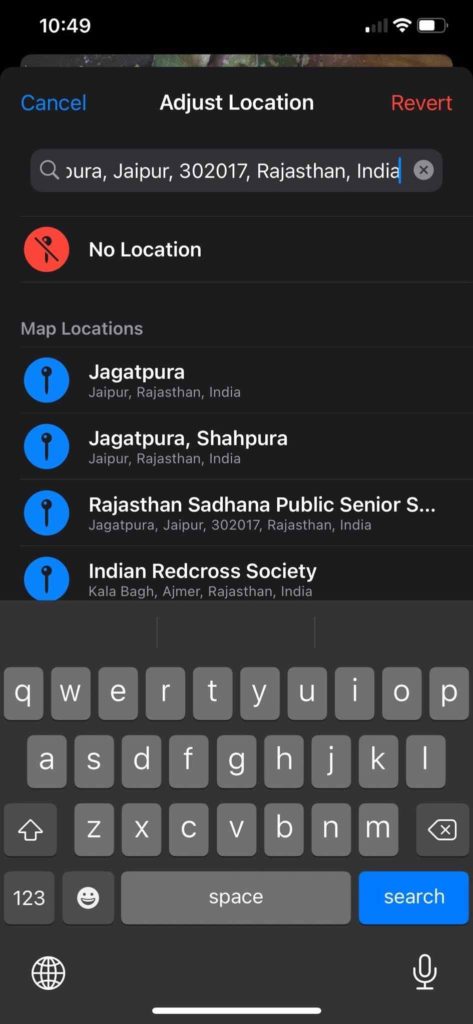
How to edit a photo’s location metadata?
In case you just want to spoof metadata information, you can always do it. This means, instead of the real location you will assign a fake location. However, if you are concerned about privacy instead of spoofing location, we recommend removing the location.
1. Launch Photos app > select a photo you want to spoof the location.
2. Swipe up and view the picture information.
3. Tap Adjust in the new window that opens.
4. Enter the location you want others to see, you will get suggestions.
5. Select the location you want to add to the selected picture.
That’s it this will be the new location of the photo added to the metadata.
Using these simple steps, you can remove the location information stored in photos and videos clicked using the iPhone. The straightforward ways explained in this post will help remove and spoof metadata from the iPhone. If you want to stay away from online stalkers, snoopers before you post the image on social media platforms and make them public, remove potentially sensitive information from images using the steps explained above.
The metadata associated with your images is stored in EXIF (Exchangeable Image File Format) and it varies from device to device. The information one can collect from it includes:
- GPS coordinates
- Date and time when the image was clicked and video was created
- Device details
- Aperture, shutter speed, and ISO speed
- Name and version of editing tools if any used
Though much of this data is fairly harmless, some still pose privacy risks. Hence, to prevent snoopers and threats actors from knowing your whereabouts remember to remove metadata. Thanks to Apple for adding this feature in iOS 15.
We hope you found the information helpful and will remove EXIF data before uploading images. Do share your feedback in the comments section.

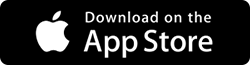

 Subscribe Now & Never Miss The Latest Tech Updates!
Subscribe Now & Never Miss The Latest Tech Updates!