Created a video but it’s too big to share on social media networks or transfer? Worry not, here will explain the best ways to compress video size.
Besides images, video files take up a lot of storage space. So, if you are looking for ways to reclaim storage space or upload large video files without losing quality. Here’s how you can reduce video size and solve all your purposes.
Read More: How To Resize Images On Windows Without Compromising Quality
To compress videos, you can find both online and offline video compressor software but which is the best? If you are unsure and looking for video compression software that knows how to reduce video size without compromising quality, you are at the right place.
Read More: 10 Best Video Editors For Students To Use
Whether you want to compress video for WhatsApp, Facebook, or just want to reduce its size to reclaim storage space, you can use Movavi Video Compressor. A tool, available for both Windows and Mac users that helps make video size smaller.
Before we get started let’s understand what makes the video file size larger or smaller and why should you compress the video.
Factors Responsible for Large Video Size
- Resolution (number of pixels presented in the video)
- Bitrate
- Encoding
- Lots of Movements and Transitions
Reasons You Should Consider Video Compression
Large video files take up too much space
If you like capturing moments in the form of a video, as the collections grow, eventually you will run out of space. To resolve this issue and reclaim storage space reducing video file size is the best option.
Large videos upload slowly
When you try to upload or share large video files, they take time to upload. To speed up the process, reducing video size is recommended.
Storing large videos on the cloud is expensive
If you use cloud storage to save data and have a large number of video files, you might have to pay for extra space. To save yourself from paying unnecessarily, reduce video size, compress it and then upload on the cloud.
Large videos obstruct workflow
As work from home becomes the new norm, a large part of instructions is being shared in the form of videos. If you don’t want large videos to hamper productivity, reduce their size before sharing.
Now, we know what increases the size of video files and the reasons for compressing videos. Let’s learn how to do that.
How To Use Movavi Video Compressor & Reduce Video File Size?
To use the Movavi Video compressor, you don’t need to be a technical expert. To assist users, this intelligent video file compressor provides a video tutorial.
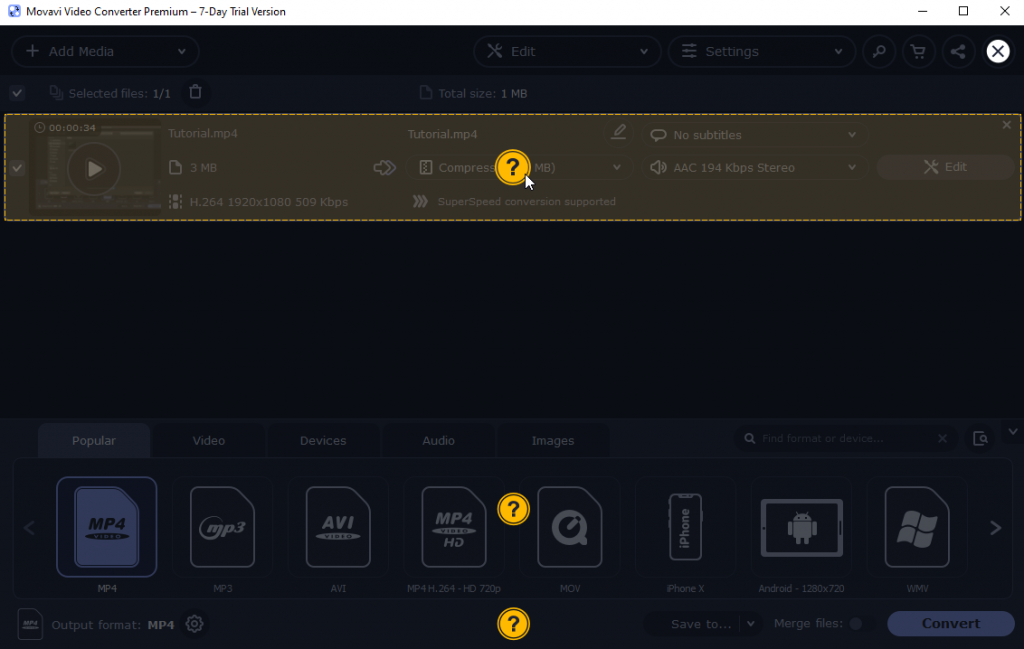
You can use it to learn how to use Movavi and reduce video file size without compromising quality.
To reduce the file size of your videos with the Movavi video compressor, follow these steps:
- Download and install Movavi Video Converter
- Click the Add Media button > select Add Video.

- This will open a new window, here browse to the location where you have saved the video to be compressed > Open.

- Once the video is added click the down arrow next to the Compress file. Set preferred output size.
Note: If you want to see how the video will look after compressing, click Convert sample. Once satisfied click Apply to save settings.
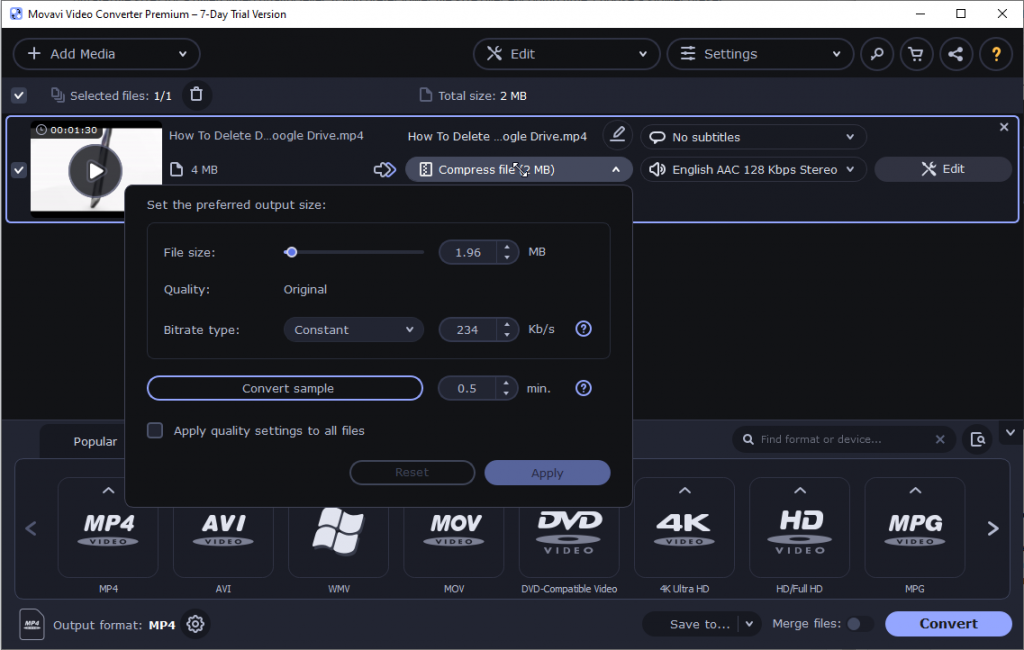
- Once you are alright with the changes and are ready to compress the video without compromising with the quality select the location where you want to see reduced video > hit Convert.

This way in just a couple of clicks you will be able to get compressed video. In addition to this, you can even compress and convert audio files, images, and more.
But Why Use Movavi When You Have Online Video Compressors, Right?
To clear your doubts here’s a quick comparison between Movavi and online video file reduction services
|
Online Video Converter |
Movavi Video Converter |
| Take more time to compress a videos | No wait time |
| Limits file size to be uploaded | No size restrictions on uploading video |
| Supports only popular formats | Supports 180+ formats, presets for 200+ devices |
| Compression speed is very slow | Faster compression speed and trained technical support |
Even after knowing the shortcomings, if you still want to use online video file size reducers here are the steps.
How to Reduce Video Size with an Online Video Compressor
There might be times when you may use a system as a guest user. This means you will not be able to software as you don’t have rights. In such a scenario if you want to reduce video file size what can be the solution?
Certainly, it is an Online Video Compressor tool. Using them you can not only compress video but can also save yourself from the hassle of download and installing software.
To use an online video compressor follow these steps:
- Visit https://www.freeconvert.com/video-compressor
- Next click Choose Files (If the files are stored on Google Drive, Dropbox or you have a URL click the down arrow.)

- Thereafter, set video quality and size, compression method, target size %
- Once all the settings are done click Compress Now and start the video file reduction process.
That’s it, using these you can compress any video, audio, and even an image file without compromising with the quality. Both the methods are easy to use and Movavi Video Compressor offers advanced options that are missed by free online video size reducers.
If you are looking for our recommendation or are looking for the best tool that helps reduce video size without any problem, go with Movavi Video Compressor.
FAQ –
1. What is a Video Compressor Software?
A video compressor is a program that allows reducing video file size. However, the compression rate depends on the video codec and bitrate.
2. What is the maximum size of the video you can upload on WhatsApp?
A video file that doesn’t exceed 16 MB can be shared via WhatsApp. However, if you have a video larger than this size, you can use Movavi to reduce file size and upload it on WhatsApp.
3. How to compress video for WhatsApp?
To reduce video file size for WhatsApp follow the steps below:
- Download and install Movavi Video Compressor
- Click Add Media > Add Video > select the video you want to reduce the size
- Next, click the down arrow next to the Compress file option and select the output size
- To ensure the size is what you want you can hit Convert Sample. This will show you a chunk of shrunk video.
- If satisfied with the result click Apply
- Select the location to save compressed file > Convert.
4. How to decrease the size of a video?
Video file size can be decreased using an online video compressor or you can use Movavi Video Converter to reduce the size of the video and upload it onto WhatsApp, and other social media sites.


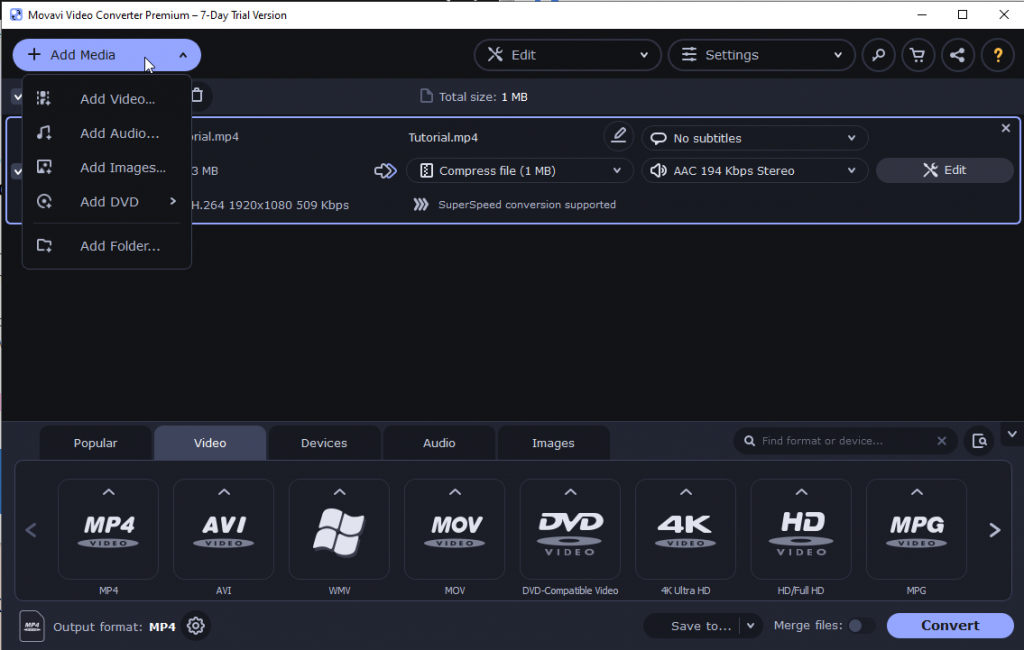
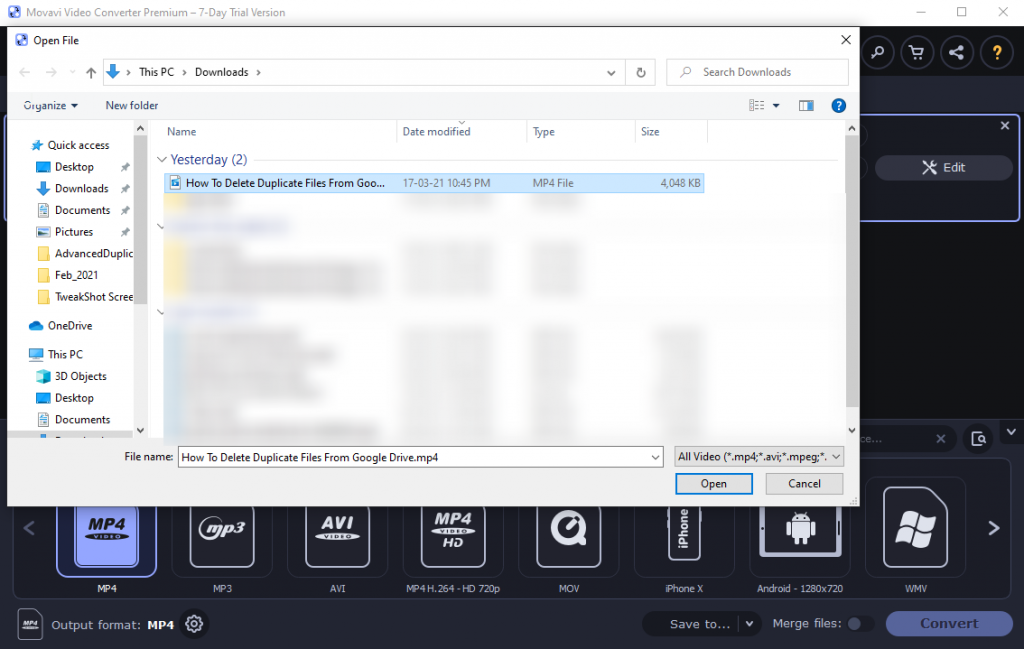
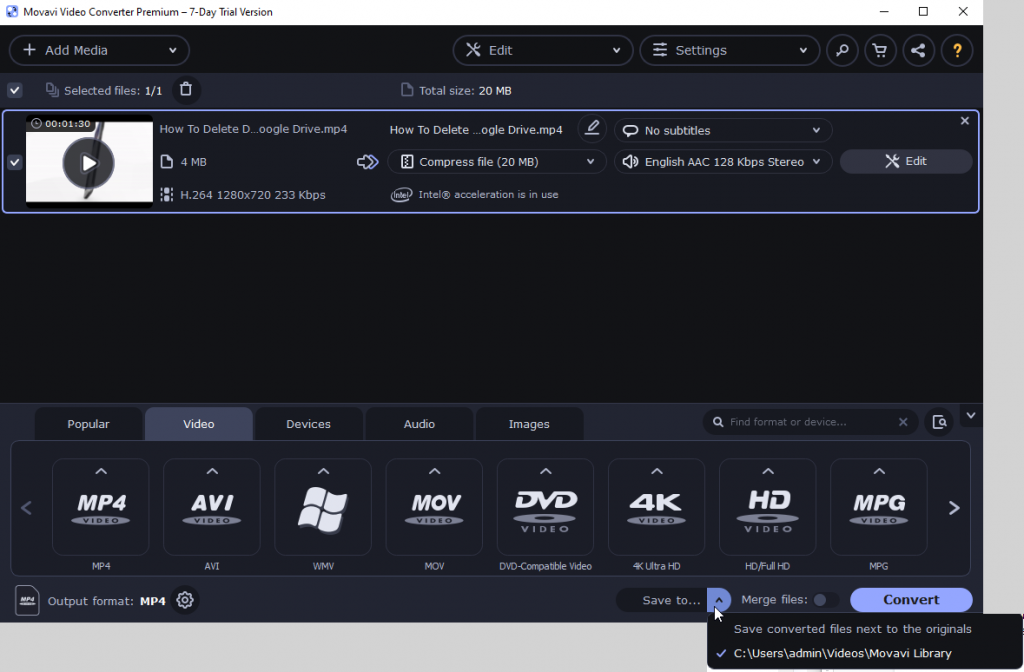
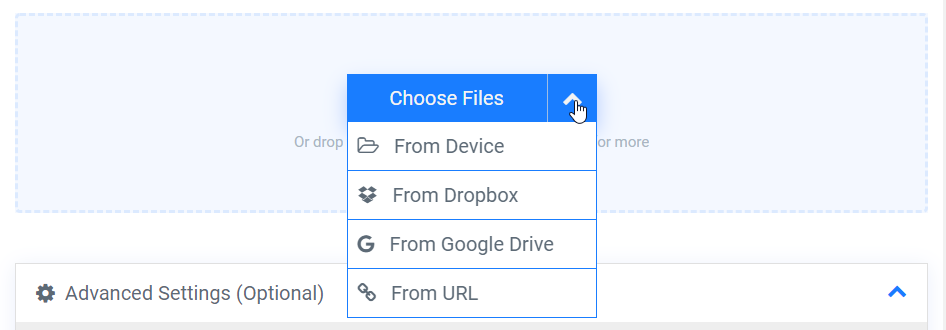

 Subscribe Now & Never Miss The Latest Tech Updates!
Subscribe Now & Never Miss The Latest Tech Updates!