Drivers have always been there since the beginning of the operating systems on your computer. They are the most vital components as they help establish and maintain communication between the hardware and software of your PC. To dig a bit deeper, your hardware can communicate in the binary language of Zeros and Ones and the Operating Systems and other applications are developed using high-end programming languages like Java, Dot Net, etc. Hence drivers act as a translator between them and ensuring that the user experiences an enhanced performance at all times.
A Common Problem Faced By All PC Users
Microsoft ensures that a set of basic drivers are installed in your OS by default so that the user can use any hardware with his/her PC. However, this turns to an issue only when your hardware has more functions than a simple device and the default drivers are not able to utilize those extra features that you paid for. For example, if your use a Logitech Gaming mouse with extra buttons that can store Macros of certain actions that you repeatedly use, then the simple driver will not be able to activate those extra buttons. The default mouse drivers would recognize any mouse as basic hardware with two buttons and a scrolling wheel.
Recommended
Smart Driver Care
- Updates drivers from a huge database
- Take backup and restore drivers
- Reliable and secure tool
- One-click software updates
What Is The Best Solution to Updating Your Drivers?
So what do you do for updating drivers? Believe it or not, there are a few easy ways to resolve this and keep your drivers updated.
| Use Windows Updates | You can update your Windows and chances are that you might receive updated drivers for your Hardware. | Consumes time and effort and at the same time, the chances of receiving updated drivers are low. |
| Use Device Manager | The Device Manager is an inbuilt driver updater utility in Windows 10 that searches for updated drivers on the Microsoft Servers. | This method too consumes time and effort. Also, it looks for updates on Microsoft servers only which take time to receive updated drivers from third-party manufacturers. |
| Use OEM Websites | The Original Equipment Manufacturer websites have updated drivers available for the users. Users can download drivers based on their version of the operating system. | These websites are assured database of updated drivers but it is important to identify the exact make and model of your hardware and manually download/install them. |
| Use Driver Updater Software | These specially developed applications scan the computer and identify driver issues. Next, they search for the latest drivers available on the internet and download them on your PC. | This method does not consume time and effort and does not require any knowledge of your hardware or download/install steps. It also guarantees to download the most updated driver. |
Introduction Of Driver Finder Application
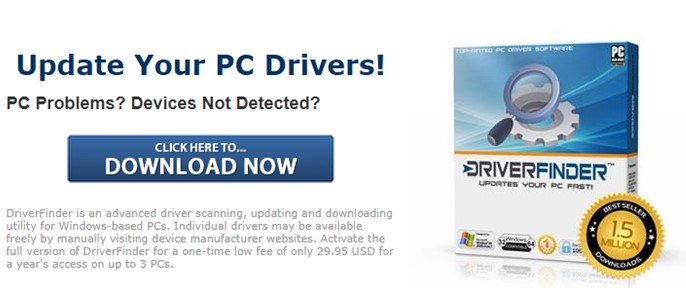
Now that you know four different ways of updating your drivers and the easiest and quickest one out of them are using Driver Updater Software. So which one do you use out of the many applications that fall into a similar category? I have recently explored and used the Driver Finder app and I must say this is an outstanding software which everyone must have installed on their PC.
Driver Finder is an advanced driver identifying, searching, and finally updating those drivers that need to be updated. It ensures that you experience a smooth and flawless computer with enhanced performance. The database of this application receives updates from almost all device manufacturers across the globe at a 24/7/365 rate.
Features Of Driver Finder Software
Driver Finder is one of the few driver updater software that offers a lot of features as compared to others in the same category. Here is a list of some of the features:
Accurate and Precise Scanning. Driver Finder uses precision scanning technology to identify the make and model of all the components attached to your PC. Once the identification of the hardware is accurate then this application looks for the most compatible driver and installs it.
Large Database of Drivers. When a hardware manufacturer releases a driver update on their official websites, the automated crawlers, and file analyzers are the first ones to update the database with the latest releases. This process is functional 24/7/365 across the globe and the updated drivers are added within 24 hours of their release.
Supports External and Unplugged Devices. Driver Finder is one of the few driver updaters that support internal and external devices alike and updates drivers for them. It also pulls out the history of devices that are not currently plugged in and updates the drivers related to them. This helps users as the next time you plug in the device it will function 100% as the drivers were already updated when you ran the Driver Finder application.
Driver Backup & Restore. Although the updated drivers are tested before they are released to the general public, sometimes a particular driver update may cause issues due to the other apps installed on your system. Until this issue is resolved, you can take a backup of your current drivers before updating them and roll back to the previous driver if any problem arises.
Premium Customer Service. Driver Finder Software developers have a trained team of experts who respond to any query within 24 hours. The replies are provided by human professionals and you would not get automated bot replies.
Specifications Of Driver Finder Program
| Latest Version | Version 3.8.0 |
| Last database update | 27th January 2021 |
| Compatible Platform | Windows XP, Vista, 7, 8 & 10 |
| Free Disk Space | 8 MB |
| Memory | 256 MB RAM |
| Processor | 300 MHz Pentium |
| Internet Connection | Yes |
| VGA Resolution | 800 x 600 |
| Country Of Origin | United States of America |
Pricing Details Of Driver Finder
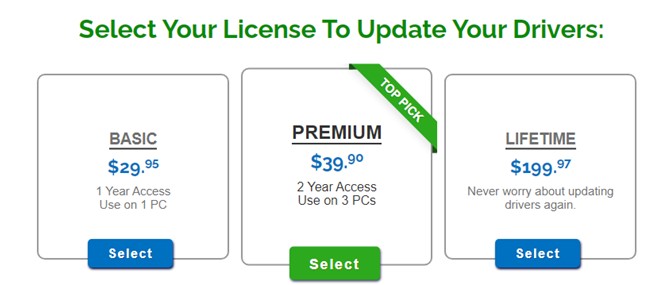
The cost of this amazing application is $ 29.95 for one year’s subscription on 1 PC. However, you can also opt for the premium version that would cost you $ 39.90 for two years subscription on 3 PCs. The lifetime license is available for $199.97.
This application also offers a 30-day money-back guarantee and premium web-based support that resolves your query within 24 hours.
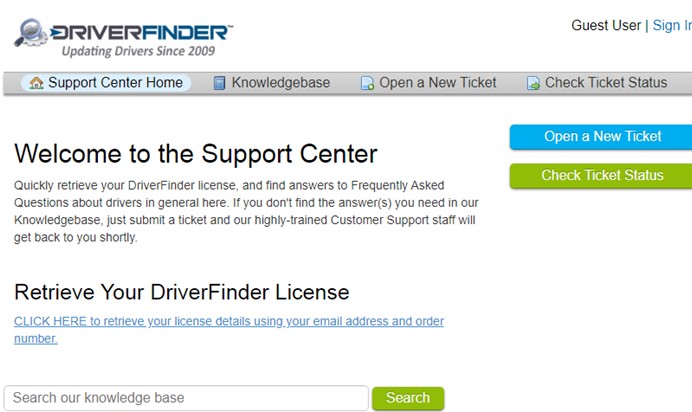
Download Details Of Driver Finder
Driver Finder can be downloaded from the official website by clicking this link.
The Setup file is less than 300 KB and can be downloaded in less than a minute. The installation process is simple and begins with executing the downloaded setup and following the on-screen instructions.
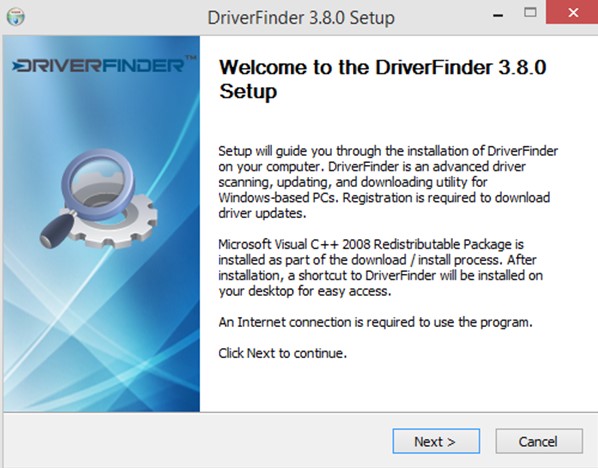
Driver Finder: Pros And Cons
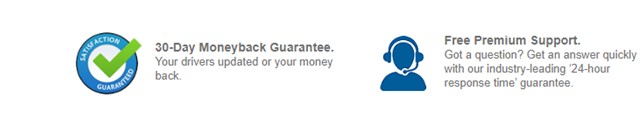
It is time to find out what are the benefits and limitations of using this application.
- Easy To Use and Intuitive Interface
- 24/7/365 driver updates
- Premium Support with 24 hour response time
- Backup your drivers first before updating them.
- Tutorials and video guides available
- Installation the first time can be tedious
- Does not have an Auto-Scheduler
- No Trial Version
How To Use Driver Finder To Update Your Drivers?
Step 1: Click Here to first download DriverFinder on your PC.
Step 2: Once the file has been downloaded, double-click it to begin the installation process.
Step 3: Once, Installed, launch the app and register for the full version.
Step 4: Next, click on the Start Scan button to search for the latest drivers.
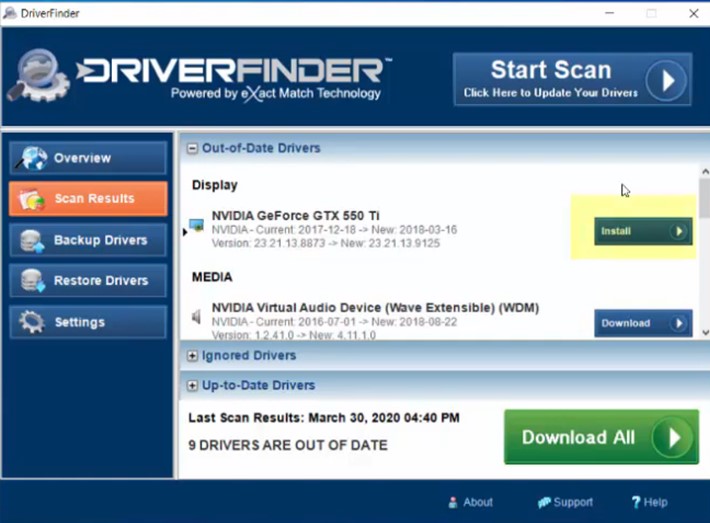
Step 5: Finally, Click on Download button next to the driver you wish to update or click on the Download All button below to update all of the drivers at once.
The Final Verdict Of Driver Finder Application
Driver Finder offers its users over a million drivers from its database including printer, Bluetooth, graphic and audio drivers to name a few. If you understand the need for drivers then you will agree that updating them is important. There are different ways to update drivers and I suggest you explore all of them before concluding. However, if you ask my personal experience having tried all of them, using a driver updater application is by far the simplest and most convenient method of them all, and Driver Finder has turned out to exceed expectations in all ways.



 Subscribe Now & Never Miss The Latest Tech Updates!
Subscribe Now & Never Miss The Latest Tech Updates!