After amazing gameplay with GTA 2, GTA 3, & GTA 4, Rockstar, now brings GTA 5 much to the rejoice of the gamers. If you are a GTA fan, then you must have also played San Andreas and Vice City too on Playstation 2 along with Chinatown Wars on iPod/iPhone. GTA series is not just playing a game, but it is like living a NEW LIFE. And at the same time frustration doubles if you want to play and your GTA 5 is not opening at all. Here are a few ways to fix GTA 5 not launching:
Steps On How To Fix GTA 5 Not Launching?
There are a few ways that have been derived from the game forums that have seemed to resolve issues with GTA 5 not opening and have been listed below:
Fix 1: Reinstall Visual C++ Files
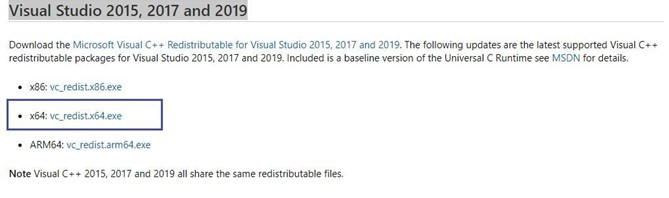
All games require Microsoft Windows’s system files to execute. These system files are termed Visual C++ and Direct X files. If you are facing issues with GTA 5 not launching, then you must download and reinstall Visual C++ latest version from Microsoft’s official version. Once you have installed the updated version, try to check if GTA 5, not opening is still the issue on your computer.
Click here to visit the official link for Visual Studio 2015, 2017 and 2019
Fix 2: Run GTA 5 In Admin Mode
Microsoft allows the users to run programs in admin mode, which grants the applications with all permissions and privileges. An admin mode allows any program to access any system file and control Windows options and settings as well. To launch GTA 5 in administrator mode, follow these steps:
Step 1: Right-click on the STEAM Shortcut icon and from the context menu, select “Run as Administrator”.

Step 2: A prompt will appear where you will have to click on YES.
Step 3: Check if the issue of GTA 5 not launching has been fixed.
Fix 3: Verify The Integrity Of GTA 5 Game Files Stored On Your Computer
All games installed via Steam save game files on your system and if these files get corrupted, then you need to check the integrity. This process can be carried out via the Steam interface and will fix all issues. Here are the steps to verify the game files:
Step 1: Launch the Steam Application and click on Library to view the list of the games.
Step 2: From the list locate and make a right-click on GTA 5.
Step 3: Click on the Properties option in the context menu.
Step 4: Next click on the Local files tab and then click on Verify Integrity Option.
This will check the installed files and fix the issues if any.
Fix 4: Delete The Cache Files
The cache files are temporary files stored on your computer to help run the game. However, these files often get replaced by newer temp files, and this can lead to files being corrupted. It is important to delete these files so that a new file can be stored afresh. Here the steps to delete the cache files to fix GTA 5, not opening.
Step 1: Close all applications and restart the computer.
Step 2: Press Windows + R to open the RUN box and then type %ProgramData% and press Enter.
 Step 3: In the new window that opens, locate and open the GTA 5 folder.
Step 3: In the new window that opens, locate and open the GTA 5 folder.
Step 4: Select all folders in the GTA 5 folder except the LocalContent Folder and delete them.
Step 5: Next, close the folder and press Windows + R to open the Run Folder again.
Step 6: This time type %appdata% and Hit Enter.

Step 7: Obliterate the GTA 5 folder.
Step 8: Restart the PC and check if this fix GTA 5 not starting has worked.
Fix 5: Update Graphics Driver
The Graphics Driver is the most important piece of software when it comes to playing games because what can to see and visualize on the monitor screen is because of the color combinations sent by the Game to the OS which is then sent to the screen. All the communication between the hardware and the software takes place with the help of drivers. To update your Graphics Driver, you can follow any of the following methods:
Method 1: Visit The OEM Website
The most common Graphics cards available are Nvidia, Intel, and AMD. Click on the link provided below to visit the default website. You must know your graphics card model number to download the appropriate drive. Execute the file downloaded and follow the on-screen instructions.
Note: If you have another Graphics Card then you can search for the official website and download it from there.
Method 2: Use The Device Manager
Microsoft has provided Windows 10 users with a powerful in-built tool that can search the Microsoft Servers for the updated drivers. The only limitation to this method is that the Device Manager does not search for drivers on OEM websites.
Step 1: Open the Run box by pressing Windows + R and then type “devmgmt.msc” in the text box.
Step 2: Press Enter to open the Device Manager window, where you have to select Display Adapters.

Step 3: Make a right-click on your graphics card and then from the contextual menu, select Update Driver.
Step 4: Follow the on-screen instructions to complete the process of driver updates, and this will fix GTA 5 not Launching issue in Windows 10 PC.
Method 3: Install Driver Updater Software
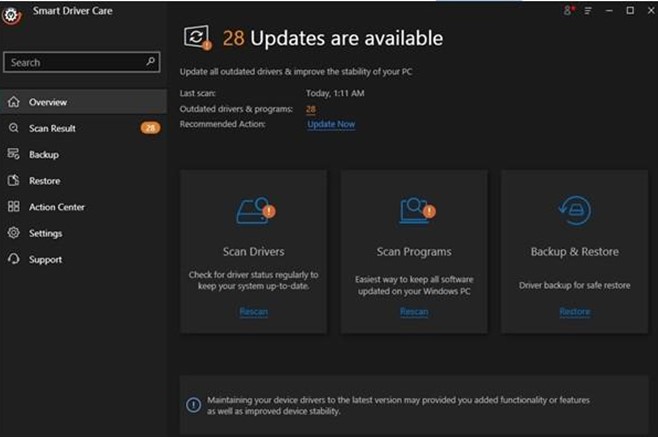
The final method to update your graphics driver to fix GTA 5 not opening is to use a driver updater software. These software are specialized in finding missing, outdated, and corrupt drivers and replacing them with the most compatible and updated version in the market. One of the most efficient driver updater software is Smart Driver Care which can also take a backup of your drivers. The steps to use Smart Driver Care are:
Step 1. Download and Install the Smart Driver Care from the official link provided below.

Step 2. Follow the on-screen instructions and register the application.
Step 3. Press the Start Scan Now button to commence scanning.

Step 4. Finally, click on the Update Now button to clear the list of pending issues displayed.
The Final Word On How To Fix GTA 5 Not Launching?
GTA 5 is an exciting game, just like its predecessors. However, the game required more resources and graphics than any of the older versions. There are quite a few issues reported on the Rockstar forums about how to fix GTA 5 Not launching in Windows 10. All the best and workable resolutions are provided above, and they have seemed to work for many. Do write in the comments section which one worked for you.
Follow us on social media – Facebook, Twitter, and YouTube. For any queries or suggestions, please let us know in the comments section below. We would love to get back to you with a solution. We post regularly on the tips and tricks, along with answers to common issues related to technology.



 Subscribe Now & Never Miss The Latest Tech Updates!
Subscribe Now & Never Miss The Latest Tech Updates!
Mridula
Thanks for the solution, GTA 5 was not launching on my computer before i updated the drivers.Dheeraj Manghnani
Hi Mridula, Thank you for your feedback, it matters a lot. I am glad to hear that you liked the article. To stay updated and get more articles like this do subscribe to our notifications and follow us on social media.Ajmal
finally my gta working thanks lotDheeraj Manghnani
Hi Ajmal, Thank you for your feedback, it matters a lot. I am glad to hear that you liked the article. To stay updated and get more articles like this do subscribe to our notifications and follow us on social media.Amara Smith
Thank for sharing the info. i wan to ask How to Fix Grand Theft Auto V Launcher Stopped Working Error?Dheeraj Manghnani
Hi Amara, Thank you for your feedback, it matters a lot. I am glad to hear that you liked the article. To stay updated and get more articles like this do subscribe to our notifications and follow us on social media.