Microsoft has given the control of the entire Windows Operating System in the hands of an app known as Registry in Windows 10. It is a hierarchical database of all the settings and options available in Windows operating system. If there is no visible GUI option to change a setting, then it can be changed by altering values in Registry Editor in Windows 10, provided you know which key to change. However, if Registry displays an import error, then it is time for Registry repairs in Windows 10.
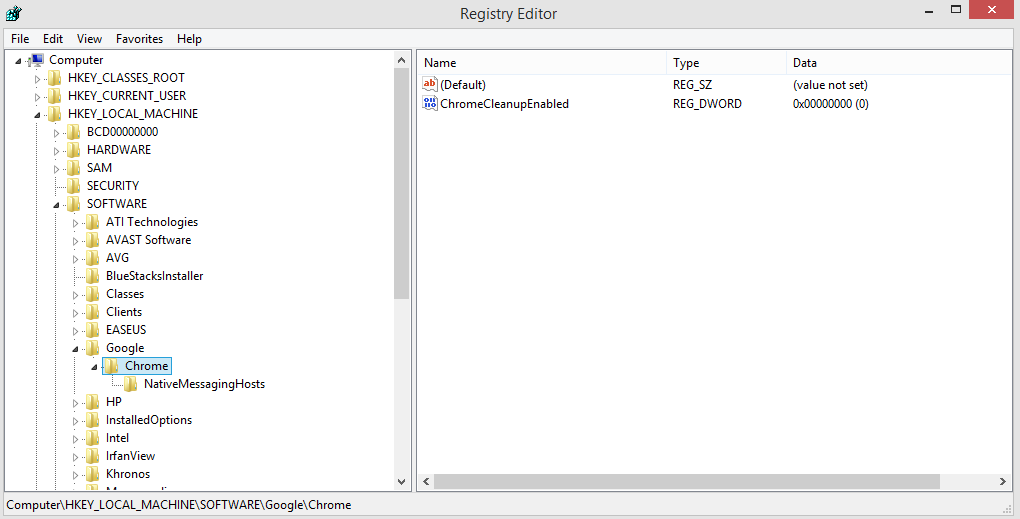
Also Read: pc repair and optimizer tool for windows 10
Let Us Begin Discussing Methods On The Import Error And Registry Repair In Windows 10
While importing a file in your registry to make some customized changes on your computer, you might face an import error in Registry on Windows 10.
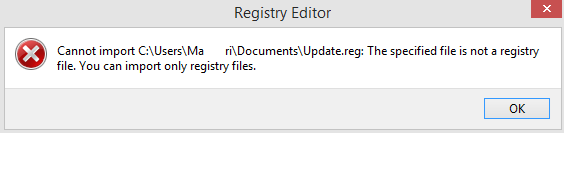 Disclaimer: Before you make the slightest change in your Registry it is important to take a backup of your registry which will help to restore things to the current state if something unfavourable happens.
Disclaimer: Before you make the slightest change in your Registry it is important to take a backup of your registry which will help to restore things to the current state if something unfavourable happens.
To create backup, open Registry Editor and go to File-> Export and save the .reg file at the desired location.
Also Read: How To Backup, Restore And Edit Files Using The Registry Editor Windows 10?
1) Check The File Format
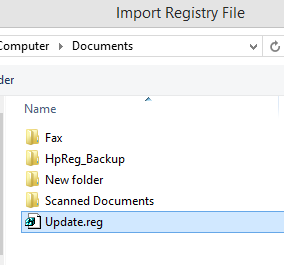
First and foremost, do not download registry files that contain updates or slight changes from unknown and unsafe sources. A change in the registry is a system-level change, and you must be extra cautious about this. Once you download the registry file, right-click on the file and from the contextual menu, choose properties to check the extension of the file. All registry files have .reg as the extension, and anything else will not work and give you the import error in the Registry in Windows 10
Also Read: How To Fix “The Invalid Value For Registry” Error On Windows 10?
2) Check For Blank Line

The next step to resolve the import error in Registry in Windows 10 is to open the file you downloaded in the notepad and check if the first line is blank. Any registry file that has the extension .reg will open easily as a text file in the notepad. You must not change any characters or codes but remove any blank lines before the first character. This will resolve any import errors in the registry in Windows 10 and import the file you have just rectified and downloaded. The error message displayed here will be similar to “The Specified File is not a Registry Script”.
Also Read: How To Fix Service Registration Missing Or Corrupt In Windows 10
3) Check For Admin Rights
If you are using a computer that is managed by your organisation, then you probably will not be able to make any changes with the permission of the IT team who may permit you to make changes in the Registry.
However, if you are using a personal computer, then you must check if you have signed in with the account that has administrative rights. Changes in Registry including importing files and can only be done with an administrative account.
Also Read: How to Fix Registry Errors in Windows 10, 8, 7
4) Check For File Location
When any file is imported into Registry, you must take care that the file is on the same drive as the operating system is installed otherwise there can be conflicts and result in errors in Registry of Windows 10. When a file is located on a network, there are a lot of permissions involved like edit, copy, paste, modify etc. and an import error can arise due to incorrect permissions.
Also Read: How to Clean the Windows Registry to Speed up Slow PC
5) Check For Registry Permissions
Apart from a user, being an administrator or have certain permissions to make changes, there is another factor that needs to be considered, which is that the registry has permissions of its own. To check the Registry permission status follow these steps:
- Type Regedit in the Run box to open the Registry.
- Click Edit tab from the menu on the top and select Permissions from the dropdown menu.
- A new window will open and locate the Advanced button and click on it.

- Find your account name and check if that account has Full Control under Access tab.
- If not, then double click on your username and change the Permission Entry in the new window that opens.
Also Read: Best Windows 10 Registry Hacks to Optimize Your PC
The Final Word On Steps On Registry Repairs In Windows 10 And Fix Import Error.
That concludes the list of things that can inhibit and produce an import error in Registry in windows 10. There is no requirement of registry repairs in Windows 10 as the issue can be resolved by granting the appropriate permissions. If you still face an import error in Registry, then drop in a note in the comments section with the error message and the exact steps you had taken.
Follow us on social media – Facebook and YouTube. For any queries or suggestions, please let us know in the comments section below. We would love to get back to you with a solution. We post regularly on the tips and tricks along with solutions to common issues related to technology. Subscribe to our newsletter to get regular updates on the tech world.
Suggested Reading
Also Read: How to Add, Modify, & Delete Registry Keys & Values?
Also Read: 3 Best Registry Optimizer for Windows 10, 8, 7
Also Read: Why Is Fixing Registry Issues Important?
Also Read: How To Choose The Best Registry Cleaner Software?


 Subscribe Now & Never Miss The Latest Tech Updates!
Subscribe Now & Never Miss The Latest Tech Updates!