Microsoft Windows 10 has been evolving to provide us with the best since the time of its release. The introduction of Windows Settings has made the effect of Control Panel fade away and now with every update, the impact of Settings is getting stronger. Recently the Windows 10 Creators update rolled, let us see what is new.
Dynamic Lock –

Dynamic Lock is an awesome feature that locks your computer automatically when the Bluetooth connection with your phone goes out of range. All you need is a compatible Bluetooth device. Windows 10 monitors the bluetooth device constantly and locks the PC if the device is not detected for 30 seconds at a time.
To add a Bluetooth device, go to Devices-> Bluetooth & other devices ->click Add Bluetooth or another device to pair your phone.
To set dynamic lock up, go to Settings->Accounts->Sign-In Options and check mark on the box beside Allow Windows to detect when you’re away and automatically lock the device.
Night Light –

Working late on the computer can deteriorate sleep quality of a person. Up till now, people used to install third party apps to improve the sleeping habit.
With the creator’s update, Windows has made this feature inbuilt. Now, your computer will adjust the brightness of your computer according to the time of a day.
To set it, go to Start-> locate Settings-> under System > Display->Night Light
Moreover, you can also set your own levels or schedule it to your local sunset by sliding Schedule night light to On.
Game Mode –

The new Game Mode feature is a mode which is designed to improve game performance on your Windows 10.
Game Bar when enabled, allows you to get the in-game overlay, and changes keyboard shortcuts to perform certain actions like taking a screenshot or turning your microphone on and off.
Note: If you feel that enabling Game Bar has slowed down your system speed, turn it off.
To turn the Game Mode on or off, go to Settings ->Gaming > Game Mode.
Must Read: How To Fix Proxy Settings In Windows 10 and 7
Paint 3D –
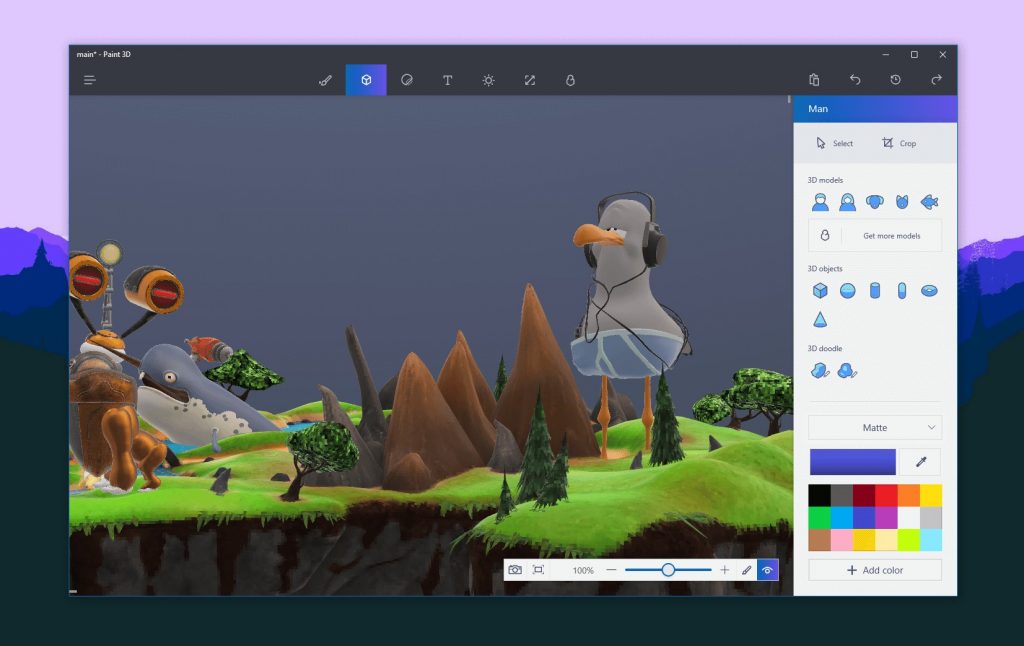
Paint 3D is one of the major new features introduced with Windows 10 Creators Update. Paint 3D is a version of native Paint app but it has been focused to create 3D content. You can use it to work with 3D models and put together 3D scenes. With the update, Powerpoint and Edge also support adding 3D objects.
Storage Sense –

Often, you delete files or applications from the hard disk to free up some space on your system. To relieve you from the hassle of deleting things, Microsoft introduced a feature Storage Sense.
To enable the feature, Go to Start->Settings-> System-> Storage-> Toggle the switch to right to turn on Storage Sense.
Storage Sense removes temporary files and deletes all the items stored on Recycle Bin after 30 days.
Installing Apps –

As Google Play and App Store, with Windows 8, Microsoft Store was introduced. It is always recommended to install apps from an official store. Earlier, Windows didn’t prompt, when you download an app from any other source. But with this feature introduced, it will warn you before installing apps from outside the Store.
Go to Start->Settings -> Apps > Apps & features and use the Installing apps drop-down. Allow apps from anywhere is the default option selected, but you can switch to Warn me before installing apps from outside the Store or Allow apps from the Store only.
Must Read: How To Change Default Browser In Windows 10
Windows Update –

Windows Update has a little tweaking done. The biggest of them is the ability to pause updates. You can pause updates from being installed for up to 35 days for regular updates and up to 365 days for feature updates.
Another tweak was done, Microsoft extended the maximum period of Active Hours from 12 to 18 hours in the Creators Update.
Shared Experiences

This feature was launched with the Anniversary Update wherein you can use any of your devices to begin or complete the task. Say, you started working on your desktop, but after a few hours if you are not in reach of the Desktop, you can still continue with your work with this feature your laptop or any other device.
To enable the feature, go to Start-> System-> Shared Experiences
Now you can choose with whom you want to share or receive.
Themes

Themes feature has been there with Windows since forever but with Creators update, it has improved interface and ability to easily save your theme and switch between custom ones.
To get started, Go to Start->Settings -> Personalization > Themes.
On the left-hand side, you will see Background, Sounds and other options to customize them. Once satisfied, click Save theme to do exactly that. You can download themes by clicking on Get more themes in the Store.
Must Read: How To Fix Windows 10 Store Problems
These are the new features added to the Settings to make it more useful. What do you think? Would you update your Windows 10 to Creators Update? Do let us know in the comment section below.


 Subscribe Now & Never Miss The Latest Tech Updates!
Subscribe Now & Never Miss The Latest Tech Updates!