When you open your system, your desktop happens to be the first thing that greets you! Whether you start your day or end, you just can’t escape without seeing a sight of your Windows desktop, right? Most of us are too messy (Too hard to admit) and have a habit of cluttering a bunch of icons on desktop screen. The desktop is the most convenient location to save our files, docs, shortcuts and stuff. Well, nobody loves to see a messy desktop each time we restart our system, isn’t it?
In case you’re wondering how to organize Windows desktop or if you’ve been too lazy to organize it all this time, we might have the perfect solution for you! Here are the 5 most simple and effective ways to organize your messy Windows desktop and make it clean, tidy and organized happy place!
Hide Desktop Icons

This is one of the simplest and quickest way to make your desktop look tidy and spacious. You can hide all desktop icons if you don’t use your desktop much frequently. In just a few clicks you can hide all your desktop icons in one go and make them reappear again whenever you want. To hide all icons right click on your desktop screen and select View > Show Desktop Icons. You will now see an empty desktop with no icons at all. To make all icons reappear again, right click on desktop>view and tap on Show Desktop icons option. This basically works as a toggle switch which you can use to hide/view desktop icons.
Quickly Sort all Icons

Hiding up the mess may appear convenient, but it’s not a long-term solution. Sooner or later you do have to deal with all the mess and organize your desktop in the cleanest way possible. To quickly organize your desktop, right click anywhere on screen, select Sort by and then you can pick one of various available options which include sort by: Name, size, item type, date modified. Sorting all desktop icons really makes it easy for your find what you’re looking for.
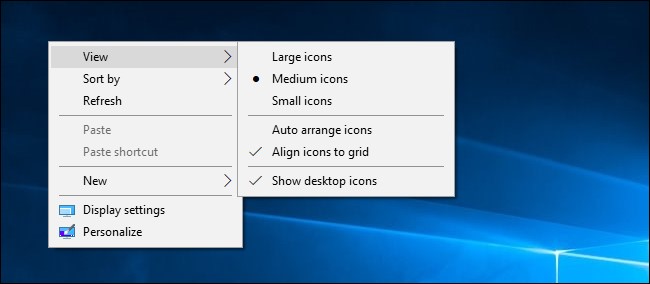
If your desktop icons, you can also try the “Auto arrange icons” option which you can find under “View”.
 How To Change A Desktop Background On A...Change your default Windows background to your favorite image in no time. Check this, to know how to change desktop...
How To Change A Desktop Background On A...Change your default Windows background to your favorite image in no time. Check this, to know how to change desktop...Move Desktop Icons into Folders

Creating folders is one of the best forms of keeping stuff organized. This not just falls true in case of desktop, but almost everywhere. So, to keep your desktop tidy and organized what we recommend you is to create separate folders of different categories and move your desktop icons respectively into those folders. For instance, you can create folders like Documents, Photos, Music, work etc. and keep all your desktop icons to easily access what you’re looking for. To quickly create a folder on desktop right click anywhere on screen and select New > Folder and give the folder a name. Once the folders are created you simply have to drag and drop the icons inside them.
Treat Your Desktop like a Temporary Space

This is something which will require a lot of practice. We understand that the desktop is the prime working space of our system. But what you can do is, think of it like a temporary space. You can use your system for as long as possible, download files, create new shortcut icons or do whatever you want. But just make sure once you’re done, manage all those icons before your shut down your system. In this way, you can deal with your desktop easily before it turns into a bigger mess.
Place Shortcuts into Start menu

To keep your desktop empty and neat, you can try placing the icons elsewhere be it Start menu, taskbar, my Documents folder etc. You can move desktop shortcuts and pin them on to taskbar for easier access. To pin a program shortcut to your taskbar, right-click on the icon, select “Pin to Taskbar.” By doing so that icon will always appear on your taskbar, so you can access it anytime.
 How to Use Task View features on Windows...Task View is a way to have a look at the apps running on current or other virtual desktops. You...
How to Use Task View features on Windows...Task View is a way to have a look at the apps running on current or other virtual desktops. You...So folks, here were the 5 most simple and effective ways on how to organize Windows desktop. Guess it’s time to make your desktop clean and tidy again!
Good luck!


 Subscribe Now & Never Miss The Latest Tech Updates!
Subscribe Now & Never Miss The Latest Tech Updates!