Microsoft will finally be preparing to give Task manager a feature that numerous individuals have requested. As for now, the Task Manager in Windows 11 is undergoing testing for a “Search Bar” feature. Task Manager is among the most helpful Windows in-built applications. By using the Windows Task Manager utility you can monitor and control various applications/programs running on your PC.
For Instance, by pressing the “Ctrl+Shift+Esc” key altogether you can open Task Manager and force-quit a program if it suddenly stops or makes your PC slow. Task Manager is excellent for keeping an eye on and managing resource (CPU, RAM, Disk, GPU) usage from one place. As per Windows Latest report, this search bar feature in Task manager is a hidden feature for now and can only be seen and experienced in Windows Developer preview, (Build 25231).
Read Also: Task Manager not Working on Windows 11? Here’s the Fix!
How This Upcoming Search Bar Feature is Going to be Beneficial for All of Us?
DeskModder was the first to identify the new feature, and he posted a screenshot of it.There is no search feature available in Task Manager right now. Users frequently find it challenging to quickly locate and terminate a running process because there is no other option but to navigate through the lengthy list of open processes or press the keyboard key that corresponds to the initial letter of the application.
According to several reports, the Task Manager’s search bar would be located at the top. Additionally, the search box will immediately display the keyword’s results. But, sources indicate that for the search bar to function, users need to specify the exact process name or PID number. Since the search bar explicitly states that you can identify processes by entering the exact process name, things should improve over the next few weeks and maybe you can find a process by merely putting the name.

Image Credit: WinCentral
Read Also: How To Kill Unresponsive Programs Without Task Manager
However, most people are unaware of it because it has not been made generally available. Also, Microsoft has not yet confirmed the functionality. This functionality will probably be released as part of a future Windows update.
When are we getting this Search Bar Feature in Task Manager?
It’s not always the case that the features released in Insider build reach the public. However, according to insiders at Windows Latest, this Search Bar feature will eventually be expected to be retained in Windows 11 22H2. Rather than receiving a full-feature upgrade, it’s possible that the brand-new search bar feature will be unveiled in a smaller monthly update. So, there’s a significant likelihood that at some time in the future, with the help of some upgrades this Task Manager search bar will be upgraded to Windows 11 version 22H2.
Read Also: 7 Best Task Manager Apps for Android
What if You Want to Try This Now?
If you want to try out this new Search Bar feature with your current Windows 11 25231 version you can try it with a tool called “ViveTool.” ViveTool is a little program that enables Windows’ hidden functionalities.
- First, click on this link to download the latest version of ViveTool.

- After downloading it, open it in “File Explorer” and extract the contents of it in the “System 32” location in your “C” drive. Exact path: C:\Windows\System32

- Now open the “Command Prompt” as Administrator. Click on the “���” icon from the status bar and type “cmd.”
- Type the following code and hit the enter key: vivetool /enable /id:39420424
- Restart your PC to complete the action.

ImageCredit: TechBased
Read Also: How to Make the Most of Windows Task Manager?
To Wrap It Up
So, this was all about the new upcoming Task Manager’s Search Tab feature in Windows 11 22H2. I am hoping that we all will get this update very soon. Till then share it with all Windows enthusiasts and keep reading stuff like this on WeTheGeek so as soon as it is available for the general users, you will be updated.
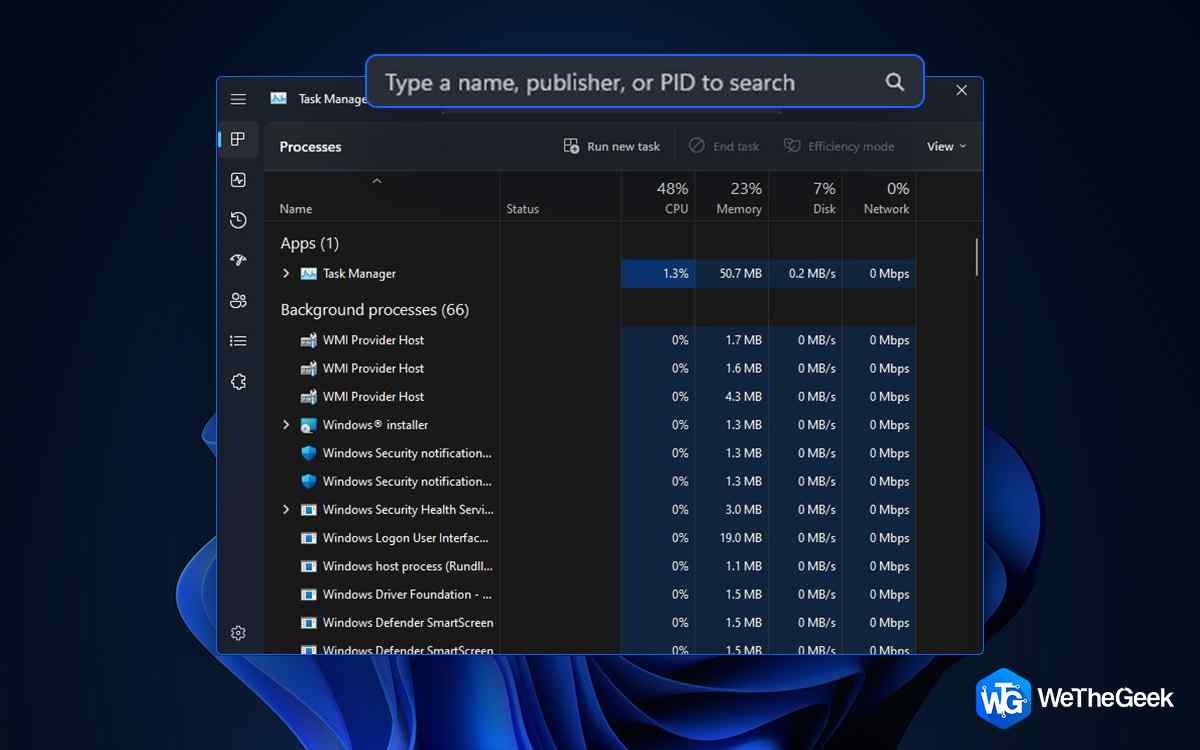

 Subscribe Now & Never Miss The Latest Tech Updates!
Subscribe Now & Never Miss The Latest Tech Updates!