Apple has recently launched the public version of its latest iOS version 12.4 that would support iPhone, iPod Touch, and iPad devices. However, continuing the unwanted series of bugs and incompetencies despite assurances to increase reliability, iOS 12.4 has also brought one. And this would strike harder at Apple users. Reportedly, a lot of users have mentioned that they are unable to access their media files such as videos and photos on their Apple devices that have been synced together. There has been confusion as to where those videos and photos go from the library, while some phones show that memory has been occupied by some files in those particular folders.
So, if you’re an Apple user who has updates your iPad/iPhone to iOS 12.4 or are planning to do so, read ahead and find out what possibly could have gone wrong with your photos and video files. And also, how to get back those deleted photos and videos on your iOS-operated device.
The Problem
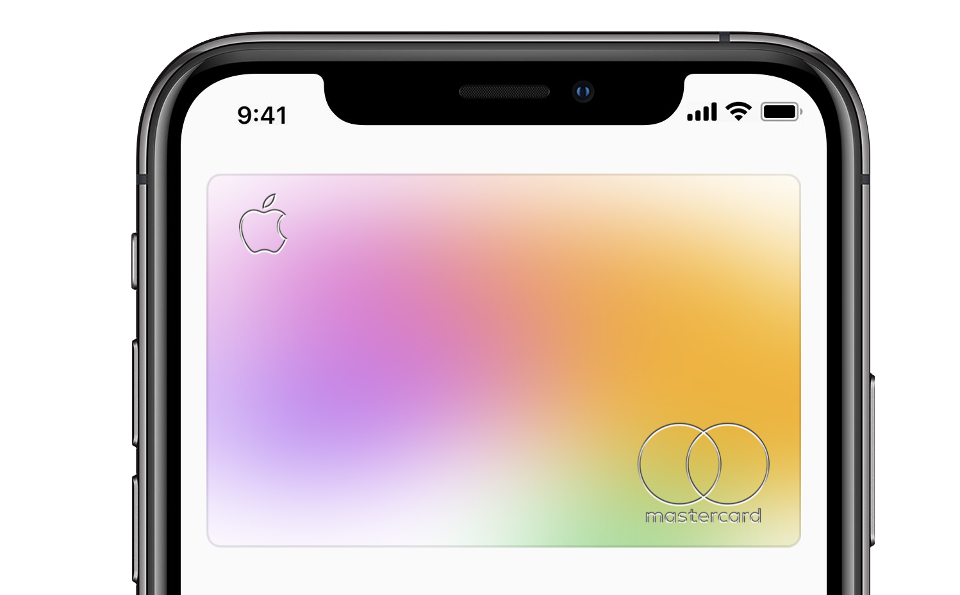
Apple users are aware of the fact that Apple offers fine device compatibility if you agree to use its devices in all forms. This means that if you are using Apple PC that is Macbook, iPhone or iPad together, you can sync the data on both the devices using the same Apple ID on all of them. This offers you accessibility to all of your data on both devices simultaneously all the time. This synced data also include your media files that are your pictures and videos. Now, the users who updated their iPads or iPhones to the latest iOS 12.4 have reported that the media files which they synced from their PC to the iPad have now vanished from the library. There have been questions at support sites for Apple issues and people are still wondering about it.
Let’s take a look at what might have happened to those files, and what you can do to ensure that you retrieve them back:
Let’s take a look at what might have happened to those files, and what you can do to ensure that you retrieve them back:
1. Check if Videos App Isn’t Available

With the recent problem with iOS 12.4, there has been an unnoticed problem. While a lot of users sync media files using iCloud Photo, there are some video lovers who use iTunes and sync data via connecting PC and the iOS device. Now, all videos synced using iTunes are backed up in the Videos app on your iPad/iPhone. But, with the new iOS 12.4, Apple has removed the Videos app from App Store.

Yes, when you search for the Videos app, you will be directed to the Apple TV app instead. The reason is that all the videos that you’re afraid to have been removed are actually no more in the Videos app. They are all synced to Apple TV. Therefore, in case you’re wondering where did those synced videos are, go ahead and check your Apple TV app. You’ll find them there.
2. iCloud Photo Sync
![]()
One of the main reasons that you can’t see those pictures and videos could be the fact that you have synced those photos using iCloud Photo Library. If you’ve turned on iCloud Photo Library sync, then the photos would disappear from your iPad/iPhone once you update your device to iOS 12.4. But, when you tap the Photos tab, which is basically your synced folder for media files, you’ll be able to see them.
So, follow the path below:
Settings>Your Name>iCloud>Photos
Now, if you’ve already enabled it. You will find the photos in the Photos folder, if not in the camera roll. In case, you are still not seeing the synced photos, then ensure that you are using the same Apple ID which you’ve used to sync the pictures from your PC. Moreover, resetting the iCloud Photo Library sync can also be helpful. Just disable the button and enable it again after a quick while to reset the settings. You’ll have your files back there in no time.
3. Recently Deleted Folder
Another way you can get the “deleted “ photos back after you’ve updated to iOS 12.4. With the launch of iOS 8 back in 2014, Apple launched a feature called “Recently Deleted”. This feature was later upgraded with iOS 11. It’s a folder that would hold all your deleted files in the last thirty days. Just like a temporary, self-cleaning Recycle Bin. In case, your photos get deleted from your iPad/iPhone that you’ve synced from PC, you can recover them from this folder. While people use it as a means to change their decision of deleting a file within the next 30 days, you can use it to restore the lost media files due to the iOS 12.4 update.
In order to do that, you can carry out the following steps:
Step 1: Head to Albums and find the Recently Deleted folder
Step 2: Select Photos and Videos that you have lost due to the update and have ended up here.
Step 3: Click on the Recover button on the top right corner of the screen.
Step 4: Confirm the command and all the restored media files would be sourced back to the original folder, thus giving you your videos and photos back.
Ensure that you check this option quite early in the process. The Recently Deleted folder does not hold the files for more than thirty days (which is quite a while) and if you by any chance exceed that time limit, your photos will be deleted permanently from all the synced devices.
4. Ensure that iCloud Photo Library is not Hampered With

Ensure that you DO NOT delete any picture from iCloud on any other synced device after you update to iOS 12.4. Deleting iCloud photos or videos on any other device would actually delete those particular files permanently from all the synced devices with no other way to retrieve them back.
5. Opt for More Reliable and Intact Backup Solution
Online backups and syncing is a tricky thing. You need to take care of a hefty device management procedure so that all the files are properly synced between devices and none of your data is lost. But, as we see in this situation associated with iOS 12.4, we can understand how risky managing files on multiple devices can be. It’s always better to have a secondary cloud back-up option so that you can easily get back lost photos and videos in case of accidental deletion.
Systweak Right Backup is an effective solution to this problem. Right Backup is a cloud backup software that offers up to 1 TB of cloud storage. Here are some perks of using Right Backup as an external cloud storage solution:
- The software is specially designed to help users backup large-sized media files on a single cloud storage service. Right Backup is an independent software which works fine for macOS and Windows as well.
- Besides, in order to ensure that your data on both your iPad/iPhone and the Macbook are saved simultaneously, Right Backup comes with a mobile solution. Right Backup has a companion app called Right Backup Anywhere, which is made available to the user without additional charges along with the PC-based version of the software. This way you can get your backup solutions both ways, for PC and mobile phones alike.
- Right Backup is solely a backup solution and has no associated service along with it. Therefore, despite upgrades over time, there would not be any unauthorized transfer of data from one service to another as it has happened in the aforementioned issues in iOS 12.4.
- Right Backup and it’s mobile companion app, Right Backup Anywhere go hand-in-hand. If there’s any update in either of the two, you’d not lose your data, as well as would not face any syncing issues.
Download Right Backup Now
So, in case iOS 12.4 has been troubling you with this serious concern, go ahead and try these steps. One of them would surely get your media files back to you. And then, of course, to avoid any such thing in the future or when Apple decides to “upgrade” things, go for Right Backup. It’s reliable and really easy to install and use.
If you have been struggling with any tech. issues as this one, tell us about in the comments and we’ll get back to you with the best solution. Or go ahead and follow us on Twitter or Facebook to get along with us on your social media scrolls.




 Subscribe Now & Never Miss The Latest Tech Updates!
Subscribe Now & Never Miss The Latest Tech Updates!