When the world is your stage, GarageBand is your instrument. Needs no further introduction, right? GarageBand is an ultimate tool for iOS and Mac users, especially for audiophiles that allow you to play, record, share and craft music in the most creative and powerful space.
Launched back in 2004, and since then, GarageBand has been a crucial part of Apple’s environment, including iPhone, iPad, and MacBook. GarageBand is like our very own personal music studio, embedded in Apple’s intuitive environment that allows you to experiment with a wide range of musical instruments from learning guitar to banging drums. The app also features a massivesound library and a bunch of advanced tools to get your recording done on the go.

So, whether you’re already a music enthusiast or starting your journey, here are a few GarageBand tips and tricks that will allow you to craft music with style on this powerful Apple’s very own professional music tool.
Let’s get started.
Also Read: 11 Strange Apple Products You Never Knew Existed
Smart Instruments
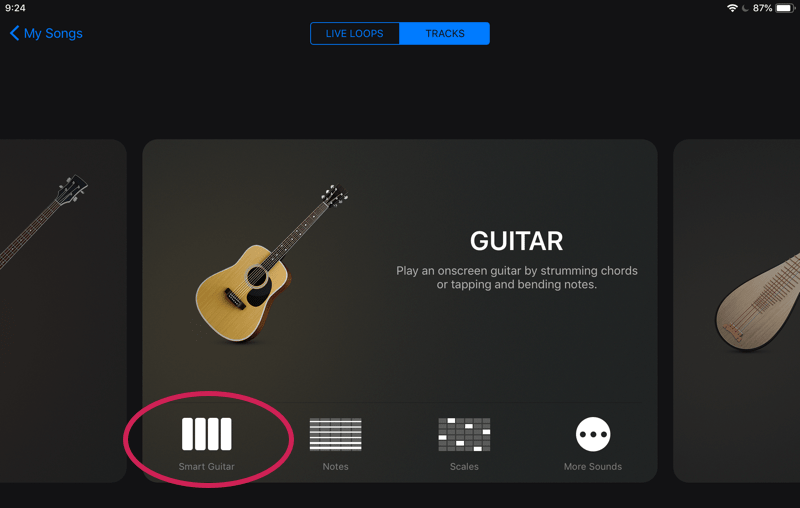
Your music composing sessions can get a lot more exciting and fun with smart instruments. Also, using smart instruments is actually a great way of learning and offers a speedy approach to jamming tracks.
Using Smart Instruments on GarageBand is pretty simple. Whenever you’re trying to pick up an instrument on the app, tap on the smart option instead placed on the bottom-left side of the window. When you’re using a smart instrument, you can quickly master the basics, as it offers a more flexible approach for learners.
Import Tracks
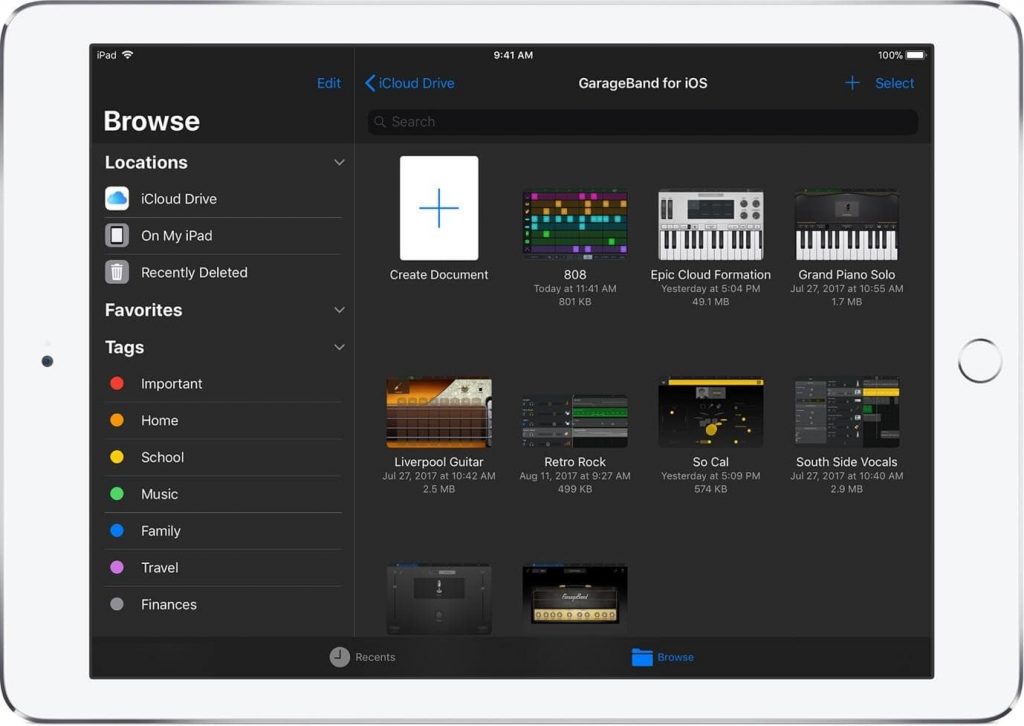
As we mentioned earlier, GarageBand is available for both iOS and macOS platforms, but GarageBand for Mac is much more advanced and includes number of professional features in comparison. So, if you’re a professional music expert who uses GarageBand tool on Mac, you can easily import song track from iCloud to your Mac for further audio editing. If you want to make any advanced changes to an existing composition, import the track from iCloud to access it on Mac. However, if you want to import your Mac compositions to iOS, you’re a bit out of luck here because the Mac app for GarageBand includes advanced features and capabilities that won’t be supported on iOS.
Also Read: Apple Admits Its Tech Is Flawed, and It’s Almost History In the Making
Remote Access
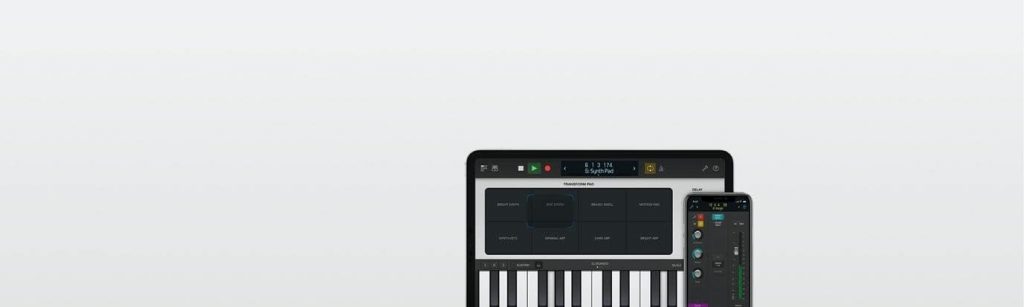
Did you know you could also access the GarageBand tool remotely? Yes, that’s right. With the help of Apple’s Logic Remote app, you can extend your creative capabilities and use an iOS device to remotely access the GarageBand app while sitting anywhere in the room. From recording new tracks, to mixing projects, you can do everything remotely with Apple’s Logic Remote app.
Auto-Normalize
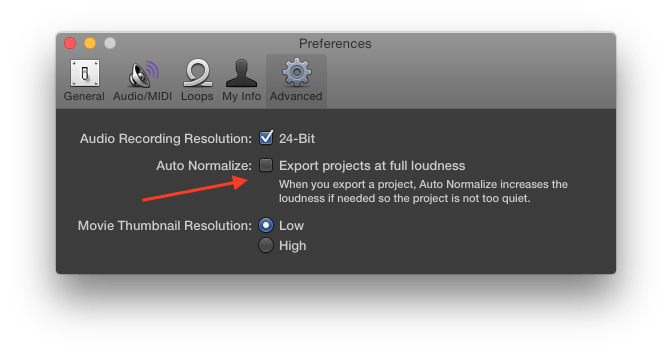
Whenever you’re recording or composing a soundtrack on your iOS or MacBook, the track may sound pretty okay on the device. But when you share or export your compositions to a different platform or app, you need to make sure that your mix is loud enough. Using the Auto-normalize feature on GarageBand will ensure that your compositions are recorded at the perfect pitch and sound, not low enough and not too loud. To use this feature, navigate to Preferences> Advanced and check the “Auto-normalize” button.
The Self-Help Mode
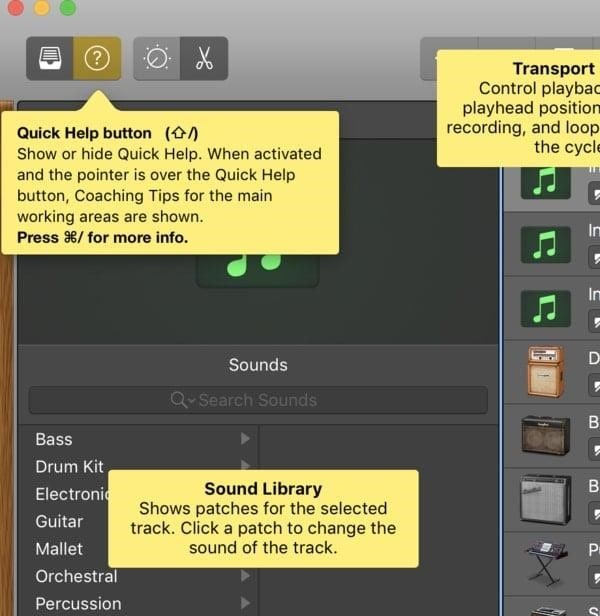
Whenever you get confused about using any specific tool or feature, you can also get help from GarageBand’s quick help button. The Quick help button is placed in the top-left corner indicated as a question mark sign. So, as soon as you hover the mouse pointer on the quick help button, you will get instant help from the tool about how you can use a specific feature along with a bunch of tips.
So, if you love music, dream music, and prey music, these essential GarageBand tips and tricks will allow you to bridge the gap between your creative mind and music.
Get Grooving fellas!


 Subscribe Now & Never Miss The Latest Tech Updates!
Subscribe Now & Never Miss The Latest Tech Updates!