GIFs are the most commonly seen to show gestures or represent a short video clipping. GIF i.e. Graphics Interchange Format supports both static and animated image files. We all have seen GIFs of some kind or other in the past, but they are getting popular again through social media. With an option to send/receive GIFs on WhatsApp, more people are getting to know about GIFs and trying out their hands on the animated GIF makers. Now you can use GIFs in Instagram stories too. Animated video clips are prevalent in the entertainment industry. The use of GIFs in articles gives a creative side to understand its content better. So, it is everywhere.
Without installing large video files or to insert a number of images we have an alternate, GIF. It is lightweight and easy to be shared with people. We will talk about what tools can be used to create and edit them. So, we bring you some of the best GIF makers/editors for Windows 2019.
Best animated GIF maker for Windows –
When you are looking for creating or editing the GIF for a presentation or adding into an article, you have a lot of options, with the help of this list below you can select the best suited for your work purpose.
1. Wondershare Filmora –
Wondershare Filmora is a good tool to create animated videos and as a GIF editor it can be used on Windows PC. You can try out the amazing features which helps in editing the already created content on your system. You can edit a GIF by adding texts and effects to the images. First you need to add a video to the tool on your computer and later apply changes to the file. The GIF maker Windows software will help you to add the images and videos to the media library on it. Make changes from the various options available to crop, speed up or combine two or more. With a few steps you can create an appealing GIF to be used on different platforms.

2. Easy GIF Animator-
When you are looking for an animated GIF maker for Windows, this is the tool for you. It can be used to create animated pictures, banners, buttons, and GIF videos. The features are specifically made for the sole purpose of GIF creation. The ease of using this tool makes it one of the favorites for animators and designers. Resize animated GIF images, save use the moving text effects, frame management, and optimization. This helps in inserting high quality animated images for an output video. Use the built-in image editor to correct the images used in GIF or to create new pictures by drawing on them. Convert the videos to GIF from the fragments of the video files.

3. SSuite GIF Animator-
This is a GIF software for Windows which works best as GIF creator for Windows with its features. This is supported by Windows 32-bit and 64-bit systems. So you don’t need to worry about getting the tool according to the system configurations. It works on less memory and consumes low CPU process space while running. This makes it very likable to be installed on system, as to not hog on storage space. Easy to use interface makes the task of creating a GIF, making it one intuitive animated GIF maker for Windows.
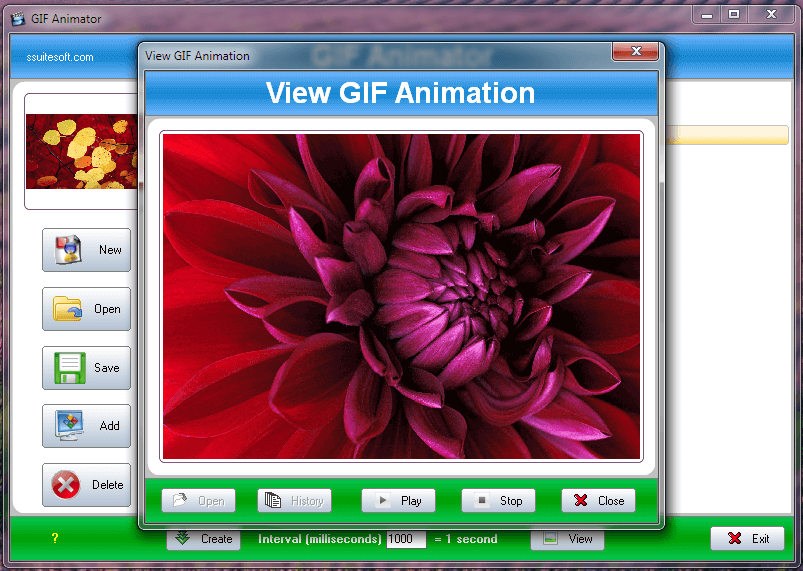
4. Adobe Photoshop-
This is a largely known product for creating videos, editing images and also it has been there from a long time for Windows. This tool is great GIF editor as you can import a GIF to it and start with modification. Use this ultimate product to edit the already existing GIF files. Make changes to the frame animation in the Timeline section. And many such effects can be implemented on the GIF video. Enjoy the free trial to get acquainted with the setting of this animated GIF editor.

5. Instagiffer-
If you are looking for a GIF maker for Windows to showcase your talent, this is one for you. Here you can assemble still images and make a GIF out of it or get a video clip to be converted as a GIF file. Also, get your YouTube video links directly changed to GIFs. Similar action for other hyperlinks to be copy-pasted in the tool to create a GIF. Create new viral stuff with the help of this animated GIF maker which can provide you perfect assistance. With the favorite clipping from Netflix shows or movies, try your hand on creativity on your PC.
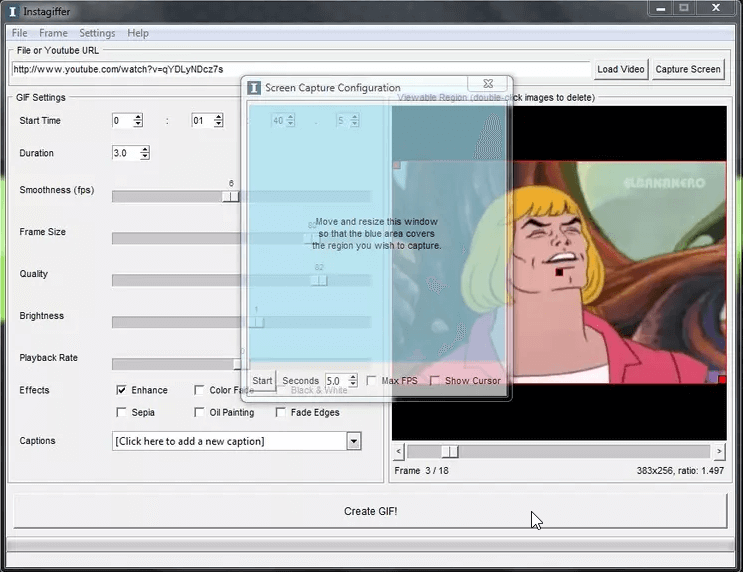
6. Photoscape-
The tool Photoscape is used for a variety of editing videos for Windows. It has a feature which works smoothly with other advancements called Animated GIF maker. This can convert a series of images to a GIF file. You can decide the placement of images and also edit them before conversion to GIF file. Also, use Batch file edit tool to resize your images and converted in the same style. Use Splitter tool to break an image in several pieces and later use this form one piece thus a concept for GIF.

6. Gifted motion-
Gifted Motion is an animated gif maker for Windows with a lot of options to be creative. You can make a GIF out of video files and images. Preview the animation before sharing it with others. Use the frame settings to apply to all of the frames at once. Clone, move or delete selected frames with this Windows 10 GIF maker. Most importantly the tool will help to set a number of loop for animation. Use the tool to create GIFs from scratch and showcase your talent.
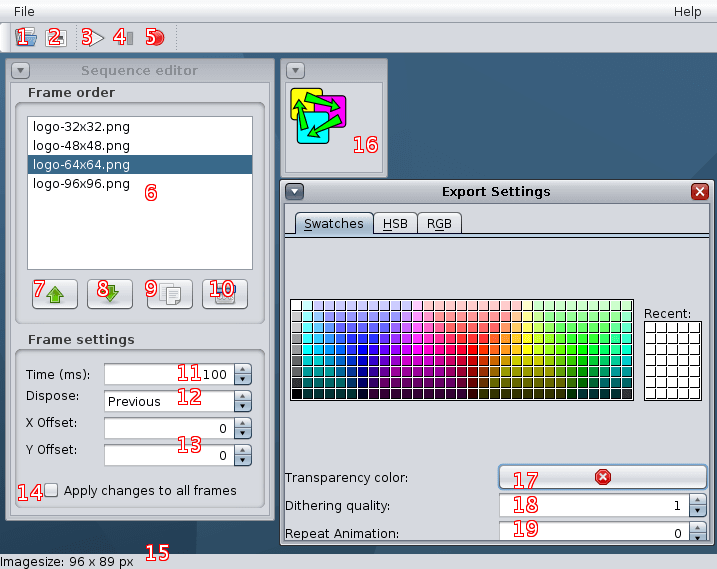
Additionally use an online tool ImgFlip-
You can use this to convert a video file to GIF in a convenient way. This is available online and can be used on a Windows PC whenever needed to get accurate results. Get a video link and that will also be converted to GIF instantly. Or upload a video file in formats supported and that can be converted to a GIF file. Get the video links directly from YouTube, Vimeo any many more video sharing websites. The video file supported are avi, flv, mov, mp4, mpg, mpeg, wmv, 3gp, asf, ogg, h264, rm along with a number of others. For best results, to upload a file directly from your PC to GIF maker for Windows use MP4 and ogg formats.
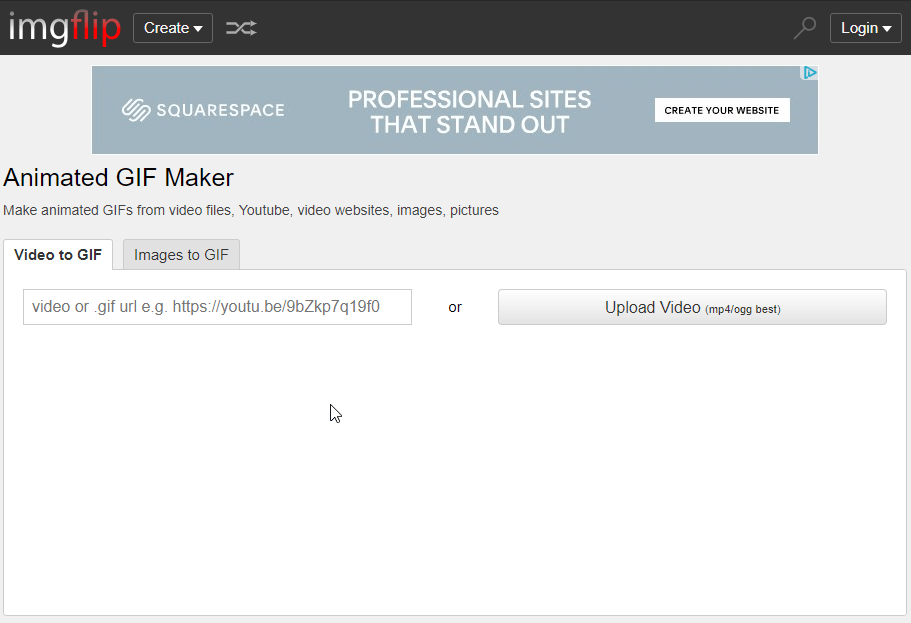
Conclusion:
Creating GIFs for iPhone and with many GIF-making apps for Android. Now if you are looking for GIF maker apps for Mac. For Windows, there are plenty available to choose from the aforementioned list. Try out the GIF maker Windows tool Wondershare Filmora which will create effective GIF for your projects.
Let us know your take on them in the comments section below. Please subscribe to our newsletter to get updates. Follow us on social media Facebook, Twitter, LinkedIn, YouTube and Share the article with your circle.



 Subscribe Now & Never Miss The Latest Tech Updates!
Subscribe Now & Never Miss The Latest Tech Updates!