A master document file or source file which is used to work within the Flash authoring program is called as Flash files. Flash movies are made in .SWF files. Flash has made the internet an interactive place. They are animations embedded in a website, can only be viewed if you have Adobe Flash Player plug-in on your browser. No matter whether HTML 5 has won over millions of hearts, but flash still holds its ground, when we talk about rich animations and advanced interactive games.
One of the famous social media platforms, Facebook still has cool flash games. The list doesn’t end here. And if you can download and keep them, is one of the best benefits among others. Once downloaded, you can play them offline, whenever you want. You can also convert them to any format, keep it on your smartphone or use them in PowerPoint presentation.
The Flash animation files are embedded as Small Web Format files in web pages. Downloading them without external help could be a tough task. But don’t worry, we will guide you to download flash files on your Internet Explorer, Chrome, Firefox.
Steps To Download Flash Files Using Internet Explorer
In older versions, getting SWF files was easy but since Windows 7, you need to take a longer route. However, we have mentioned a step by step guide to help you get the cached SWF files
Step 1: Go to your Windows computer and log in with the Admin account.
Step 2: Launch Internet Explorer and go to the video that you want to download.
Step 3: Now type and launch Control Panel from the search bar on the desktop.
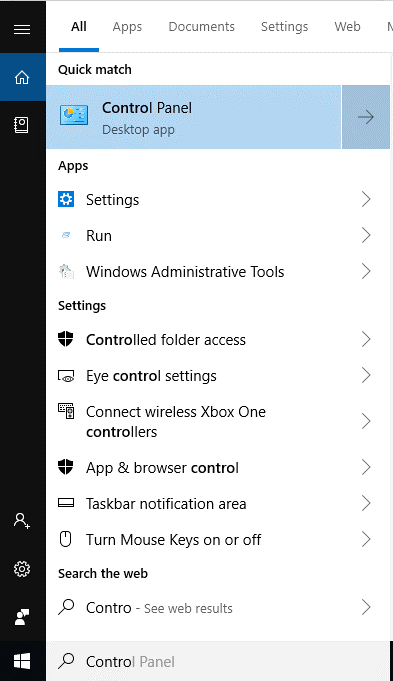
Step 4: Go to Folder options/ File Explorer Options on Control Panel. Click the View tab.



Step 5: Now locate Show Hidden Files and Folders and put a checkmark beside it to enable it.

Step 6: Also, uncheck “Hide Extensions for Known Filetypes” and “Hide protected Operating System Files”
Step 7: Now follow this path:
- C:\Users\Username\AppData\Local\Microsoft\Windows\INetCache
For example :-
C:\Users\srishti.sisodia.TWEAKORG\AppData\Local\Microsoft\Windows\INetCache

Alternatively, you can launch Internet Explorer and go to Settings-> Internet Options-> Locate Browser History->Settings. On Website Data Settings, on Temporary Internet Files tab, click on ‘View files’ to get INetCache folder.


Step 8: Open these folders and locate the SWF file. You can also type and search for the identical files.

Step 9: Copy the SWF file to any of the directories you like.
 Top 7 Alternatives To Tor Browser-Browse AnonymouslyCan’t use the TOR browser? Top 7 browsers that you can use instead of TOR to browse anonymously. Read on...
Top 7 Alternatives To Tor Browser-Browse AnonymouslyCan’t use the TOR browser? Top 7 browsers that you can use instead of TOR to browse anonymously. Read on...Steps To Download Flash Files Using Chrome
You need to use Chrome browser settings to get SWF file. Let’s get started!
Step 1: Go to the flash video on Chrome. Let it load completely.

Step 2: Right click on the web page and from the context menu, select Inspect.

Step 3: You will get Developer Tools in a small window on the same screen, either at the bottom or right-hand side of the browser window.

Step 4: Locate the SWF file from the codes. You can use the selection option(press Ctrl +Shift +C to enable it), hover on the video to locate the code, if there are more than one videos on the page.
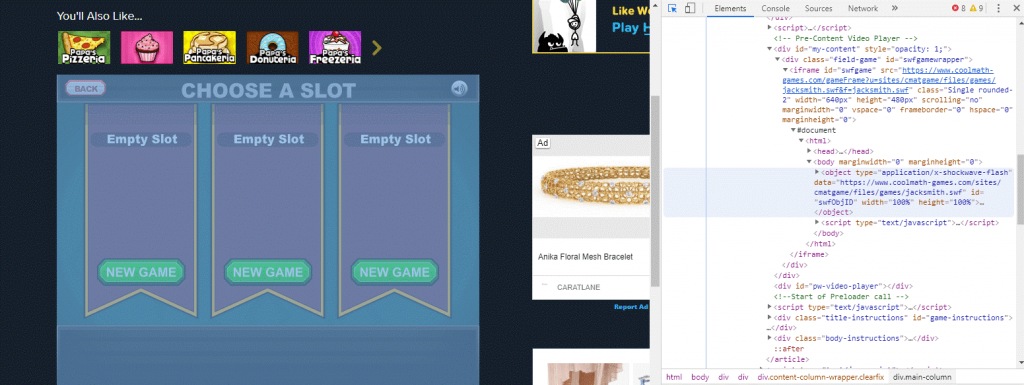
Step 5: Click on Flash video, and code gets highlighted in blue. The path is also selected automatically in the code.

Step 6: Choose the URL and paste it in the address bar of your Chrome browser, then open it again.
Step 7: It will get saved in the Downloads folder of your computer. You can save the video on your computer anywhere you like.
 How To Enable JavaScript In Web BrowsersMany Internet Web sites contain JavaScript to make specific features on the web page functional. If JavaScript has been disabled...
How To Enable JavaScript In Web BrowsersMany Internet Web sites contain JavaScript to make specific features on the web page functional. If JavaScript has been disabled...Steps To Download Flash Files Via Firefox
Step 1: Open the web page with SWF file embedded on it.

Step 2: Right click on the web page to get View Page Info.

Step 3: Choose the Media tab and scroll through the items to locate the SWF file.

Step 4: Click on the SWF file to select it and click Save As button to store it at your preferred location.

So, in this way, you can get the downloaded flash files and play them in Media Player Classic. You can also drag and drop it and play it on your browser. From now on, if you come across any of the animated videos or games, you can download them and keep them with offline.
Like the article? Please share your thoughts below in the comments section.


 Subscribe Now & Never Miss The Latest Tech Updates!
Subscribe Now & Never Miss The Latest Tech Updates!