Stellar Data Recovery is one of the most popular software available today to help users deal with all kinds of data loss situations such as system crashes, disk corruption, media formation, files deleted accidentally, and more. The file recovery application brings a perfect blend of the user-friendly dashboard, fast/thorough scans, hassle-free recovery procedure, and a high degree of flexibility. You can rely on Stellar Data Recovery to retrieve your lost data from Hard Drives, USB Drives (formatted with NTFS, ExFAT & FAT (FAT16/FAT32), Crashed/Unbootable Systems, SD Card, Removable Media, and from Optical Media such as CDs or DVDs as well.
Stellar Data Recovery supports over 200 different file types for Documents, Photos, Audio, Videos, Archives, Blu-ray, and Databases.
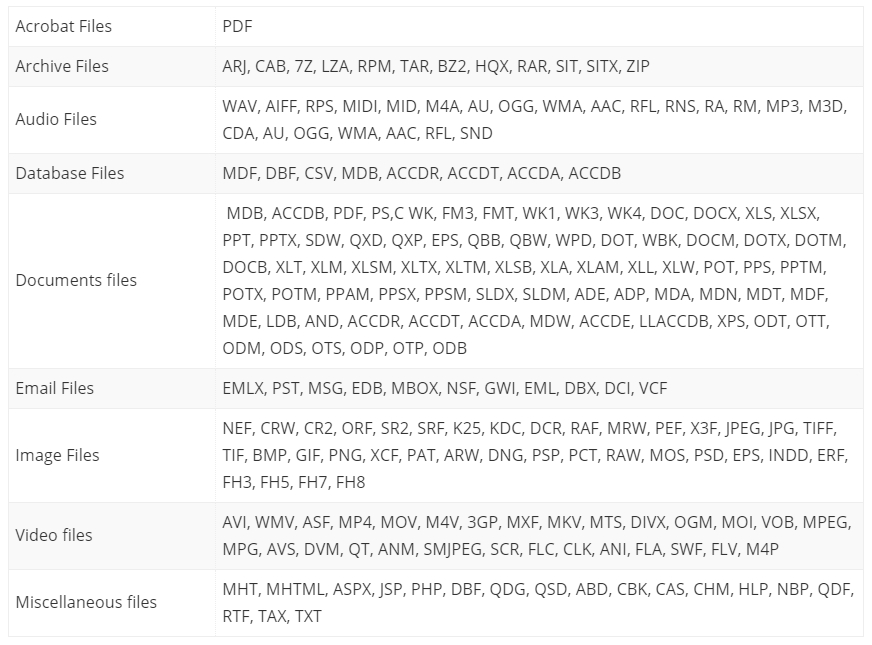
SYSTEM REQUIREMENTS: STELLAR DATA RECOVERY
Here are certain perquisites you need to follow to use the file recovery tool:
- Operating System – Windows 10 / 8.1 / 8 / 7 & Mac OS X 10.8 and up
- Memory – Minimum 2 GB RAM
- Hard Disk – Minimum 250 MB free space
FEATURES: STELLAR DATA RECOVERY
Stellar Data Recovery offers extensive file restoring capabilities, covering a plethora of use cases. You can check out what all Stellar has to offer in all its versions:
Stellar Data Recovery: Free Version
- Capable of recovering data up to 1 GB.
- Recovers Deleted Photos, Videos, and other Critical Files.
- Supports recovering files from Formatted Systems.
- Supports recovering files from any kind of Storage Media.
- Recovers Data from NTFS, exFAT, FAT(FAT16/FAT32).
- Supports BitLocker data recovery as well.
- Scan options: Quick Scan, Deep Scan, Sort by File Type, Scan by File Type
Stellar Data Recovery: Professional Version
- All the capabilities of STANDARD Version plus the following:
- Helps in recovering files from Lost Partitions.
- Supports Unbootable System Recovery.
- Supports Optical Media Recovery (CD, DVD, HDDVD, Blu-Ray Disc).
- Helps in creating Disk Image.
- Dedicatedly monitors Hard Drive Health (SMART) & HDD Cloning.
Stellar Data Recovery: Premium Version
- All the capabilities of PROFESSIONAL Version plus the following:
- Features for repairing corrupt or distorted videos. (Supports batch repairing simultaneously)
- Features for repairing corrupt or distorted photos. (Supports batch repairing simultaneously)
- Can extract thumbnails from images.
Stellar Data Recovery: Technician Version
- All the capabilities of PREMIUM Version plus the following:
- Supports RAID 0, 5 & 6 Data Recovery.
- Supports Creation of Virtual RAID.
Stellar Data Recovery: Toolkit Version
- All the capabilities of TECHNICIAN Version plus the following:
- Supports Virtual Drive Recovery.
- Can recover data from Linux and Mac Drives (HFS, HFS+, ext2, ext3, ext4).
Stellar Data Recovery Review (2022)
| EFFECTIVENESS | EASE OF USE | PRICE | SUPPORT |
|---|---|---|---|
Recovering files on HDD was super flawless, however, retrieving data from SSD was almost impossible. All due to SSD TRIM Technology. |
The software has a user-friendly interface. You can easily restore lost/missing/ permanently deleted data in just a few clicks. |
For the perfect blend of standard and advanced features, Stellar is offers a justifiable pricing model. It is a clever choice for novice & advanced users. |
Well, the entire customer support experience was a bit underwhelming during our testing. But you can rely on Knowledge-base & FAQs for help! |
LATEST VERSION: 9.0.0.2
PERFORMANCE: OUR TEST REVEALS
| FEATURES TESTED | RESULTS |
|---|---|
| Quick Scan (500 GB Partition) | Took 6-7 Minutes |
| Deep Scan (500 GB Partition) | Took over 2 hours |
| Full HD Scan (1 TB) | Took around 5 hours |
OUR VERDICT: Stellar Data Recovery is a comprehensive solution for data recovery we’ve used till now. It has several advanced features that incorporate the capability to find over 300 different file types and recover them, no matter what data loss scenario you’ve dealt with. The data recovery tool supports popular operating systems and offers a free version as well (that lets you recover up to 1 GB of data).
PROS & CONS: STELLAR DATA RECOVERY
Here are some major advantages & disadvantages that come with the Stellar Data Recovery tool.
Pros
- Effortless 3-Step Recovery Process to get back lost data.
- User-friendly dashboard & easy-to-navigate experience.
- Free version offers the ability to recover up to 1 GB of data.
- Allows you to choose a particular folder for scanning.
- Strong ability to work with damaged hard drives.
- Advanced disk-testing & cloning functionalities.
- Supports all popular & unpopular file formats.
- Several versions to choose from.
- Supports various devices.
Cons
- Subscription-based pricing models.
- Preview feature has bugs.
- Deep scanning is a bit slow.
- Sometimes, inconsistent data recovery results.
HOW TO USE STELLAR DATA RECOVERY?
Installation is going to take a couple of minutes. Once it’s completed, you will see the facade of the Stellar Data Recovery for Windows – a straightforward & minimalist dashboard with seven main modules on the screen.
It includes All Data (to recover all kinds of file types in one-go), Office Documents (such as Word files, Excels, PPTs, etc), Folders (includes all the contents stored within folders), Emails (all your MS Outlook Emails & more), Photos (supports all photo formats, including JPG, PNG, BMP & more), Audio (supports all music formats, including MP3, WMA, WAV, etc) & Videos (supports all video formats, including MPEG, MOV, FLV etc)
STEP 1- From the main screen, simply select the Type of Data you wish to recover and hit the Next button.
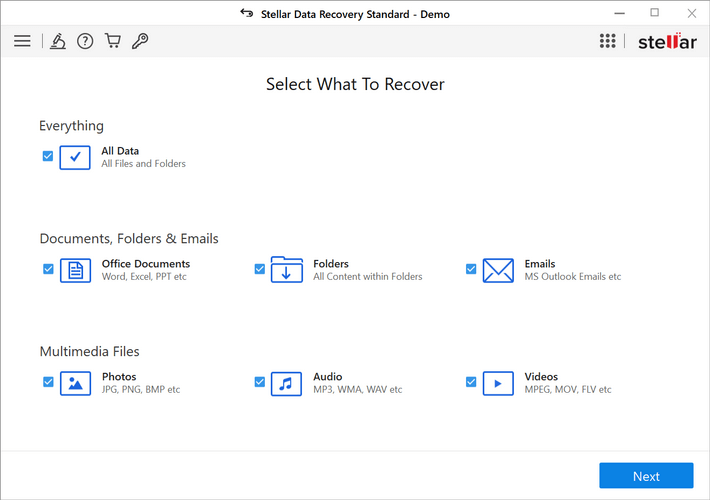
STEP 2- Now select the data loss location and turn on the Deep Scan option to begin thorough scanning of your lost/missing/damaged/deleted/corrupted files. Hit the Scan button to start the process!
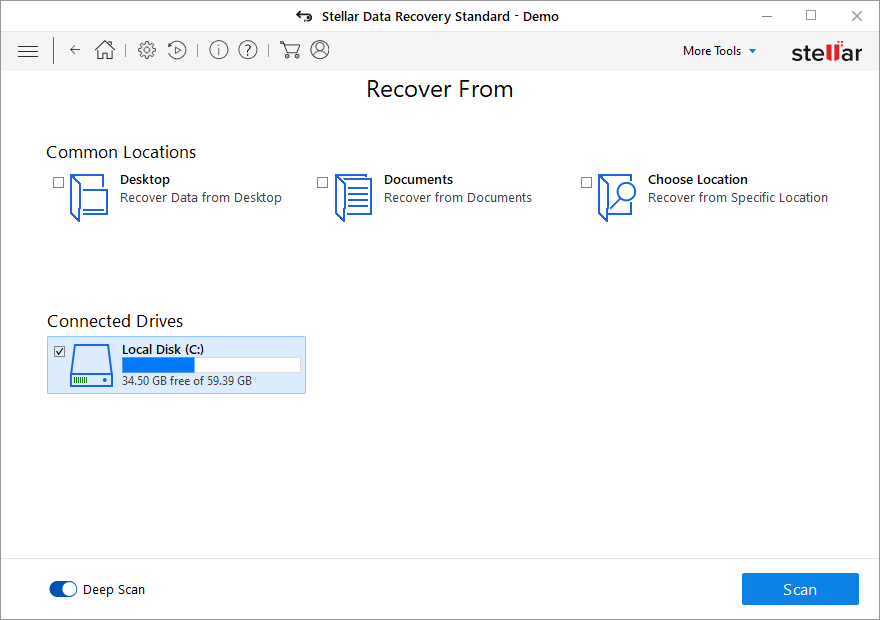
STEP 3- Keep patience and let the entire scanning process get completed. You can check the Preview window to know the progress. Check all the required files and hit the Recover button!
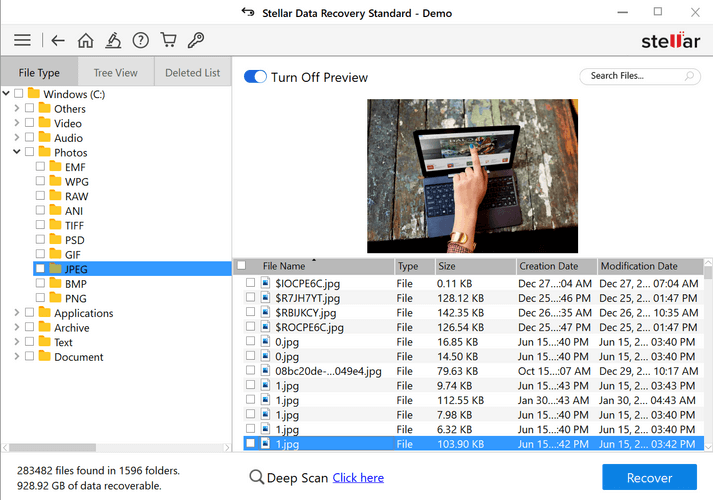
Don’t forget to specify the Save location and start restoring all your files without any hassles!
PRICING & LICENSING: STELLAR DATA RECOVERY
Besides the Free & Professional version, Stellar offers four other options: Standard, Premium, Technician, and Toolkit. Depending on your needs and requirements, you can choose the most suitable version for recovering your lost/missing/corrupted/formatted/permanently deleted data.
|
FREE VERSION |
STANDARD $49.99/Year |
PROFESSIONAL
$79.99/Year |
PREMIUM
$99.99/Year |
TECHNICIAN
$199/Year |
TOOLKIT $299/Year |
| Availability: Windows & Mac | Availability:
Windows Only |
Availability:
Windows & Mac |
Availability:
Windows & Mac |
Availability:
Windows & Mac |
Availability: Windows Only |
For an affordable alternative, check out Advanced Disk Recovery (Complete Review)
CUSTOMER SUPPORT: STELLAR DATA RECOVERY
If you need any help related to the product, users may contact you through any of the customer support numbers mentioned on their website or submit a ticket. The company also offers an extensive Knowledge-Base section, comprising detailed guides & how-to’s related to using the tool and resolving various troubleshooting issues.
It is possible to find several negative reviews when it comes to unsolved issues related to refunds & criticizing the India-based technical support staff.
LEGIT REVIEWS: STELLAR DATA RECOVERY
Before concluding today’s Stellar Data Recovery Review, it would be beneficial for you to know what customers are talking about the software lately.
ALTERNATIVES FOR STELLAR DATA RECOVERY
If you are looking for a strong alternative to Stellar Data Recovery, then our choice would be Advanced Disk Recovery. The application allows you to restore multiple kinds of files and folders from different partitions separately and get back all your data from removable USB Flash Drives or External storage devices. You can rely on the tool to retrieve unlimited amounts of data in no time.
HIGHLIGHTS:
- Fastest scanning engine to retrieve maximum files in one-go.
- Different scanning modes.
- Intuitive interface.
- Supports all popular file formats.
- Compatible with internal & external devices.
- Preview before recovery.
- Malware & virus-free.
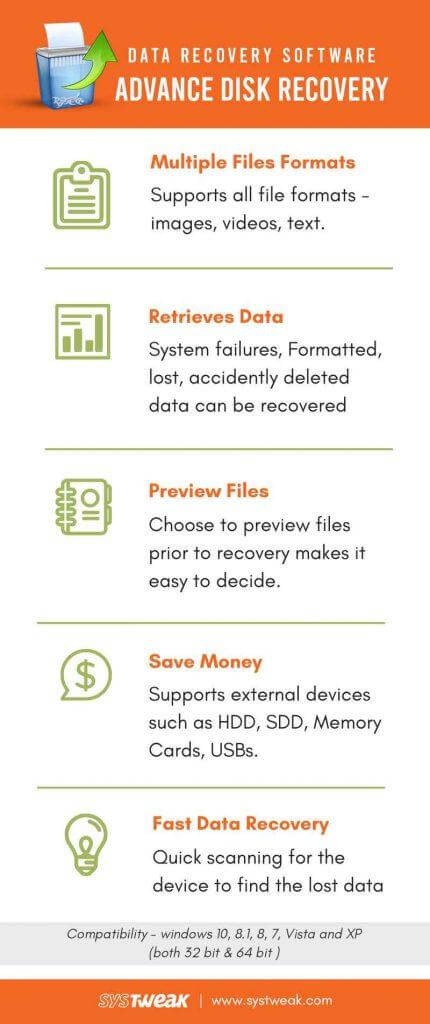
Must-Read: 4 Stellar Data Recovery Alternatives You Should Use (2022)
FINAL THOUGHTS: DO WE RECOMMEND USING STELLAR DATA RECOVERY?
Yes, we strongly recommend using Stellar Data Recovery if you wish to recover lost or deleted files from your Windows, Mac & Linux Operating Systems. It’s an extremely user-friendly tool, all thanks to its minimalist design, easy-to-use interface, and lack of technical language used. You can start using it immediately, regardless of your technical knowledge. Talking about their effectiveness, Stellar Data Recovery was capable of finding every kind of file we were looking for and so quickly.
We can rely on the data recovery solution and it comes useful in times when you are desperate for your lost/missing/delete files.
FAQ: Learn More About Stellar Data Recovery
Q1. Is Stellar Data Recovery Safe?
Yes, the file recovery program is legitimate and trusted by millions of users around the globe. You can rely on the software to easily restore all your important files deleted due to human error, hard drive failure, virus infection, corruption, etc.
Q2. How Long Does Stellar Data Recovery Take?
Well, the scanning duration depends on the size of data, the Stellar version you are using, and the location. During our tests, we found the following results.
| FEATURES TESTED | RESULTS |
|---|---|
| Quick Scan (500 GB Partition) | Took 6-7 Minutes |
| Deep Scan (500 GB Partition) | Took over 2 hours |
| Full HD Scan (1 TB) | Took around 5 hours |
Q3. What is the Difference Between a Deep Scan and a Quick Scan?
A Quick Scan in Stellar Data Recovery can be used to perform a fast scan on your computer drive and yield the results as soon as possible. On the other hand, Deep Scan involves a thorough procedure to search the entire storage space and locate files that cannot be retrieved during Quick Scan.


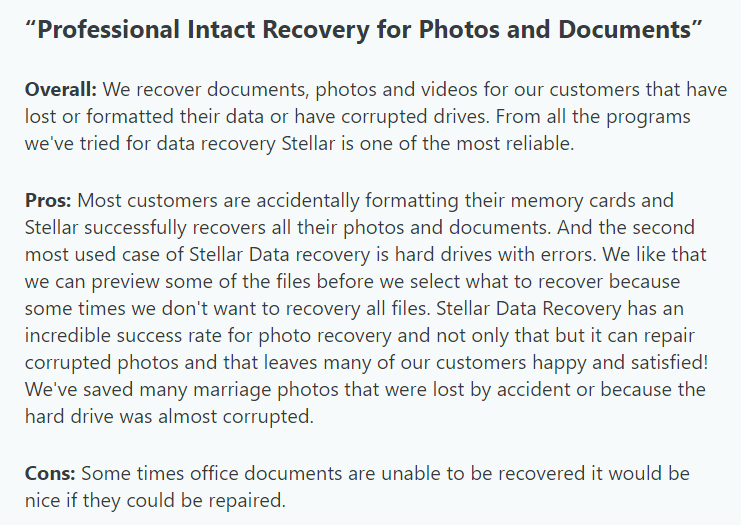
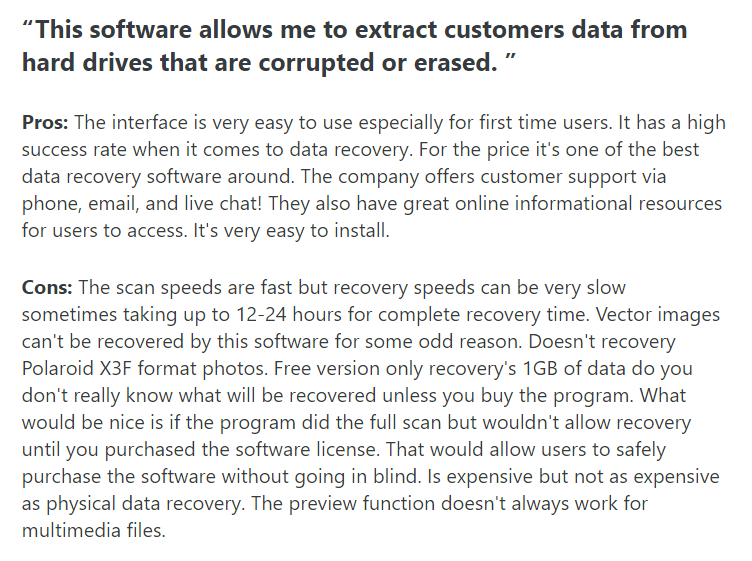
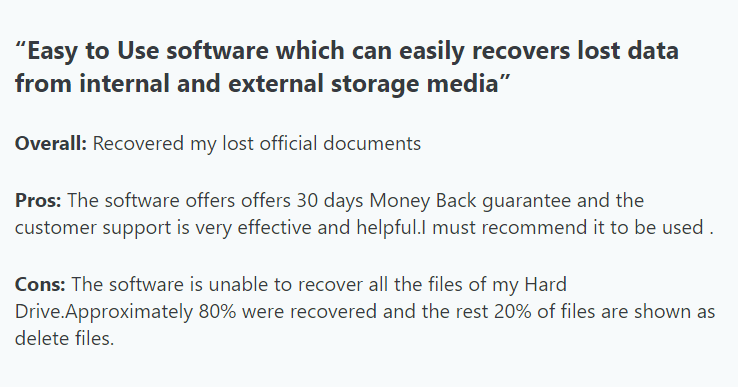
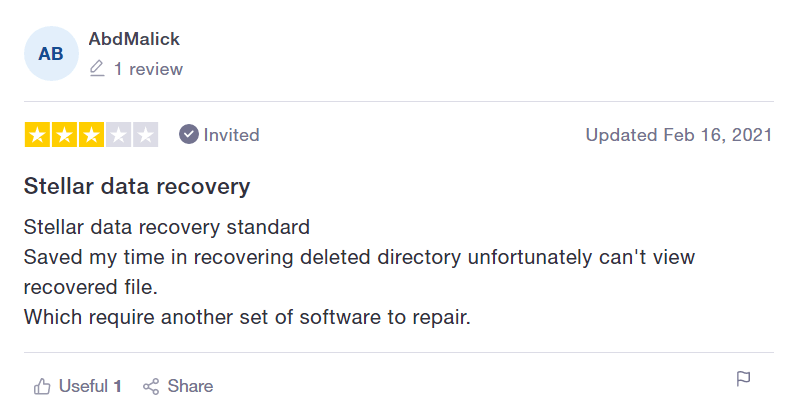
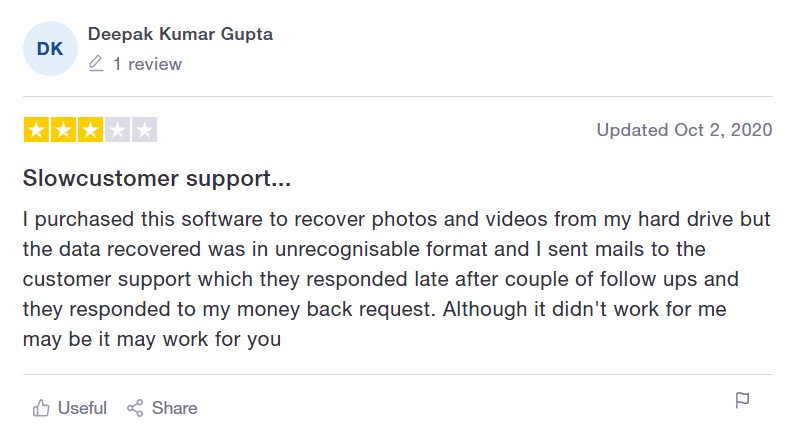
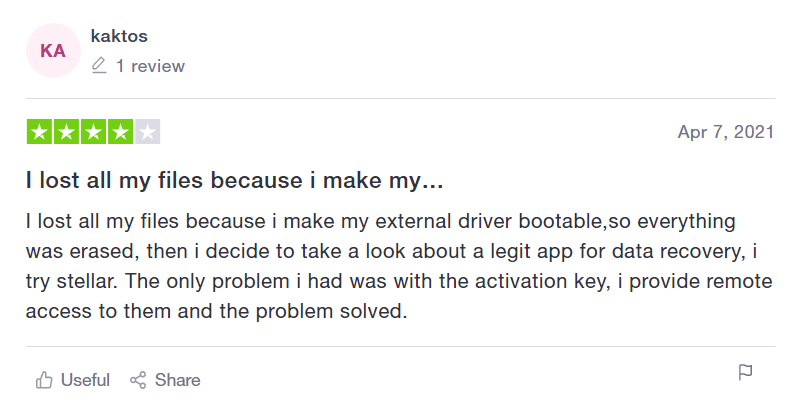


 Subscribe Now & Never Miss The Latest Tech Updates!
Subscribe Now & Never Miss The Latest Tech Updates!
Riya
I had to reformat my computer and unfortunately, I lost all of my precious photos. I tried another recovery software which recovered my photos but they were all corrupt and I couldn’t view any of them. I googled “Best Recovery Software” and Stellar came up so I thought I would give it a try. It has a preview panel so that you can see the photos being recovered. I took a chance and this software performed where others didn’t. I am happy to say I have recovered ALL my photos and then some that I didn’t know were deleted in the past. I would recommend this software to anyone wanting to recover files. This program recovers everything. Not just photos.Mridula Nimawat
Thank you for your feedback.Nikhil Khatri
Amazing software. Strongly recommended product. I have been using this product since 5 months and it’s performance never went down. Always it has recovered my required files from multiple devices. I’m using it’s professional version which also have can’t find device option. So whenever I find any device not selected, it scans that device and recover data from there as well. Recommendable performance by Stellar I would say. Keep it up team.Mridula Nimawat
Thank you for your feedback.