Search Baron is a fake search engine that hijacks the browsers installed on your Mac. Technically, it’s not a virus and it doesn’t replicate itself. You can better categorize it under a Potentially Unwanted Program (PUP), a browser hijacker, and adware. The PUP is mainly designed to target popular web browsers like Google Chrome, Firefox & Safari. It uses stealth techniques to infect Mac and changes browser settings without your consent. Search Baron makes its place as an extension and sets searchbaron.com or Bing as a homepage and default search engine on Mac. Here are certain sites that are often associated with Search Baron:
- Searchmarquis.com
- Hut.brdtxhea.xyz
- Mybrowser-search.com
- Searchitnow.info
- Searchsnow.com
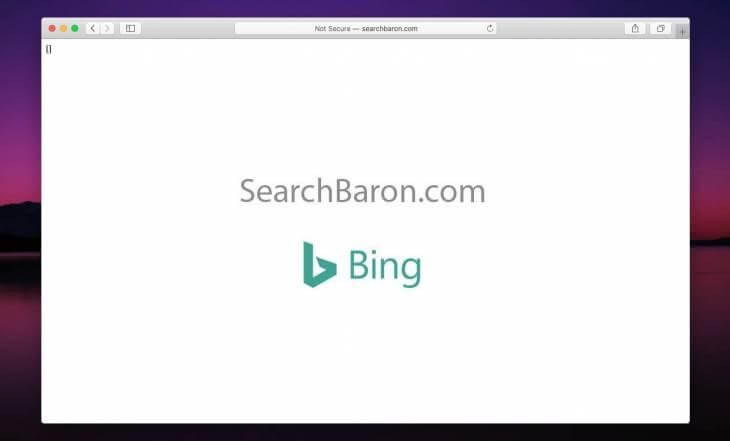
Once Search Baron finds its home on your Mac, it starts showing intrusive advertisements, pop-ups, and other unwanted links. If you click on any of them, you may end up opening the doors to a variety of malware and other severe threats that may impact the overall performance of your Mac. Besides this, Search Baron also starts tracking your online activities, including your browser history, IP Address, and other in-depth information.
You Might Want To Read: How to Secure Mac: Toughen Your Mac Security
How Did Search Baron Enter Into Your Macs?
The primary aim of the Search Baron browser hijacker is to generate revenue for its developers using victim’s machines. The hacker uses Bundling as the primary distribution method to evade the security system and takes place on your Mac. Search Baron simply exploits third-party installers and shows free offers or bonuses to trick users into installing one. For instance, if you have installed any software, but not from the App Store or using a trusted browser, chances are it came with the culprit.
| Threat Summary – Search Baron (Searchbaron.com) | |
|---|---|
| Name: | Search Baron |
| Category: | Browser hijacker, Adware & PUP |
| URLs: | searchbaron.com |
| IP: | 151.139.128.10, 13.32.255.71, 204.11.56.48 |
| Symptoms: |
Your browser redirects you to SearchBaron.com or Bing.com. Mac gets slow down without any reason. You get bombarded with annoying ads, pop-up & links. You are offered a variety of offers and discounts to grab. |
| Distribution: |
Freeware bundles Torrents Misleading popup ads, spam, etc. |
| Severity Level: | Moderate to high |
| Damage: |
Unknown changes were made to browser settings. Compromise in privacy, due to Internet activity tracking. You may get redirected to malicious websites. You are exposed to tons of redundant advertisements. |
| Action: | Scan your Mac with a reliable Mac Cleaning & Protection tool – CleanMyMac to detect files related to browser hijackers and remove the infection before it can cause further damage. It even comes with real-time protection that notifies and prevents potential threats to try to enter Mac’s ecosystem. |
Must-Read: 6 Best Internet Security Apps For Mac
How To Remove Search Baron From Mac?
If you are wondering how to remove this potentially unwanted program from your Mac, we suggest following the step-by-step instructions mentioned below:
STEP 1 = From the Mac’s Finder toolbar, navigate to the Go tab and choose Utilities from the drop-down menu. Refer to the screenshot shared below to get an idea!
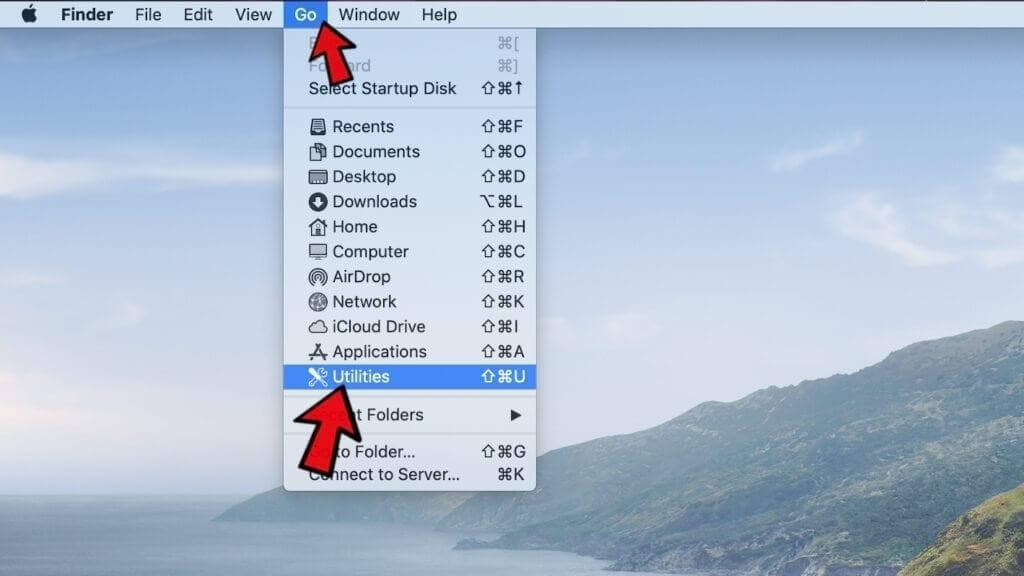
STEP 2 = From the new window, you need to choose Activity Monitor.
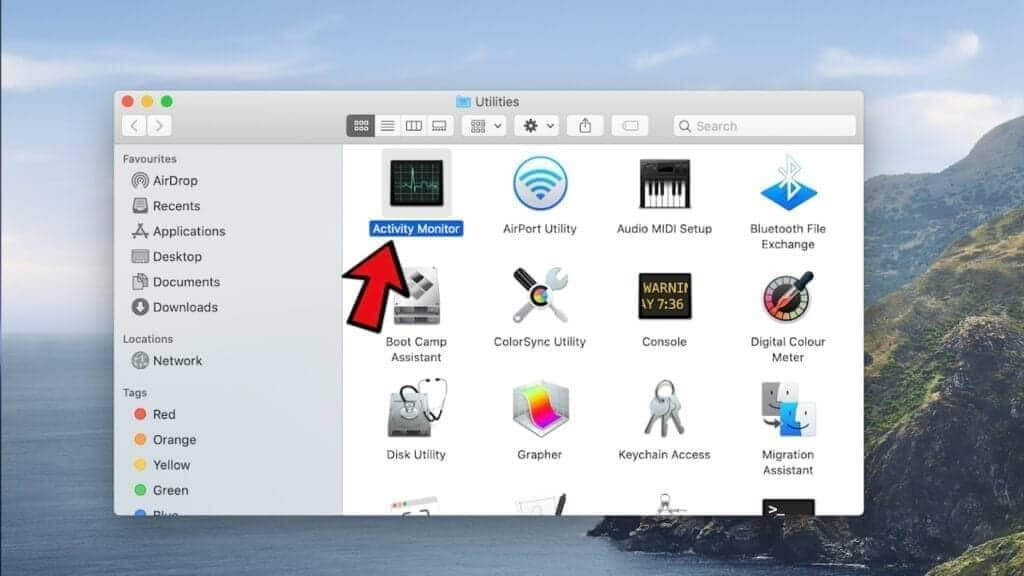
STEP 3 = Once you are into Activity Monitor, you need to look for suspicious and memory-consuming apps and services running in the background. As soon as you detect such elements, click on the X button, located at the top-left corner of the screen.
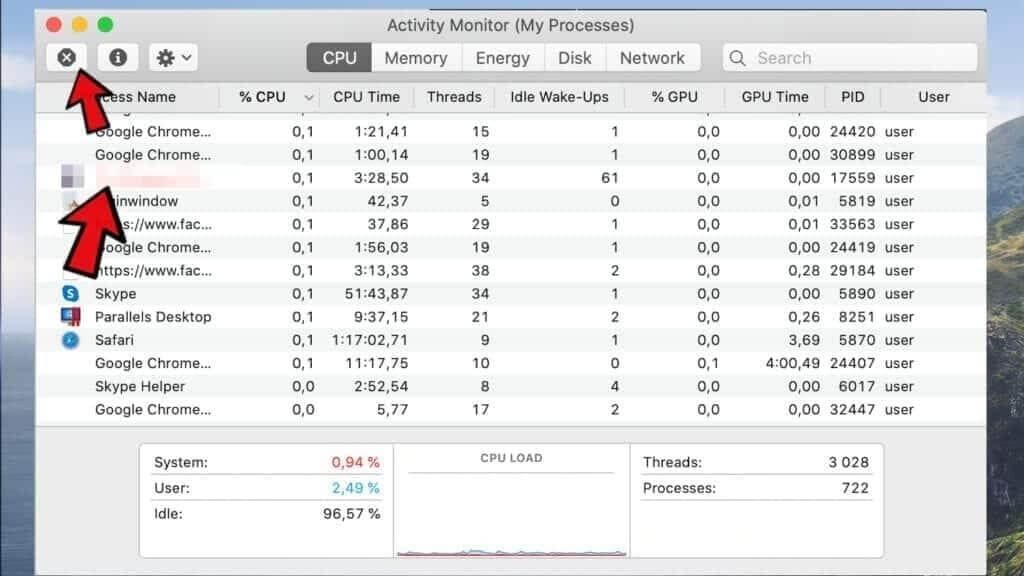
STEP 4 = Once you hit the Stop button, a quick prompt will appear on your screen, asking if you are sure to quit the process. Click the Force Quit button to proceed!
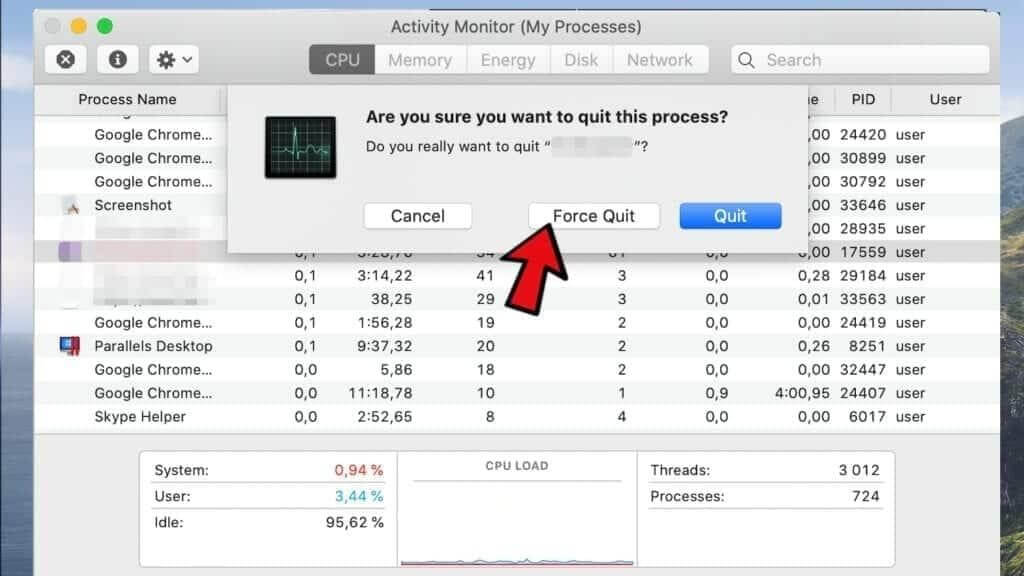
STEP 5 = At this point, you need to navigate to the Go tab again under Mac’s Finder and select the option Go to Finder.
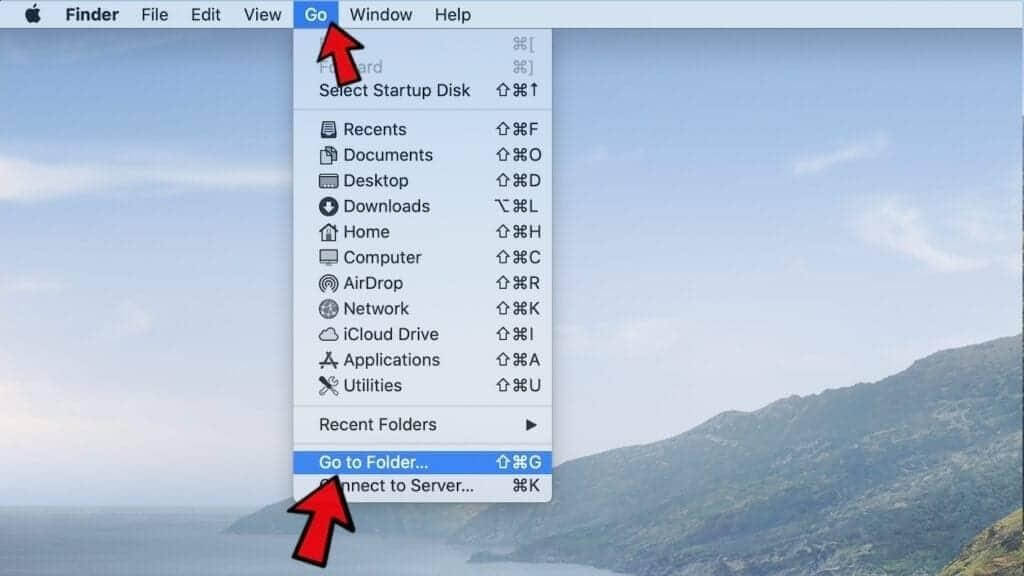
STEP 6 = On the next pop-up window, you need to type: /Library/LaunchAgents and hit the Go button!
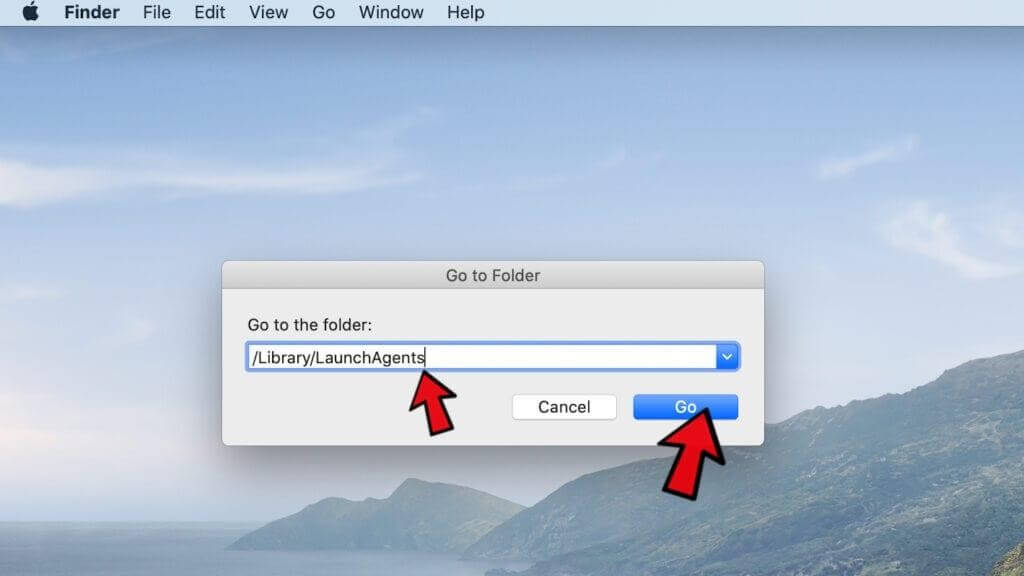
STEP 7 = As soon as you click the Go button, a folder will appear on the screen. You need to look for suspicious components that may belong to the Search Baron virus. Once found, move them to Trash/Bin.
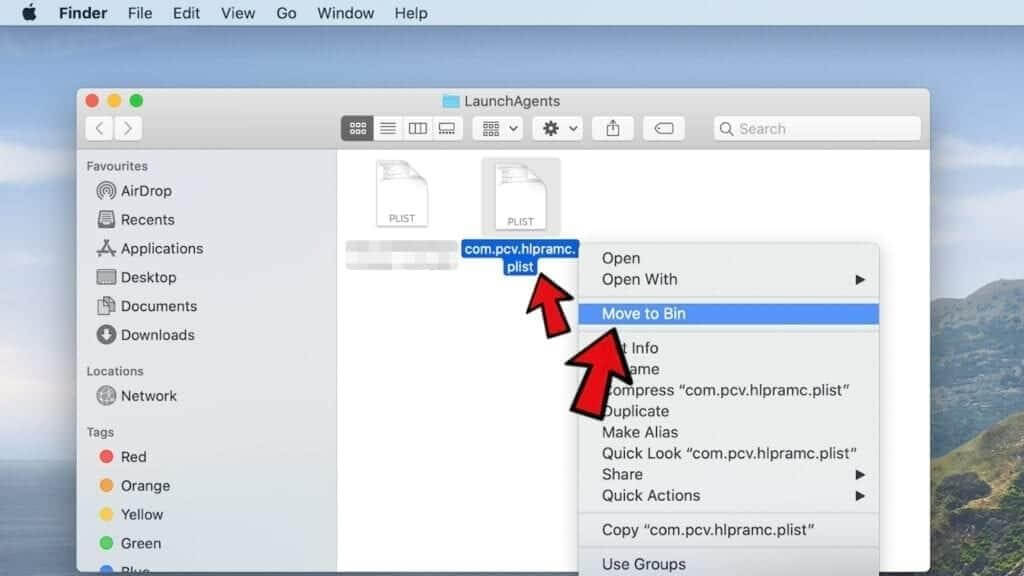
STEP 8 = Using the same Go to Folder feature, you need to enter the command: ~/Library/Application Support and hit the Go button.
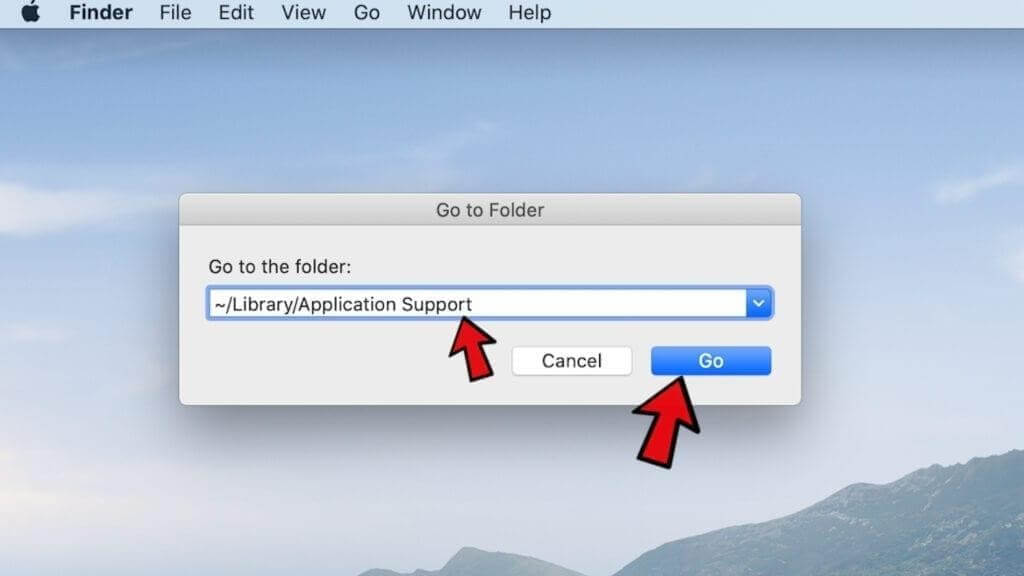
STEP 9 = Here, in the next folder, you need to look for suspicious folders that you don’t remember residing on your Mac and move them to Trash.
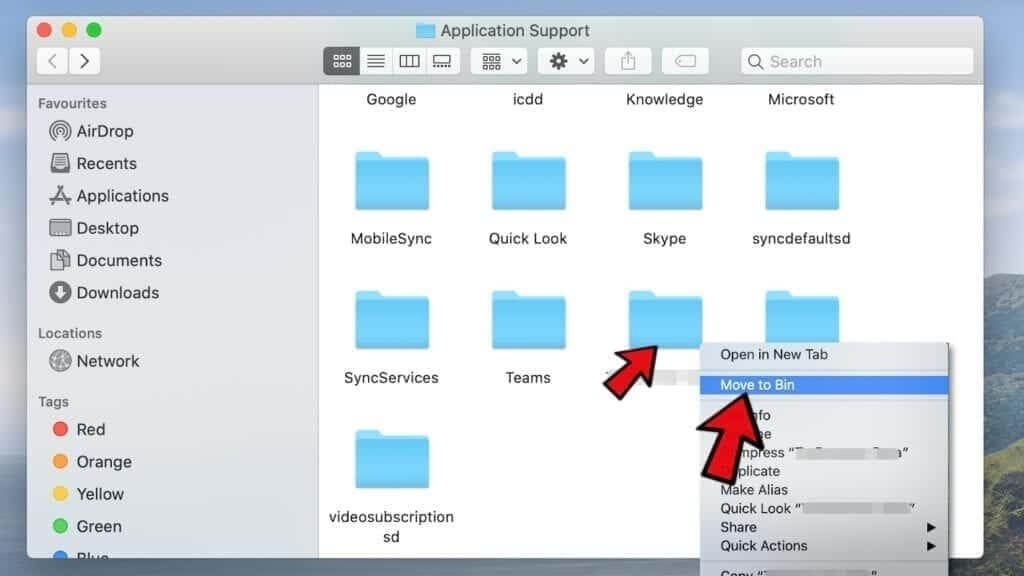
Pro Tip: Check out for these unwanted folders: SystemSpecial, IdeaShared, ProgressMatch, and DataSearch.
Prevention Is Always Better Than Cure – Use A Reliable Anti-Malware App
To be on the safe side, you can take help of a comprehensive Mac cleaning tool like CleanMyMac that acts as strong protection against adware, malware, loggers and various other malicious threats. It comes with a dedicated Malware Monitor that ensures no harmful threats enter your system. It instantly notifies you of potential threats and malicious content and helps in eliminating them, before it can cause further damage.

source: macpaw.com
You Might Want To Read: How To Strengthen Web Security with VPN
 Additional Tip
Additional Tip
Consider resetting your browser and return to the default browser settings. For this, all you need to do is:
For Safari Browser:
- Launch Safari browser and navigate to the Menu > Preferences.
- Head towards the Privacy tab.
- Hit the ‘Remove All Website Data’ button.
- A prompt will appear, asking you whether you are sure that you want to remove all data stored by websites.
- Confirm and proceed to reset the browser!
For Chrome Browser:
- Launch Google Chrome browser.
- Click on the three-dots icon, located at the top-right corner.
- Choose Settings.
- From the Settings window, scroll down and select the Advanced button.
- Locate Reset Settings head and click on Restore settings to their original defaults button.
- Confirm the pop-up that appears on the screen and proceed resetting browser settings!
Make sure you remove suspicious extensions that you don’t remember adding to your browsers.
So, that was all! Hope you found this guide useful to remove search baron from Mac. We’ve discussed both manual and automatic workarounds that can be taken into consideration to uninstall search baron PUP, browser hijacker, or adware from your Mac. If you know any other good alternative to CleanMyMac, drop the suggestions in the comments section below!

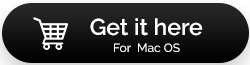

 Subscribe Now & Never Miss The Latest Tech Updates!
Subscribe Now & Never Miss The Latest Tech Updates!