There are many cloud storage services for storing pictures and movies, and one of them is called Amazon Photos. Without an Amazon Prime subscription, Amazon users can access 5 GB of free storage without an Amazon Prime subscription. Users of Amazon Prime can access limitless photo storage. Eliminating Amazon Photos duplicates is advantageous for both categories of users.
In Amazon Photos, removing duplicate images can help save up storage space and improve the photo viewing experience. This post will show you how to mass remove duplicate pictures and videos from Amazon Photos.
Do You Have Duplicate Photos In Your Amazon Photos Account?

Trust me when I say there might be a few rare people who do not have duplicate images on their phone, computer, or cloud storage. The common trend is that we all have duplicate files and photos in every possible storage device or service we use, including Amazon Photos. So, how do we get rid of them?
Amazon Photos offer no function or solution to locate duplicates in your account. The strategy below might be useful. You may use this technique with one click to remove unwanted duplicate images and videos from Amazon Photos. I could eliminate my duplicate Amazon Photos photos created upon upload.
Note: Even though they are duplicates, if you upload two identical photographs from your smartphone to Amazon Photos with different names, both will be accepted.
How Do You Remove Amazon Photos Duplicates?
As there is no Amazon photos duplicate finder app, we will have to combine a few procedures and tweak our way out of it. Here is a summary of what you need to do:
Step 1: Utilize the official Amazon Photos desktop app to sync your account with Amazon Photos.
Step 2: Use duplicate photo finder software to locate and remove duplicate photos from the local Amazon folder.
Step 3: Removing duplicate photos will then be automatically synced to Amazon Photos, clearing your account of duplicates.
How To Sync Your Computer With Amazon Photos
Step 1: Visit the Amazon Photos website first. There, select Download for Desktop from the menu.
Step 2: Set up the application on your PC. Launch it.
Step 3: Use the service and log in. If requested, enter your OTP.

Step 4: Select your name by clicking the drop-down arrow symbol. Choosing Preferences.
Step 5: Select Tab Sync. Activate Enable Sync. Select Yes to proceed.
Step 6: You are now at the screen for Sync your folders.
Step 7: Pick the folder or folders to sync. Be sure you check the box next to “Pictures.”
Step 8: If necessary, choose a local sync folder. Let’s continue using the default.
Step 9: Press “Start sync.”
Note: If your account has gigabytes of files, syncing Amazon Photos to your computer could take a while.
Step 10: When the sync is finished, open File Explorer, navigate to the Amazon Drive folder, and all of your Amazon Photos images and videos should be located in the Web subdirectory.
Step 11: Make a slight noticeable change, perhaps by removing a picture from it. And the Amazon Photos app ought to recognize and sync the change automatically.
Step 12: To view the synchronised update, wait a while and then reload the page.
Note: This method should work for you if all of your Amazon Photos files can be synced to your computer, and the local modification can also be synchronized to Amazon Photos.
How To Use Duplicate Photos Fixer Pro To Locate And Remove Duplicate Photos From Amazon Photos In Windows?
As you know, there is no official Amazon photos duplicate finder, so we will use the next best option, which is to use a duplicate photo finder tool for Windows. I have chosen Duplicate Photos Fixer Pro, an amazing duplicate photo cleaner tool that will remove duplicates from Amazon photos.
Duplicate photos can be quickly and easily deleted using an incredible program called Duplicate Photos Fixer Pro. This software does not consider names, sizes, or dates when searching for duplicate images. It employs other factors, such as GPS, Time Intervals, and various comparison levels, to find duplicates even when the photos are renamed or compressed. You may simply remove exact duplicate photographs and similar images from your Amazon Photos account by following the steps above.
Step 1: Download and run Duplicate Photos Fixer.
Step 2: Select Add Photos or Folders. You can also drag & drop folders as an option.

Step 3: Choose the Similar Match or Exact Match option from the menu on the right side of the app display.
Step 4: If you pick the Similar option to look for duplicate photos in your collection, you could adjust the values of various factors.
Step 5: Click the Scan For Duplicates button in the bottom centre.

Step 6: Select the Auto-Mark option or look through the pictures and mark the ones you wish to eliminate.
Step 7: Select Delete Marked after selecting all similar and nearly identical photographs.
Enjoy a duplicate-free photo collection on your Windows computer with this fantastic duplicate photo fixer!
The Final Word On How To Find And Remove Amazon Photos Duplicates All At Once
You don’t need additional copies of the same photographs or movies in your Amazon Photos account, such as triple copies or even more. Remove Amazon Photos duplicates to improve the effectiveness and enjoyment of photo browsing. Duplicate Photos Fixer Pro can assist you in finding and managing duplicate photographs in your Amazon Photos account by grouping them. You can keep the best photos and throw away the others.
Follow us on social media – Facebook, Instagram, and YouTube. Please contact us with any questions or ideas. We would be delighted to provide you with a resolution. We frequently publish advice, solutions, and guidance for common technological problems.



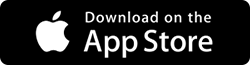


 Subscribe Now & Never Miss The Latest Tech Updates!
Subscribe Now & Never Miss The Latest Tech Updates!