Accidentally closed PowerPoint without saving the file. Here are the best ways to recover unsaved PowerPoint presentations.
There’s no doubt that due to technical issues like sudden system shut down or a power cut chances of you losing unsaved PowerPoint presentations are great. But no longer you need to worry about this, as in this article we will discuss the 3 best ways to retrieve unsaved PowerPoint presentations.
The best of all three ways is to use Wondershare’s Recoverit Data Recovery software. Using it, you can not only recover unsaved PowerPoint files but can also retrieve lost or deleted files. This amazing data recovery tool works on both external and internal storage devices and helps get back all types of deleted or lost files.
Here’s how to use it and along with other methods to recover unsaved PowerPoint presentations.
How To Retrieve Unsaved PowerPoint Presentations?
If you don’t have time for the manual method, you can jump to solution 3 and learn how to use Wondershare Recoverit. However, if you first want to try the manual steps, we’ve them too. So, without any further delay, let us learn how to recover PPT files that were not saved.
Method 1 – Use Recover Unsaved Presentations Feature
If for any reason you’ve forgotten to save the PowerPoint file you were working on, no need to panic, try these steps to recover unsaved PowerPoint files.
1. Open PowerPoint on your PC.
2. Click the File tab > Open > Recent section > scroll down and click Recover Unsaved Presentations.
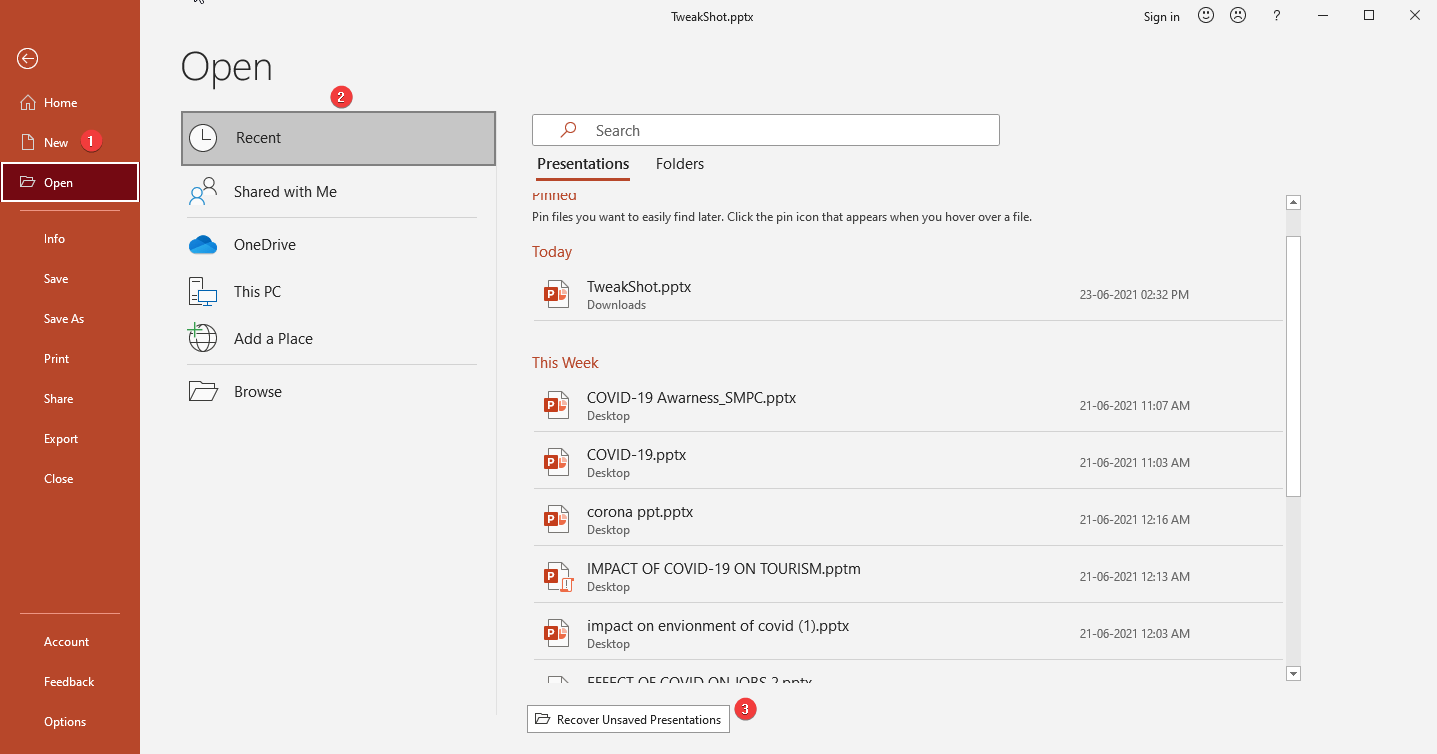
3. This will open the Saved Drafts folder. Look for the file in it > double click on it > save the file.
 Additional Tip
Additional Tip
Tip: Since the files in the Unsaved folder are temporary, once you can find the unsaved file, we suggest you save it immediately.
Method 2 – Use AutoRecover function
Besides the above method, there’s another way to help retrieve unsaved PowerPoint files – AutoRecover files. To get this working, you need to check if the option is enabled or not. To use it, follow the steps below:
1. Launch PowerPoint software.
2. Click the File tab > hit Options from the left pane.
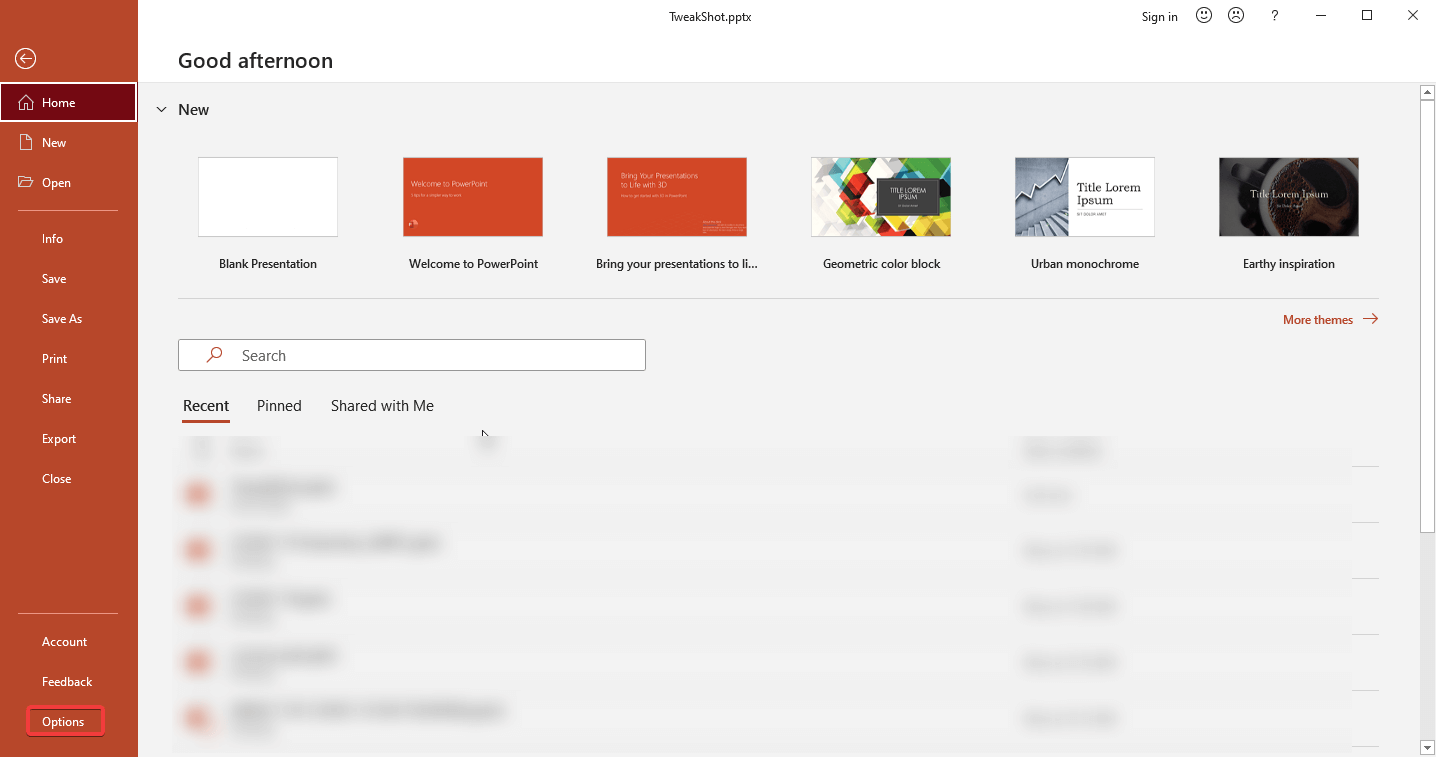
3. Click Save from the left pane > and checkmark the options that read Save AutoRecover information every X minutes and Keep the last Auto recovered version if I close without saving.
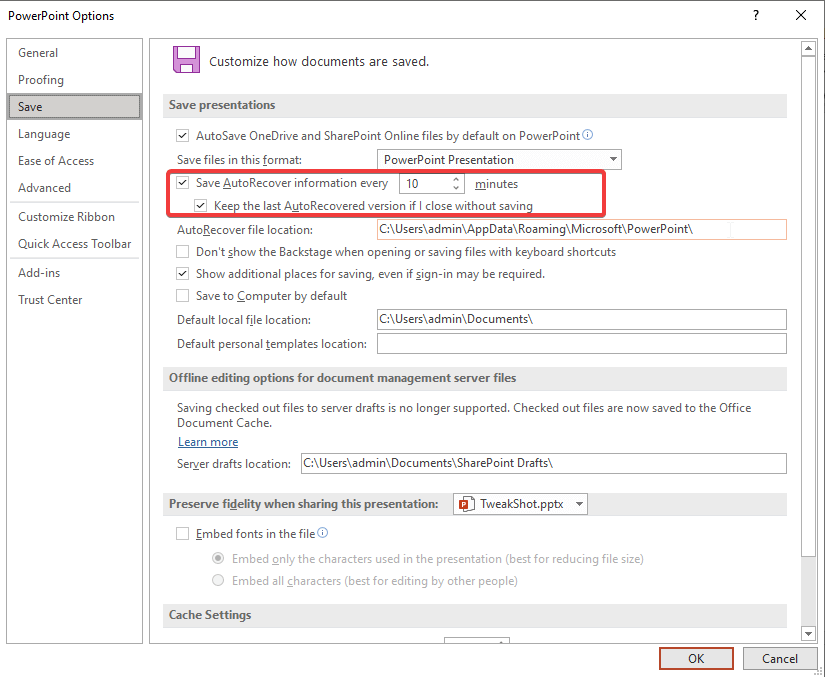
However, if the AutoRecover option is enabled, you can copy and paste the AutoRecover file location to retrieve the unsaved files.
To do so, follow the steps below:
1. Open PowerPoint
2. Click File > Options > Save > copy the location next to AutoRecover file location
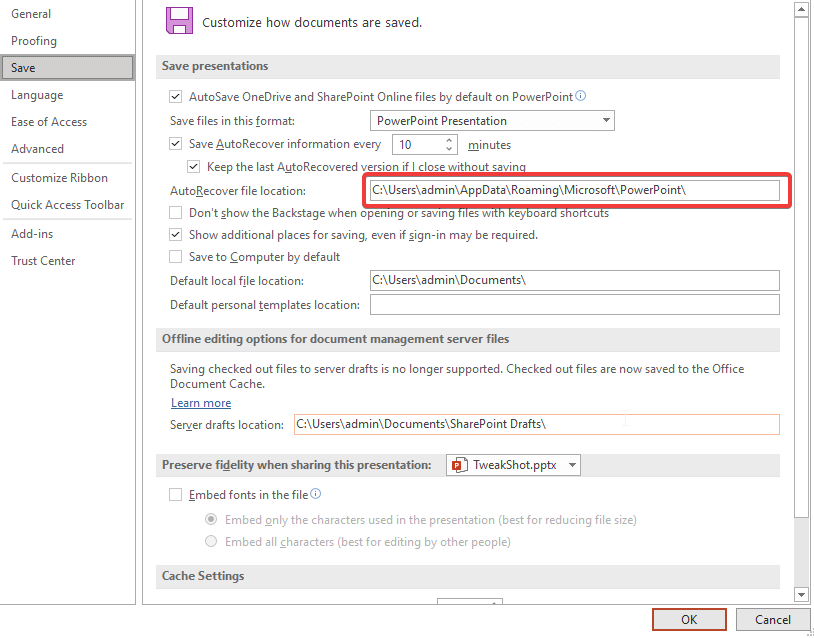
3. Open File Explorer > paste the copied location > Enter.

4. Look for the unsaved PowerPoint file > select it > Open With > PowerPoint
5. Save the file so that you don’t lose it again.
Method 3 – Recover Deleted or Lost Deleted PowerPoint File Using Recoverit Data Recovery
If the above-mentioned methods did not help in finding the PowerPoint file, you can try following the below-mentioned steps to recover unsaved/lost/deleted PowerPoint files with Recoverit Data Recovery from Windows. This tool will help recover deleted and lost files, also using it you can recover Word documents, Excel sheets, pictures, and other lost files.
To use it, follow the steps below:
1. Download and install Wondershare Recoverit Data Recovery
2. Launch Recoverit Data Recovery
3. Select the disk where you save PowerPoint files
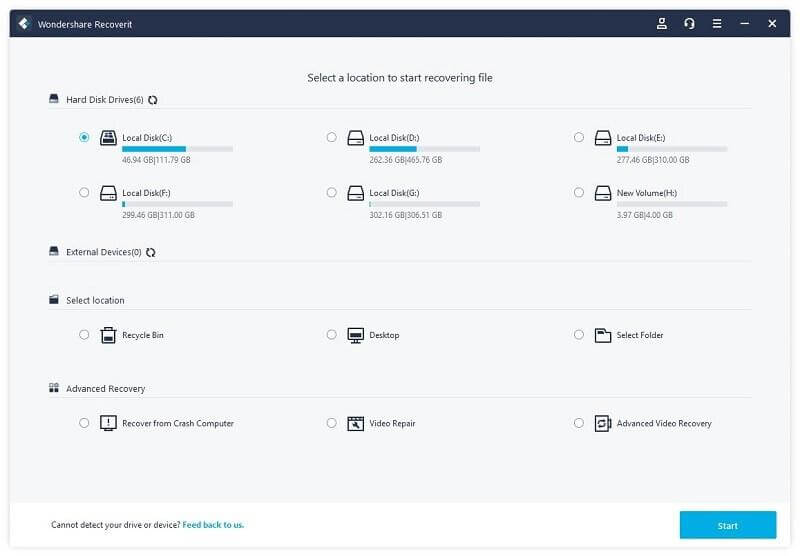
4. Click Start to scan the disk for lost or deleted PowerPoint files
5. Wait for the scan to finish, it will take some time depending on the size of the disk.
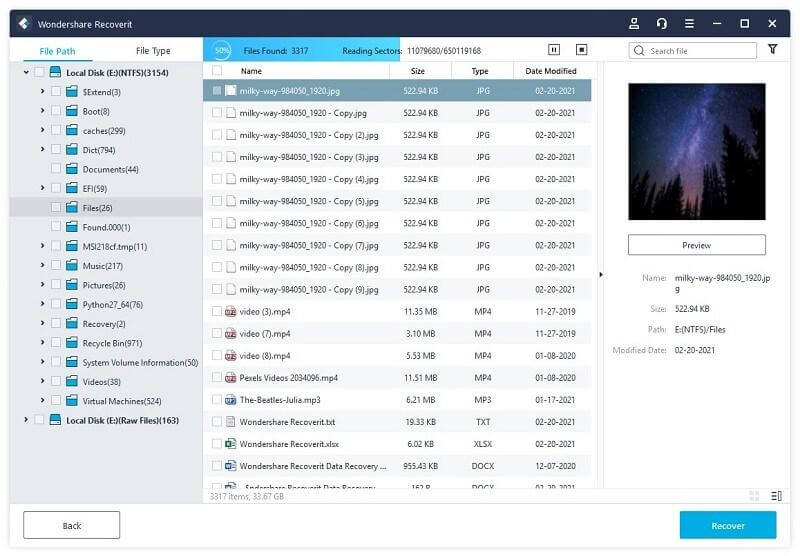
6. Preview scan results select the PowerPoint file you were looking for and hit Recover. Alongside, you can also retrieve photos, videos, word, excel, music, and other files.
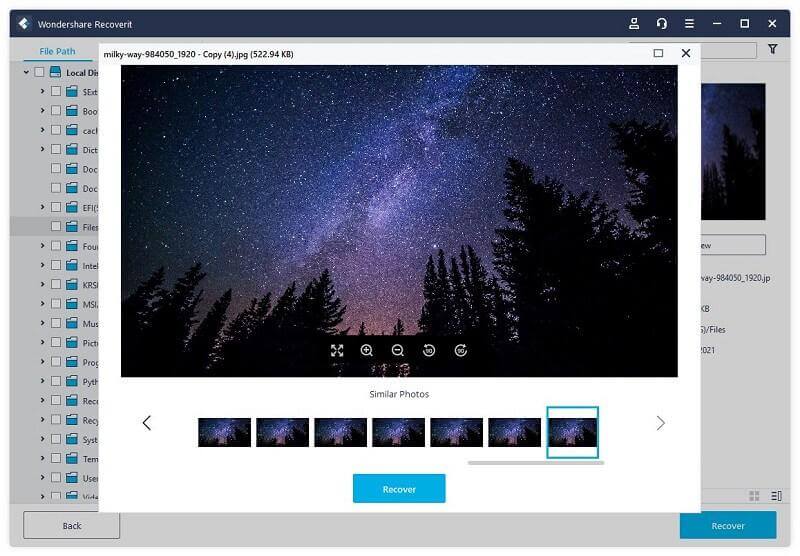
Fix – How To Retrieve PowerPoint Unsaved
By following any of the three methods, you can easily recover PowerPoint files. Alongside this, using Wondershare Recoverit, you can even retrieve accidentally deleted or lost files.
I hope using the methods explained above you were able to recover unsaved PowerPoint. In addition to this, if Recoverit is unable to get the lost files you can also try using Advanced Disk Recovery.
We hope you find the information helpful and can get back your files. In case you have any other method, please share with us in the comments section.
Frequently Asked Questions
Q1. How do I recover a saved PowerPoint presentation?
To recover an unsaved PowerPoint presentation, follow the steps below:
1. Launch Microsoft PowerPoint
2. Click File tab > Options link present at the bottom.
3. Select the Save option from the left pane.
4. Look for the path where autosaved documents are stored. Select and copy it. In my case, it is: C:\Users\admin\AppData\Roaming\Microsoft\PowerPoint\
5. Paste the copied path into the File Explorer address bar > Enter.
6. You will now see all the last saved documents. Click the file, you missed saving and open it.
7. Select it > right-click Open with > PowerPoint > Ok.
This is how you can retrieve unsaved PowerPoint presentations.
Q2. Where do I find unsaved presentations in PowerPoint?
If you are using Office version 2010, you are in luck. PowerPoint has added an integrated function to recover unsaved PowerPoint presentations. To use this feature, follow the steps below:
1. Launch Microsoft PowerPoint 2010
2. Click the menu option > Open > select Recent from the left menu bar
3. Hit the button that reads Recover Unsaved Presentations
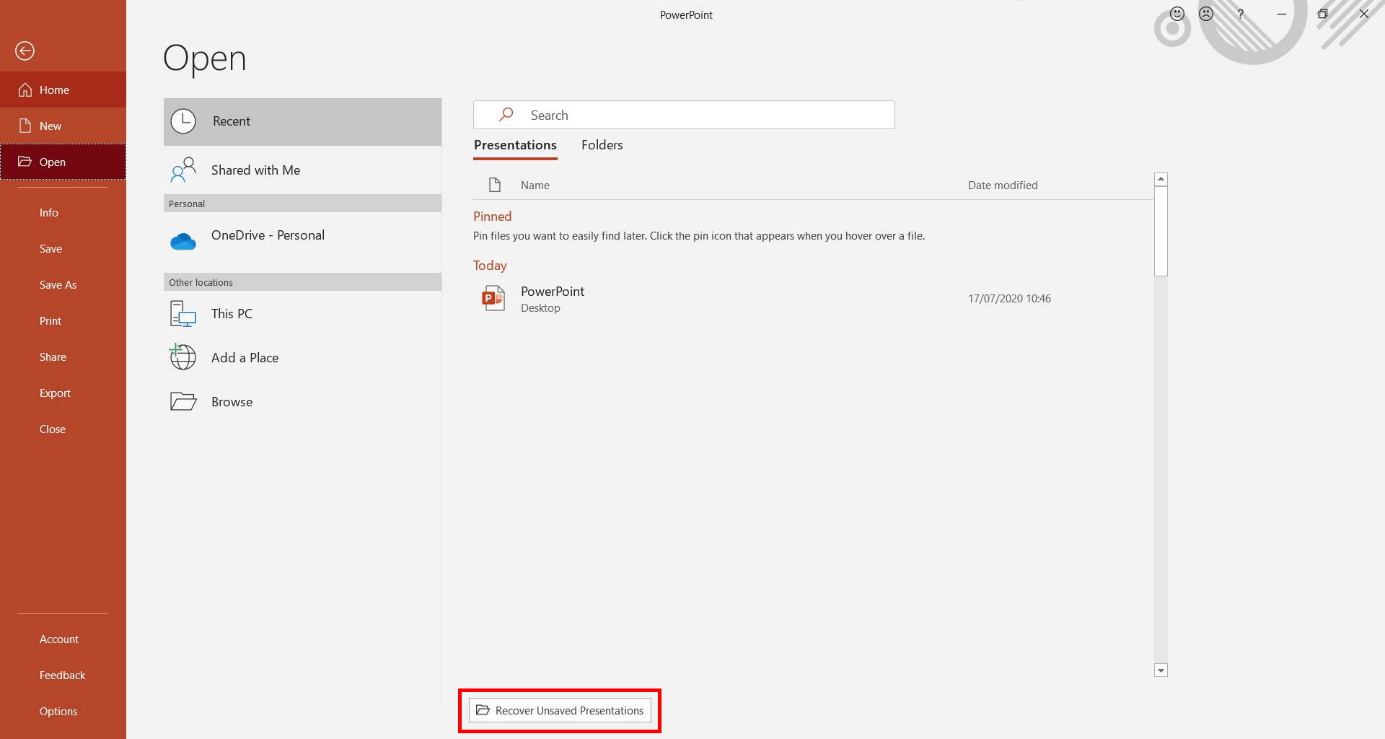
4. The folder will now list all saved drafts.
5. If you are lucky, you will find the file you are looking for.
Left click > select Open> save the file and there you go. You have now retrieved the unsaved PowerPoint file.
Q3. How can I recover unsaved drafts from PowerPoint?
Certainly, you can recover unsaved drafts from PowerPoint.
- To do so, click the File tab > Open > recent section > Recover unsaved Presentations.
- This will open the Saved Drafts folder > double-click and open the file you are looking for > save it so that you don’t miss it.
Q4. What happens if you forget to save a PowerPoint file?
If you are using PowerPoint and have forgotten to save a PowerPoint file no need to panic. Using the Recover Unsaved presentations, you can get it back.




 Subscribe Now & Never Miss The Latest Tech Updates!
Subscribe Now & Never Miss The Latest Tech Updates!