Android OS has many unrevealed secrets yet and a collection of hidden images is one of them. Most of these images consist of thumbnail images and photos cache but there can be a few images that you thought you lost. Recovering lost images and cleaning up your phone’s storage is the purpose of this article. Now you might have guessed that these tasks are not possible manually and require a powerful third-party app like Systweak’s Photos Cleaner.
What Are the Advantages Of Systweak’s Photos Cleaner?
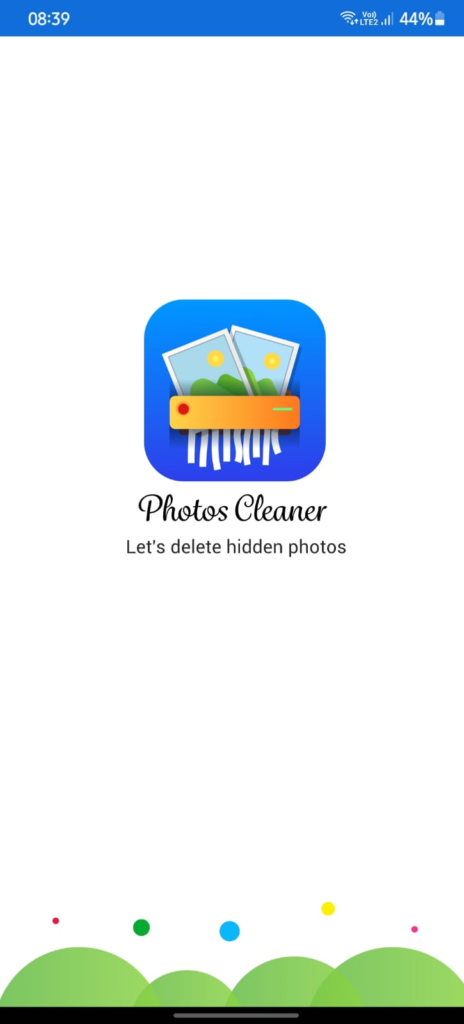
Remove unwanted images from an Android device by deleting the ones you don’t want and sorting the rest into folders. Manual completion of this task is possible, but it will take a long time and effort. Instead, we can use third-party software to delete photos from an Android phone. Systweak Software’s Photos Cleanup, is one of the best photo cleaner apps. Some of the most important features are as follows:
Simple To Use
The user interface and steps are two of the most important factors to look at while reviewing an app. The Photos Cleaner software has a simple structure and is simple to use even without instructions or training.
Sorting Photographs
Users can use factors like name, size, and date to organize photographs in a photo cleaning app like Photos Cleaner.
The image cache can be removed
Photos Cleaner can also be used to temporarily remove photos and then restore them after use. These hidden photographs are duplicate photos that take up a lot of space on your Android device.
Take a peek at the preview before you delete it
The Photos Cleaner software allows users to inspect photos after they’ve been scanned before removing them. Users can pick and select which photos to delete, as well as whether or not to keep any duplicates.
Scans both internal and external storage
The Images Cleaner examines the phone’s internal storage as well as the external SD card, allowing users to delete all of the photos on their Android handset.
Improves your Android device’s performance
When the transient and cache photographs are deleted, the Android device operates faster and performs better.
How To Recover Hidden Photos From Your Sd Card
One of the most tempting features of the Photos Cleaner software is how easy it is to use and how little time and effort it takes. Here’s how to use the Photos Cleaner app to delete photos from an Android device:
Step 1: Download Photos Cleaner from the Google Play Store or the link below.
Step 2: Launch the app by tapping on the shortcut created and you will get a quick tutorial of the app. You can either view the steps by tapping on Next in the right bottom corner or tap on Skip in the left bottom corner.
Step 3: In the next step, you will have to read and accept the Privacy Policy and Terms of Use and check the box labeled as “I have Read and Accept”.
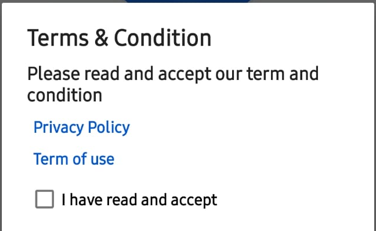
Step 4: The home screen of the app will load where you have to tap on the Scan Photos button in the center of the screen.
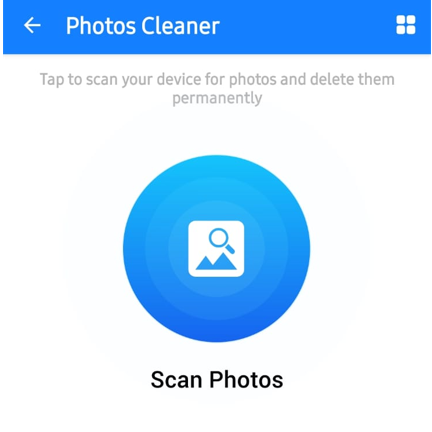
Step 5: A prompt will appear on the screen requesting permission to access your storage. Click on the Give Permission link at the right bottom corner.
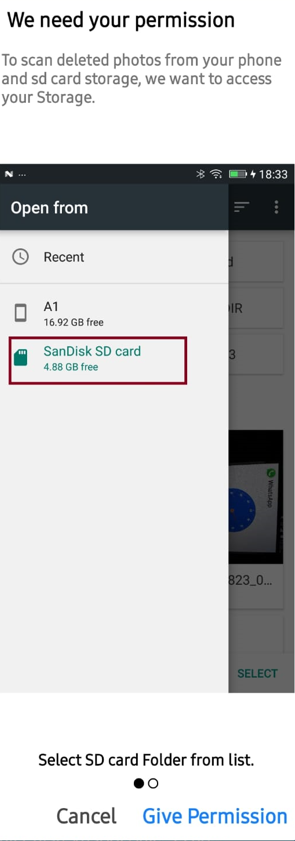
Step 6: The File Explorer of your Android phone will now open. You need to click on the three horizontal lines in the top left corner.
Step 7: Select SD Card under Open From the menu
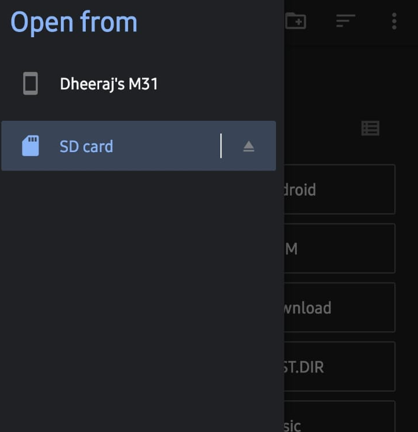
Step 8: Next, you can choose a specific folder on your SD card or tap on The USE THIS FOLDER button at the bottom of the screen to select all the entire SD card.
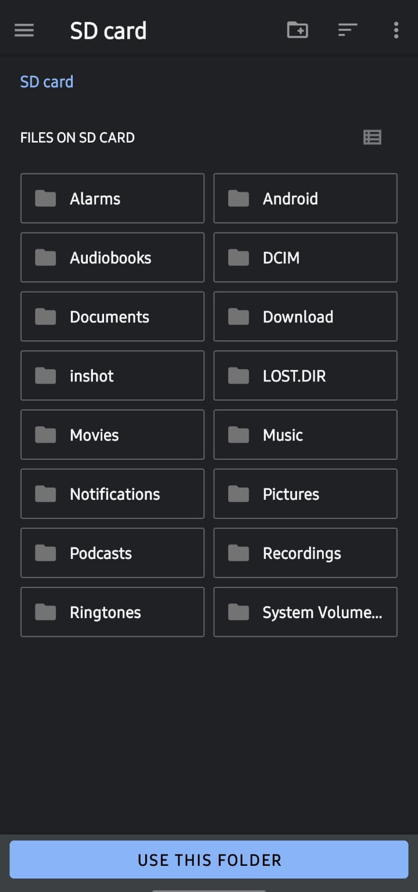
Step 9: Tap on Allow in the next two prompts.
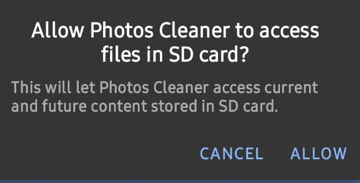
Step 10: The scan will start now.

Step 11: A list of folders will appear on your screen with photos sorted into various categories like Android, Hidden, etc.
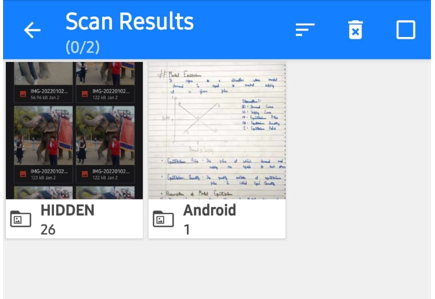
Step 12: Tap on any folder to view the contents. If there is any hidden image that you want then you can tap on it and then tap the Information Icon (small alphabet “i” within a circle) to view details about the image’s location, etc.
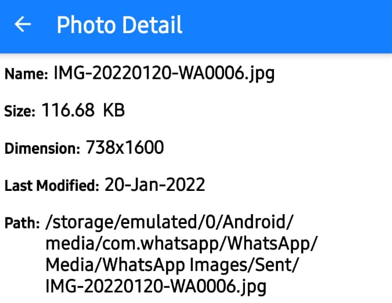
Step 13: To delete the hidden images or photos cache that you do not want, select the images and tap on the Trash Bin Icon to permanently delete them from your Android device.
Note: To recover the hidden images, you must not delete them and open the information details to identify their location. Next, you will have to navigate to an image’s location through your File Explorer and copy/cut and paste it into your desired folder.
The Final Word On How to recover hidden photos from your SD card on Android Device?
Systweak’s Photo Cleaner is an amazing app that will help recover hidden photos from your SD card on Android devices with ease. Most hidden images consist of unwanted images like junk files and photos cache but there can be a few images that might just make your day. An additional benefit would be that you could get rid of the unwanted images and recover valuable space on your mobile.
Follow us on social media – Facebook, Twitter, Instagram and YouTube. We’d be delighted to respond with a solution. We publish tech tips and tricks regularly, as well as solutions to frequent problems. Please let us know if you have any questions or recommendations in the comments area below.



 Subscribe Now & Never Miss The Latest Tech Updates!
Subscribe Now & Never Miss The Latest Tech Updates!