Out of several wonders and gems, the Android split-screen is one that is probably not known to many. And, if you wish to make this work like magic, it is your lucky day. Now, you can watch a YouTube video, while chatting with your pals on WhatsApp at the same time.
So, let’s get going, shall we?
How To Split-Screen On Android? (2023)
The General Method That Works On Most Android Devices To Split Screen On Android Is Listed Below:
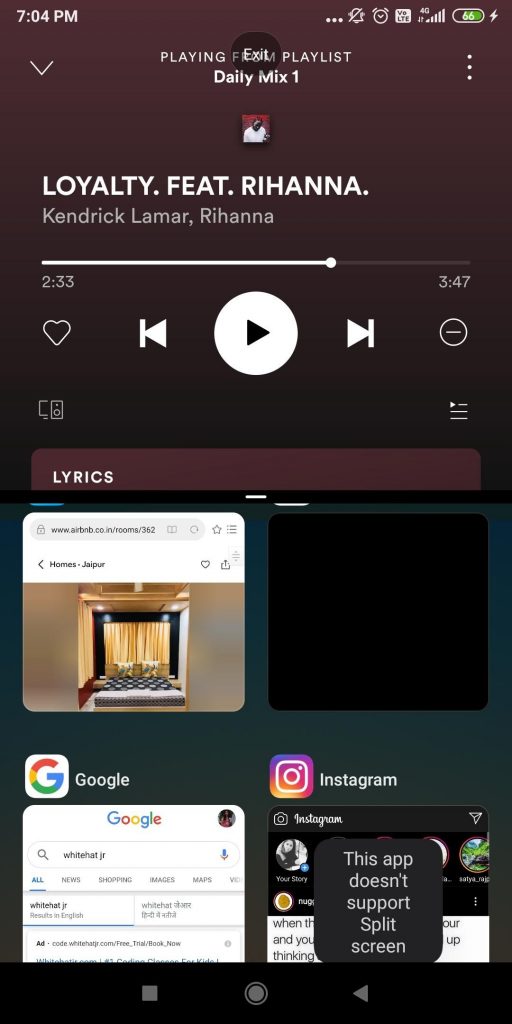
Although you might be able to make the split-screen Android feature work on the majority of Apps, it might not work on all apps. This means that the app should be compatible with the split-screen feature. The steps mentioned below would also help you in knowing if the split-screen can be used on a particular app or not –
- Click on the recently used apps button that you can find in the navigation bar present on the home screen. The recently used apps button is mostly square in shape
- Choose the app that you wish to see in split-screen mode.
- Don’t tap on the app, instead tap on its square icon
- You will now be able to identify if the app actually supports the split-screen feature or not
- If the app does, select the first app by clicking on its square icon. The app will appear on the top and will be cut in half
- You can now tap on the second app that wishes to appear on the split-screen. You can swipe across apps to choose the second app
How To split-screen on Android On A Samsung Device?
The device used here is Samsung Galaxy M20 which runs on Android 9 (Pie). The steps are mentioned below –
- Open two apps that you wish to open on split-screen. In my case, I have opened WhatsApp and Google Chrome, since I wish to copy some text from Google Chrome and paste it into a WhatsApp chat
- After that close both the apps and tap on the recents tab (III) where you will find both WhatsApp and Google Chrome

- Now, tap on the icon of the app that you wish to open first. I have chosen to tap on the Google Chrome icon

- Out of the options given, choose Open in split-screen view. Google Chrome would then open in a split-screen view. More specifically, see a space for the second app to open

- You can now go ahead and choose the app that you wish to open beneath Google Chrome which is our first app. In this case, I have chosen WhatsApp

How Do I Turn It Off?
Once you are done with multitasking, press the home button. This will close the second screen and place a close icon (X) on the first screen. Tap on the close icon, and it will be closed.
Before We Conclude, Here Are Some Important Things To Note
- You might find an Android split-screen feature by a different name on different Android devices. So, in this blog, we shall enlist the common steps that you should take to split-screen in Android. We shall also take an Android device (Samsung Galaxy M20) where split-screen or Android multi-window works slightly differently.
- The steps mentioned below will work on all Android devices working on Android 7.0 (Nougat) or later and stock Android devices
- After having opened the two apps in the split-screen mode, you won’t be able to open a third app in a split-screen view
Were You Able To Multitask?
We are sure that after you know how to split-screen on Android, you will be able to multitask on your Android device and enjoy it even more. So, why keep the trick to yourself, go ahead and share this magic with everyone you care for.






 Subscribe Now & Never Miss The Latest Tech Updates!
Subscribe Now & Never Miss The Latest Tech Updates!