Credentials are vital pieces of information that must be kept safe at all times, whether it’s a basic password for an online news site or something more crucial like banking and credit cards. Username and Password are the two halves of a credential. Passwords can be chosen and stored at the discretion of the user. While many people believe this to be a benefit, it can also be a disadvantage because some people choose the simplest passwords possible. This post will show you how to lock and manage multiple passwords using the best secure password manager app known as TweakPass.
How To Use TweakPass To Lock And Manage Multiple Passwords?
TweakPass is a simple add-on that not only saves your credentials but also creates secure passwords for you. The steps to do so are outlined below.
Step 1: Click the button below to download TweakPass.
Step 2: Make a user account.
Step 3: To sign up for free, enter your email address, master password, and password hint, and then click the Sign Up button.
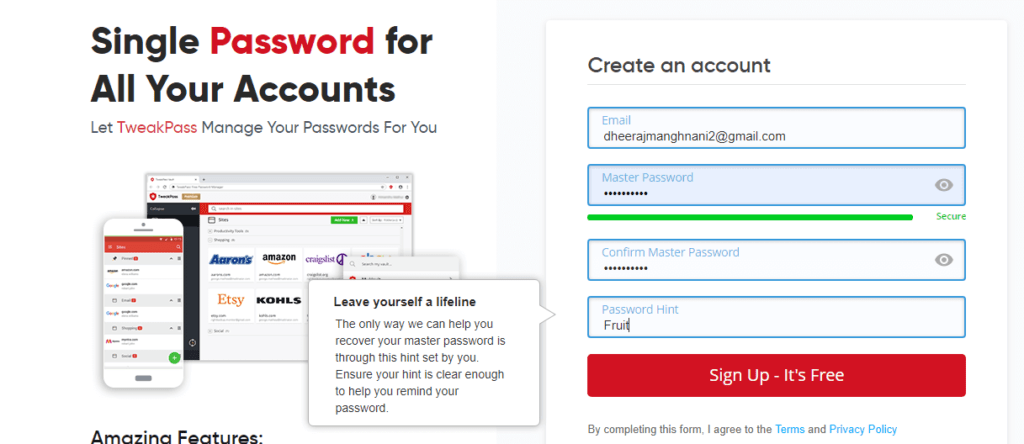
Step 4: After you’ve joined up and made your account, you’ll need to install the Extension on your browser.

Step 5: Select the Install TweakPass button to be sent to the Chrome Web Store, where you can select the Add to Chrome option.

Step 6: On the popup, click the Add Extension button.

Step 7: Your browser will now have the extension installed. TweakPass may be found by clicking on the Extensions button in the top right corner.

Step 8: Select Generate Secure Password from the drop-down menu to get a list of alternatives for creating a strong and unique password.

Step 9: The password generator allows users to choose from a variety of options.

Step 10: To generate new passwords, click the Lock sign within a circle. You can copy and paste the new password wherever you like by clicking the Use Password option in the bottom right corner.
Why Should I Use TweakPass over other Password Keeper apps?
TweakPass is a fantastic tool that organizes and secures all of your passwords in a digital vault with high-grade encryption. Only one Master Password is required to enter this vault, and it is the only one you must remember. You can build strong passwords and keep secret information and notes in addition to storing your passwords. Here are some features that will convince you to download and install TweakPass right away.
Import Data from Browsers. TweakPass lets you import all of your browser credentials and store them in a safe digital vault.
Passwords are being tested. You may test the strength of your password using a specific module.
Generate passwords. For all of your apps and web logins, you may create unique personalized passwords.
It’s simple to use. TweakPass has a straightforward interface that is simple to use and responds quickly.
Make a note of it. TweakPass allows users to keep personal information such as bank accounts, Social Security numbers, and details about their health insurance policies, among other things.
Any system can access it. The most crucial benefit of utilizing TweakPass is that it can be downloaded to any PC and that once you login in with your credentials, all of your personal information, including passwords, will be available. This utility can be used while traveling and using multiple computers at the same time.
The Final Word On Identify, Lock And Manage Multiple Passwords In A Single Vault
On a PC, the TweakPass app is one of the must-have programs. In addition to generating strong passwords, this password organizer allows users to keep protected notes and favorite sites. The password generator employs an algorithm that is impossible to decipher. Furthermore, there is no correlation between two random passwords, ensuring that your password is unique.
Follow us on social media – Facebook, Instagram and YouTube. For any queries or suggestions, please let us know in the comments section below. We would love to get back to you with a solution. We regularly post tips and tricks, along with answers to common issues related to technology.



 Subscribe Now & Never Miss The Latest Tech Updates!
Subscribe Now & Never Miss The Latest Tech Updates!