Kernel Data Inpage error, also known as the Stop code error is a commonly faced Windows issue that is displayed on the blue screen with the following error message:
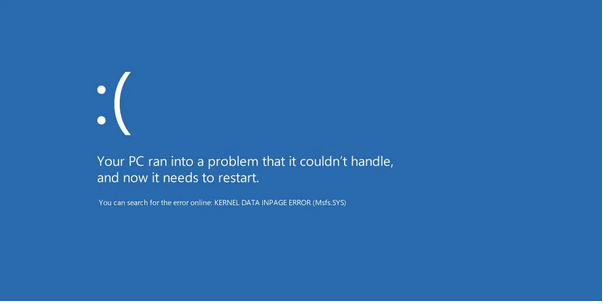
As soon as you encounter this error, you are unable to use your device. So, what causes the Kernel Data Inpage error? Is it a software-related issue, or is it caused due to some hardware failure?
Well, don’t worry! In this post, we have listed everything you need to know about the Kernel Data Inpage error along with the possible set of solutions that will allow you to resolve this issue through simple troubleshooting on Windows 10 devices.
What is Kernel Data Inpage Error? Why is it Caused?
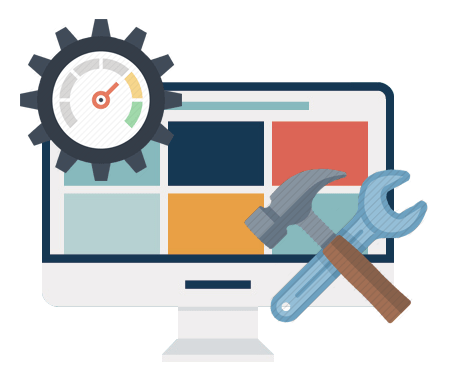
The Kernel Data Inpage error can be caused due to software or hardware criticality. Although, one of the most important reasons why you need to deal with this issue on priority is because it might cause data loss in worse situations. Majority users have reported that the Kernel Data Inpage error occurred while they were trying to upgrade the Windows OS.
The most common causes of why this error got triggered on your device can be because of the following reasons:
- Corrupt file system.
- System memory failure.
- Virus or malware attack.
- Hard disk errors.
- Corrupt or outdated system drivers.
- Power outages.
- Faulty wired connections.
How to Fix Kernel Data Inpage Error on Windows 10?
Here are the most effective solutions to fix the Kernel Data error on Windows 10 device. By following a few troubleshooting steps, you can easily eradicate this issue and prevent your system from data loss situations.
Solution #1: Run CHKDSK Command
Check Disk Utility is an in-built utility tool that comes along with Windows operating system, that scans and fixes system-related errors, verifies the integrity of files and drivers. To run the CHKDSK command on Windows 10, follow these steps:
Launch the Command Prompt shell on your device, right-click on it and select “Run it as Administrator”.
Type the following command in the Command Prompt window and hit Enter.
chkdsk C: /f /r
The first letter that you mention after the CHKDSK command is the drive initial that you need to scan. You can replace it with any other drive name on which you need to perform the scan.
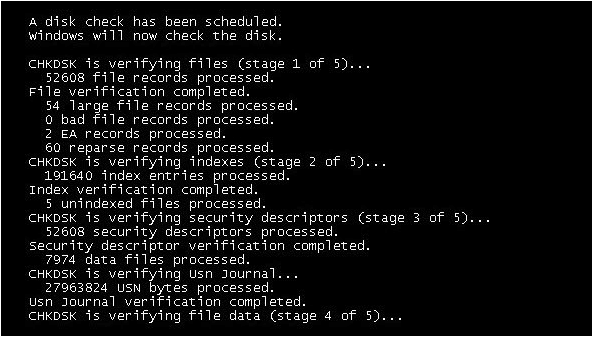
Wait for a few moments, until a complete scan is initiated and performed on the selected drive. Once the CHKDSK command is done with its job, restart your device to see whether it fixed the issue.
Solution #2: Use Memory Diagnostics Tool
This is another troubleshooting tool that comes with Windows. To use this tool on Windows 10, follow these steps.
Launch the Start menu search box and type “Windows Memory Diagnostics” in the text box. Hit Enter.

Tap on “Restart now and check for problems” option to proceed.

Wait for a few minutes until the test is running in the background. All the RAM related issues can be fixed by the Windows Memory Diagnostic Tool; you will receive a pop-up confirmation once the tool is completed its job.
Solution #3: Run an SFC Scan
System File Checker (SFC) scan is an in-built Windows utility that scans and fixes corrupt system files, and allow you to resolve various kinds of Windows update error in just a few minutes. To run an SFC scan on Windows 10, here’s what you need to do.
Launch the Command Prompt shell.
Type: SFC/scannow and hit Enter.

Once the scan is completed, you will be able to review what all errors were scanned and fixed by this utility tool. Restart your device and check whether you’re still encountering the Kernel Data Inpage error after running the SFC scan.
Solution #4: Physically Inspect the Hardware Connections
Tried all of the troubleshooting mentioned above hacks? Still out of luck? Well, once you’re done with software troubleshooting, the next thing you can try is to inspect the hardware connections and wires.

Also, if your device is connected to any external hardware peripherals, remove every device one by one, restart your PC to check whether it’s triggering the Kernel Data Inpage error on your Windows 10 machine.
Lost your Data Due to Kernel Data Inpage Error? What Next?
Don’t panic. We’ve got you covered.
Download the Advanced Disk Recovery utility tool to quickly recover all your lost data, including photos, videos, documents, in just a few clicks. Just install the tool on your Windows PC, launch the software, select the drive whose data you need to recover, and that’s it!
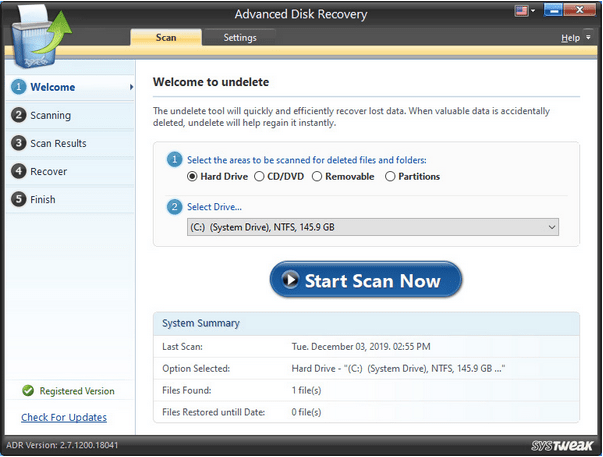
In just a few minutes, you will be able to review all your lost files on the screen. You can preview the files before restoring and quickly restore your precious memories!
We hope these solutions mentioned above help you to overcome the Kernel Data Inpage error on Windows 10 machine. You can use any or all of the answers to get rid of this issue to start using your Windows PC normally.
Also read: How to Fix Windows Update Error 0x80240034.
Good luck!



 Subscribe Now & Never Miss The Latest Tech Updates!
Subscribe Now & Never Miss The Latest Tech Updates!