Let’s say you have downloaded a bulk of pictures from your phone or internet, you didn’t delete them and downloaded them all over again few months later. One certainly doesn’t have to be a genius to know that this will end up creating a pile of duplicate photos on your system!
They have simply created a mess, acquired lots of space on your hard drive and just means nothing!
Decluttered and organized photo library is something that everybody wishes for. But don’t worry and relax, as you can have a duplicate-free photo album in just few seconds.
Recommended
Duplicate Photos Fixer Pro
- Remove Both Duplicate & Similar-Looking Photos
- Recover Huge Chunks Of Storage Space
- Speed Up PC In A Few Clicks
Introduction To DPC
A smart way to compare, find & delete identical images in few clicks.
Duplicate Photo Cleaner is an advanced identical image finder that easily detects duplicate photos and graphics from a huge photo collection. It’s a fast, responsive and easy-to-use application that can assist both amateur & pro photographers to manage & organize their photo libraries.
The software has strong capabilities to analyze and recognize the pictures based on its content regardless of their file format, bit depth, size or file name. Its amazing photo comparison algorithm ensures accurate detection.

Specifications & Other Information
Here are full specifications for the software:
Publisher: WebMinds
Latest Version: 4.10.1.1159
Compatibility: Windows XP/Vista/7/8/10, 32 & 64-Bit versions
File Size: 23.51 MB
File Name: duplicatephotocleanersetup_dwnldcom.install.exe
Price: Available for Free Trial, for more features you can buy it at $39.95
Minimum System Requirements:
OS: Windows XP
Mac OS X Lion 10.6 – Mac OS X Sierra 10.12
CPU: 400 MHz or above
RAM: 128 MB or more
Hard Drive: 5MB of free space
Features
Following are the functionalities DPC offers:
- Simplicity
Easy-to-use interface for beginners
- Scalable
Can scale up to thousands of pictures in one go
- Preview Scan Results
So, that no important photo gets deleted
- Flexible Search Parameters
Can identify edited, cropped, rotated pictures as well.
- Multiple Formats Support
Supports more than 20 file formats including JPG, GIF, TIFF, PNG, DCR, TGA, CRW etc.
- Image Similarity Threshold
To configure the software to detect only exact identical pictures, set Image Similarity Threshold to 100%
- Increase Scanning Speed
Enabling Multi-Threaded Image Processing feature will scan up to 50% faster
- Embedded Photo Viewer
That allows you to view photo thumbnails and compare duplicates side-by-side
- Find Duplicates In Adobe Lightroom
Comes with unique scan mode that makes it easy to manage content in Adobe Lightroom
- Ignore List
Exclude folders you don’t want to scan
How To Use Duplicate Photo Cleaner?
The software is easy to use and install and its available for both Windows and Mac. To get started with the application, go through the following steps:
Step 1- Download and install DPF from the official website only. Here’s a link to download- https://www.duplicatephotocleaner.com/
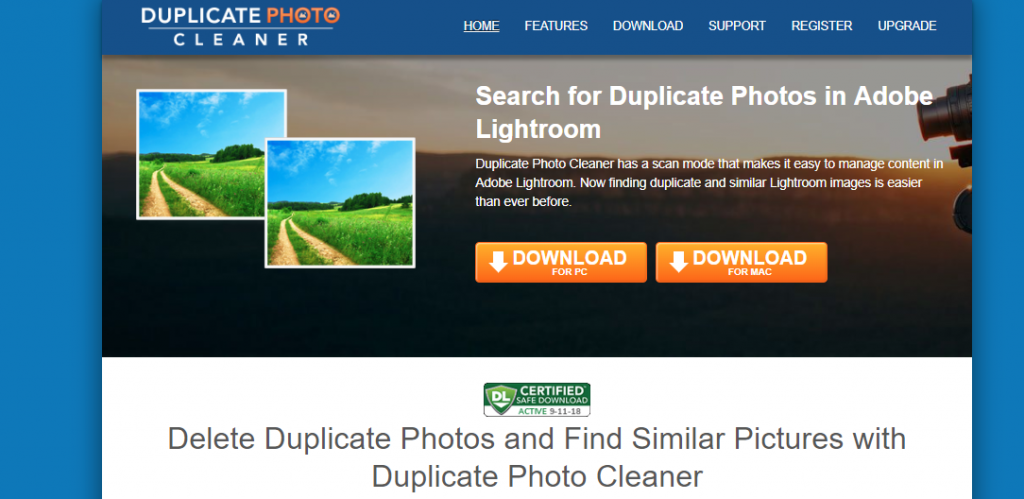
Step 2- Launch the software and start adding folders for scanning. You can either drag & drop or use Windows Explorer to add folders.
Step 3- Once your folders are added > Go to Settings and adjust Similarity Threshold Slider, by default it is set at 50%. For finding exact duplicates you can increase to 100%. Click OK to save settings.
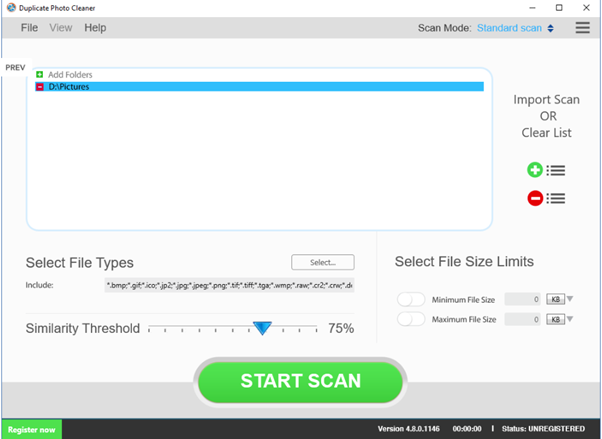
Step 4- Now, it’s time to scan! Click ‘Start Scan’ Button to launch the scanning process.
Comes with five scan modes: Standard Scan, Sector Detail Scan, iPhone Scan (For Mac only), Photos Scan (For Mac only), & Folder Comparison.
Standard Scan: This mode combines speed, accuracy and flexibility. You have to give an image source to compare other images.
Sector Detail Scan: Very precise mode as it scans photos sector by sector. You have to select a sector on an image and the software will search on other images for elements that are contained in that particular sector.
iPhone Scan/ Photos Scan: Meant for Mac OS only. If you select iPhone scan it will find duplicates from the iPhoto library. If you select Photos scan it will find duplicates from photos library.
Folder Comparison: This scan mode compares folders against each other. Mostly this scanning mode is used when you want to compare images on a backup drive with the ones on your PC.
Scanning Time will depend on the scan mode you’ve selected, the number of pictures added, and similarity threshold settled.

Step 5- Once the scanning gets completed, you will be presented with the scan summary that states how many duplicates were found and how many files are considered similar.
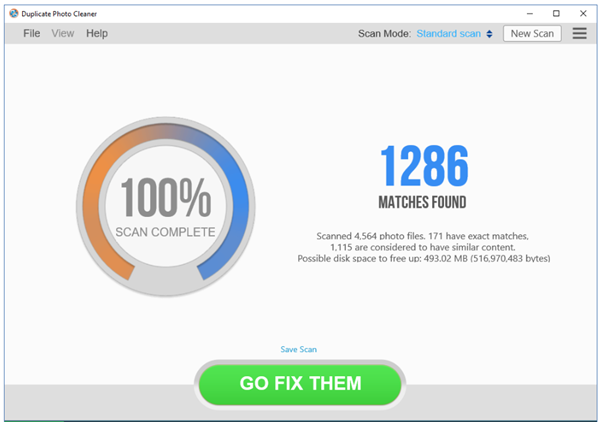
Step 6- Now review the scan results. Either delete the duplicates by clicking on ‘Go Fix Them’ option or move them to different folder or drive.
The results are presented in Multi Viewer to easily compare identical pictures at once.

Step 7- Once you are sure about the identical images you want to delete. Select the duplicates and use the icons present on bottom-right corner of the software window to manage that unwanted stuff.
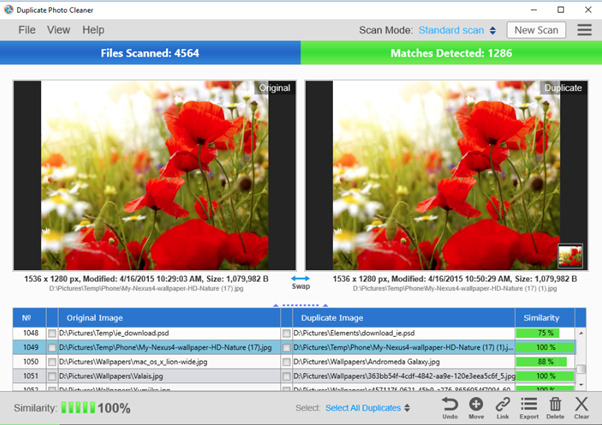
Advantages & Disadvantages
Certain Pros & Cons of using the software are mentioned below:
PROS
- Shows preview for original and duplicate images
- Gives an option ‘Save Scan’ link for later use
- Special Bin: DPC Trash for all your deleted duplicates
- Multilingual
CONS
- Expensive for a single license
- Sometimes scanning take a lot of time
Conclusion
DPC helps you dash off a lot more space on your hard disk by eradicating repetitive images in bulk. The application gives forth truly by what you would presume from its name. A quick and effective tool for cleaning duplicate photos.



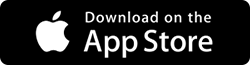



 Subscribe Now & Never Miss The Latest Tech Updates!
Subscribe Now & Never Miss The Latest Tech Updates!