Skype for Business is an efficient communication tool to integrate business meetings with upto 250 people at a time, chat with them, video conference, and send instant messages. In short, Skype for Business or former Microsoft Lync Server has proactively made life easier for various businesses around the world. Yet issues like taking a lot of disk space, the requirement of Office365, or syncing issues have forced people to search how to uninstall Skype for Business from Windows 10.
TIP: Office 365 Users
Before we discuss methods to uninstall Skype for Business, you must know that having Office 365 in your PC makes it impossible to uninstall Skype for Business. You might want to say that you can’t uninstall Skype for Business in this case.
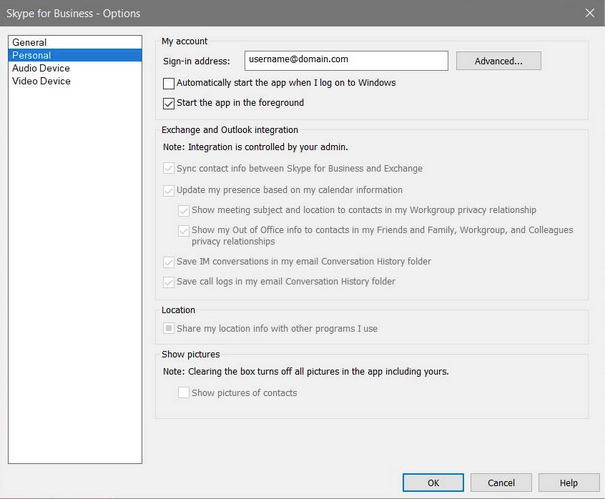
Since there is no workaround, it is best to hide the section. To do so, open Skype for Business, click the arrow button beside the wheel, select Tools > Options > under Personal tab > uncheck ‘Automatically start the app when I log onto Windows.’
Or you can choose to remove all of the Office 365 from your Windows 10 computer.
Uninstall Skype For Business In Windows 10
Method 1: Disable Skype For Business Using Skype Settings
For this, follow the steps mentioned below.
Step 1: Sign in your Skype for Business account.
Step 2: Open Settings of the account, reach to Tools tab from the top bar, and select Options.
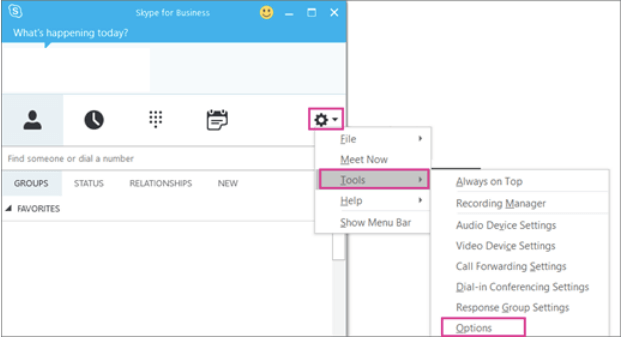
Step 3: Reach to the Personal tab from the left section. Now, uncheck “Automatically start the app when I log on to Windows” as well as “Start the app in the foreground.” Finally, select OK to make the changes.
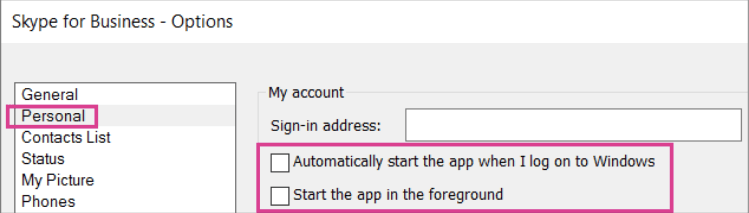
Step 4: Now, once again, go to File from Skype’s interface, select File > Exit.
With these steps mentioned above, you are not only uninstalling Skype for Business but also disabling it. To disable it altogether, scroll down.
Method 2: Uninstall Skype For Business Using Control Panel
For this method, follow the steps mentioned below.
Step 1: Sign out of your Skype for business application, to begin with.
Step 2: Now, at this interface, locate Delete my sign-in info right below Sign-in address. This step helps in clearing profile cache and even disable auto signing in as the PC opens.
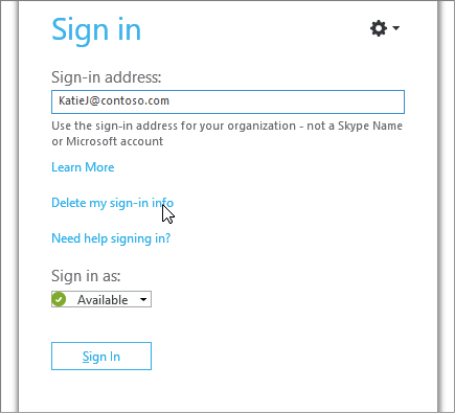
Step 3: Now close Skype for Business.
Step 4: Go to Control Panel > Programs > Programs & Features > Uninstall or change a program.
Step 5: Here, select Skype for Business and click Uninstall.
And, you can remove Skype for Business just like any other application until it is not connected with Microsoft Office 365.
Method 3: Uninstall Skype For Business Using Registry Editor
Try out this method if you couldn’t sort with the above two ways to uninstall Skype for Business.
TIP: Before we move ahead, let us warn you that any improper changes in the registry may bring serious problems, hence better backup the registry first.
Step 1: Open Run box in your Windows by pressing the Windows icon + R simultaneously. Here, type regedit and press OK.
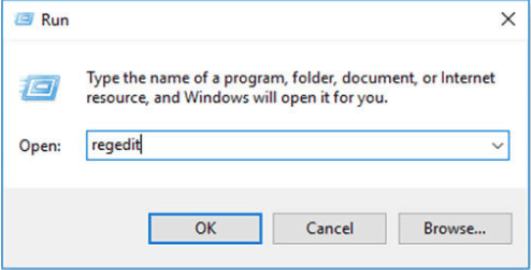
Step 2: Go to Edit tab > Find.
Step 3: Now type Skype for Business in the Find section > select Find Next.
Step 4: Right-click and delete search listings.
Conclusion
We believe that you have learned how to uninstall skype for business from Windows 10, and you can easily do so in a matter of a few minutes. Unless you don’t have Office 365, you can easily remove Skype for Business using all the three methods mentioned above. If you have it, you may need to delete Office 365 or hide the software for further use on the same platform.
Did it help? Share your views and recommendations in the comments section below. We hope that your Work from Home and connectivity around the world remains smooth. Also, follow us on Facebook & YouTube for tech-info!


 Subscribe Now & Never Miss The Latest Tech Updates!
Subscribe Now & Never Miss The Latest Tech Updates!