Adobe Flash Player is a must-have browser plugin that allows you to seamlessly stream audio and video content on browsers, view multimedia content and execute rich Internet applications effortlessly. There may be a few times when you tried watching a video on any website but an alert popped up saying that “Install the latest version of Adobe Flash Player to view this content”. Yes, we’ve all been there.
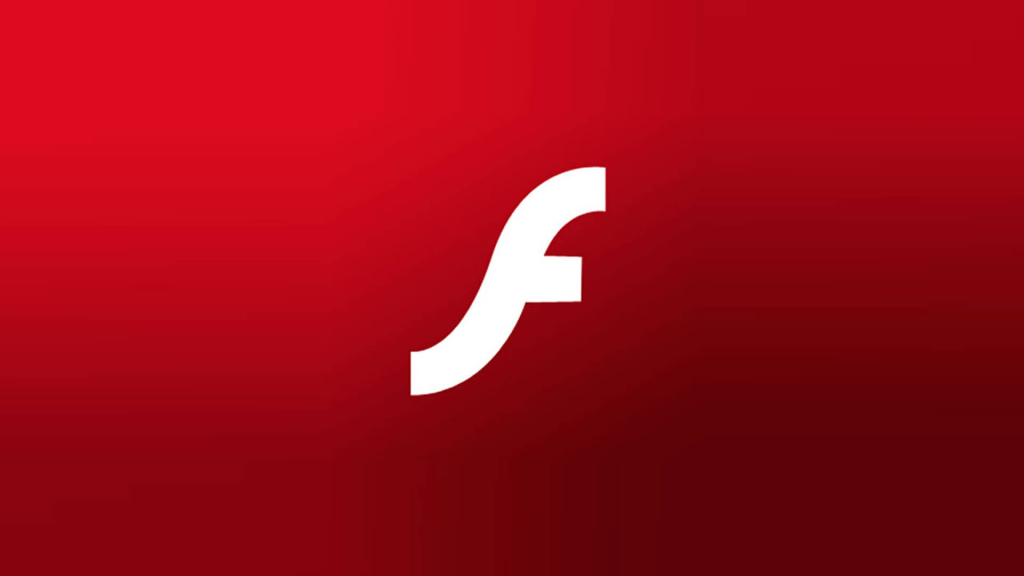
But what if your browser blocks the Adobe Flash Player on your device and prohibits you from viewing any multimedia content listed on the website? Well, yes, that sure sounds like a nightmare. Isn’t it?
Wondering how to unblock Adobe Flash Player on all browsers. Here’s a complete guide on how to unblock Flash Player on various browsers, including Mozilla Firefox, Google Chrome, and Microsoft Edge on Windows 10 devices.
Also read: How to Fix Adobe Flash Not Working in Internet Explorer
3 Ways To Unblock Adobe Flash Player Easily
Let’s get started.
How to Unblock Adobe Flash Player on Google Chrome
Google Chrome is one of the most popular, secure, fastest web browsers to surf the Internet. When the Adobe Flash Player is blocked on Chrome, you will see a tiny Jigsaw puzzle icon on the screen restricting the multimedia content from displaying on the webpage. To unblock Adobe Flash Player on Google Chrome, follow these quick steps.
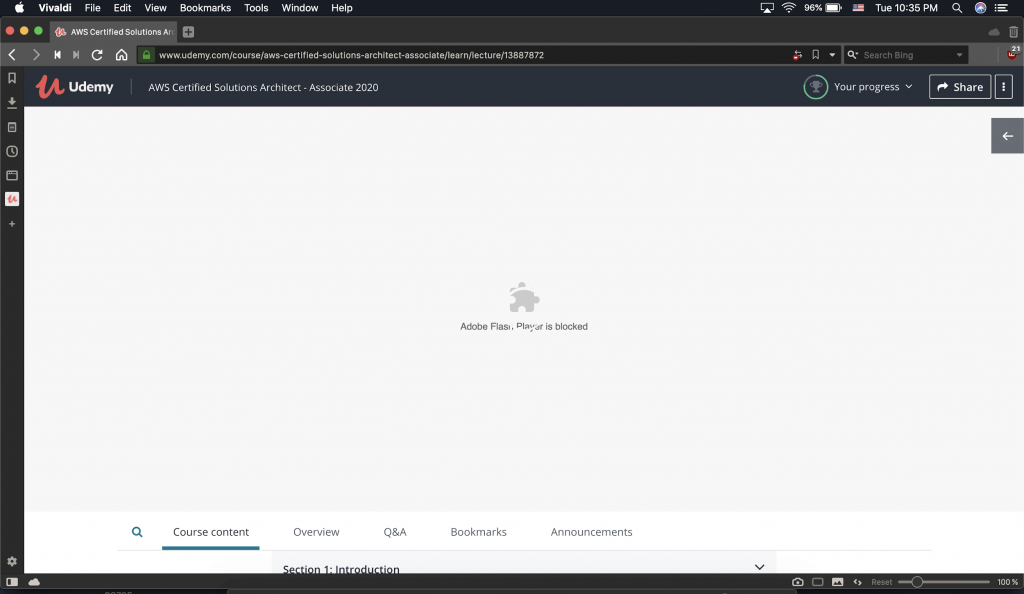
Tap the jigsaw puzzle icon and select “Allow”.
Although, if you don’t see the “Allow” button after clicking the Jigsaw icon, here’s what you need to do.
Tap the three-dot icon on the top-right corner, select “Settings”.
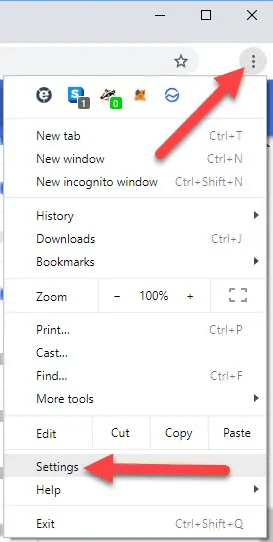
Switch to the “Privacy and Security” tab from the left menu pane. Scroll down and tap on the “Advanced” button to view the Advanced Content Settings on Chrome.
Select “Flash Player”.
Customize the “Block Sites from Running Flash” setting and set it as “Ask First”.
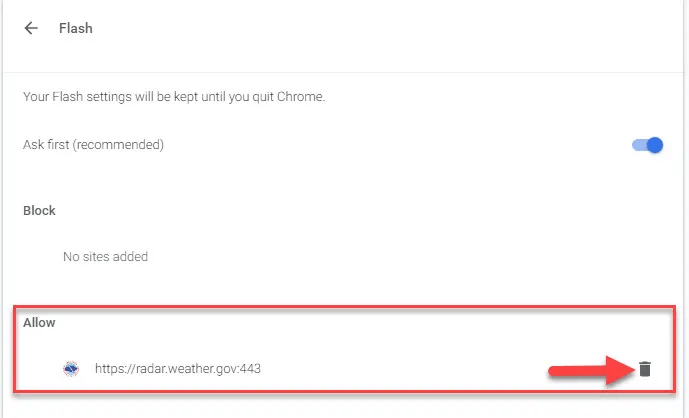
Also, if you want certain websites to be unblocked throughout, you can mention the URLs in the text box.
Also read: How To Fix Google Chrome Is Waiting For The Cache Issue On Windows 10?
How to Unblock Adobe Flash Player on Mozilla Firefox
To configure the content settings on Firefox for unblocking the Flash content, here’s what you need to do.
Open Firefox Settings, select the “Add-ons” option.
Switch to the Plugins tab from the left menu pane.
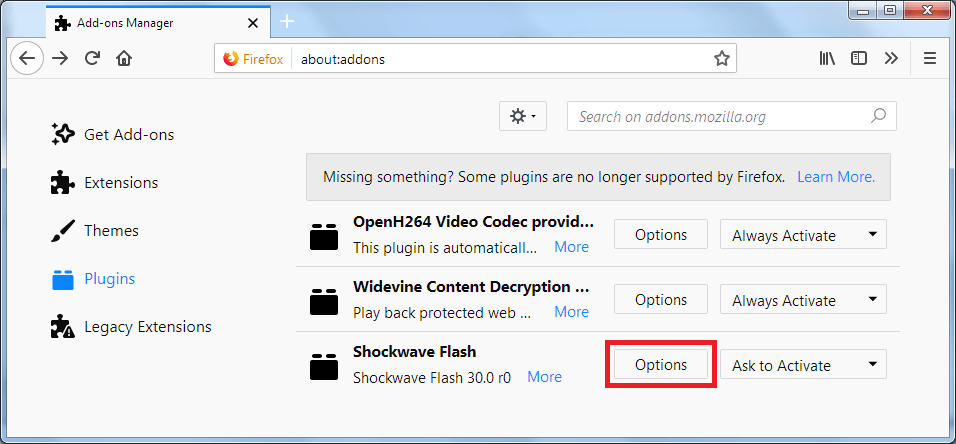
On the right side of the window, select “Adobe Shockwave Flash”. Tap on it and select the “Always Activate” option from the drop-down list.
How to Unblock Adobe Flash Player on Microsoft Edge
Microsoft Edge is the default web browser that comes packed with the Windows 10 versions. To unblock Adobe Flash Player on Edge, here’s what you need to do.
Microsoft Edge displays a pop-up alert on the screen saying “Adobe Flash Content was blocked, Do you want Flash Player to run on this website”, followed by two options: Allow Once and Always Allow.
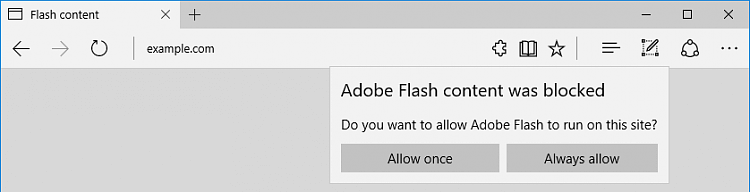
Also read: Microsoft Edge Not Working Properly? Here’s How You Can Fix That?
Although, if you don’t see the pop-up alert and if the multimedia content is by default blocked by the website, you can configure this by making a few changes in the browser settings.
Open Microsoft Edge browser’s Settings.
Select “View Advanced”.
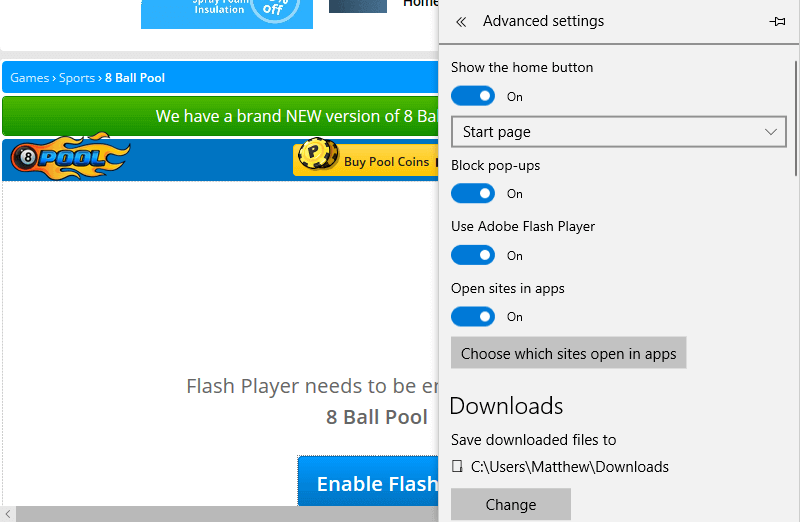
Now simply toggle ON the “Use Adobe Flash Player” setting to enable it.
And that’s it!

Download Systweak VPN to Unblock Restricted Websites
Adobe Flash Player is a software component that helps websites in displaying multimedia content, rich Internet applications, and more. A website without graphics is just meh, isn’t it? But just take a moment and think what if the entire web page is blocked on your device? Dreadful, for sure!
Using a secure VPN service to unblock restricted content and websites is one of your best bets. A myriad of VPN services is available on the web offering various security features. So, before you get all worked up going through the Google search results, we have one instant recommendation for you.
Also read: How To Fix The VPN Authentication Failed Error Message
Download Systweak VPN for Windows offering 100% online anonymity and data privacy. It allows you to unblock websites and multimedia content without any restrictions. Using a VPN service offers you a variety of benefits that keep your digital privacy intact while using the Internet. In this digital age, where cyber crimes are increasing at an overly rapid rate, using a VPN connection can secure your online identity from being exposed to hackers and third-party website trackers. Here are a bunch of security features offered by the Systweak VPN tool.
- Masks your IP address.
- 100% online anonymity.
- Avoid ISP throttling.
- Bypass censorship.
- 256-bit military-grade encryption for enhanced security.
- Kill Switch Feature that takes care of your sensitive data at the time of network drops and connection failure.
- Public WiFi security.
- Anonymous web browsing.
- No data leaks.
Conclusion
So, we briefly learned how to unblock Adobe Flash Player on various web browsers including Google Chrome, Mozilla Firefox, and Microsoft Edge. Next time when you surf the web and if the website fails to display the flash content, you can easily configure the browser settings to unblock Flash Player. For any other queries or assistance, feel free to hit the comments space!



 Subscribe Now & Never Miss The Latest Tech Updates!
Subscribe Now & Never Miss The Latest Tech Updates!