Whatever the reason be, fun or business if you have got multiple Instagram accounts you can now switch between Instagram accounts.
Since Instagram users love to follow laser-focused accounts creating multiple accounts is recommended. But maintaining them or you can say signing out from one to access another is frustrating. We understand this, therefore here we bring for you ways to switch between Instagram accounts.
Instagram on February 8th, 2016 announced account switching feature, yet most Instagram users aren’t aware of it. But, after reading this blog no longer it will be the case.
How to Create another Instagram Account?
To create multiple Instagram account, you do not need to log out from your current Instagram account.
However, if you have already two Instagram accounts you can skip to How to switch between accounts on Instagram?
For those, who want to learn how to create another Instagram account here are the steps:
- Open your current Instagram account.
- Head to your profile by tapping on the user icon

- Tap three horizontal lines at the top right corner > tap Settings at the bottom

- Scroll to look for Add Account option
- In the new window, tap Sign up as you want to create a new account
- Choose Username and tap Next
- You’ll now need to Choose How to Login
- Tap Sign up with email or phone number
- Enter the Phone number or Email whichever option you prefer to create an account. Do not enter the Email or Phone used by another account
- If you select Email you’ll get a confirmation mail to confirm email address. In the case of Phone, you’ll need to enter the verification number. Once done tap Next
- Next, add your profile photo, display name, the password for your new Instagram profile
Using these simple steps, you can easily create another Instagram account without logging out of the one you are using.
Caution: Avoid using the same phone or email while creating a second Instagram account as this may permanently lock you out of the second account if you forgot the password. Also, it is recommended that you use one email for the Instagram account.
How to switch between accounts on Instagram?
As part of the Instagram version 7.15 account switching option has been made available for both Android and iOS users. To use this feature, make sure you are using an updated Instagram app. However, if you face any problem even after updating the app you might have to uninstall and reinstall the app.
Steps To Add Multiple Instagram Account
- Tap profile icon > three horizontal lines on the top right corner.
- Tap Settings at the bottom > Add Account.
- Enter details of the Instagram account you wish to add. In case you have set up the other account via Facebook login it with it.
This will help add multiple Instagram accounts into the logged-in account.
Now, that you have more than one account added let’s learn how to switch between Instagram accounts.
- Open the Instagram app.
- Tap on user icon to open Profile.
- Next, tap username at the top of the screen.
- Select the account you’d like to switch.
Tip: If you have not added any account yet, you can do so by tapping on the Add Account option. This way you will be able to switch the account without going through the trouble of login and logout. Remember you can add up to 5 accounts on one device.
Once you add multiple accounts, you’ll see your profile picture throughout your app. This is done for your convenience. This means you can know which profile you are using now. Also, your name appears in the comments section to help to know which Instagram account you are using.
How to Enable one Login and Push Notifications for Multi Instagram Accounts
Now, that we know how to switch between Instagram accounts, it’s time to enable one login for multiple Instagram accounts.
Once you’ve linked accounts you can log in to all linked accounts at once.
- Open the Instagram app.
- Tap on profile icon > three lines at the right.
- Tap Settings > Login info > select the account and password you’ll use to login to your Instagram accounts > Next.
This way next time you log in with the select account you’ll automatically login to all linked accounts and vice versa.
Remember if anyone else has access to the account you have linked your accounts with will be able to access all the accounts. So, link the accounts only when you are sure of what you are doing.
Furthermore, you can get push notifications from any Instagram accounts the only condition is, it needs to be enabled. Using these simple steps, you can switch between the Instagram account and can save time. Not only this, if anytime you want to remove an added Instagram account you can simply do so by tapping on Logout select the username. This option can be found under Settings.
We hope you enjoyed the article do share your comments. If we missed something that you know about do let us. Also, tell us if you tried the steps to switch between Instagram accounts.
Related Articles:
How to see who viewed your Instagram profile

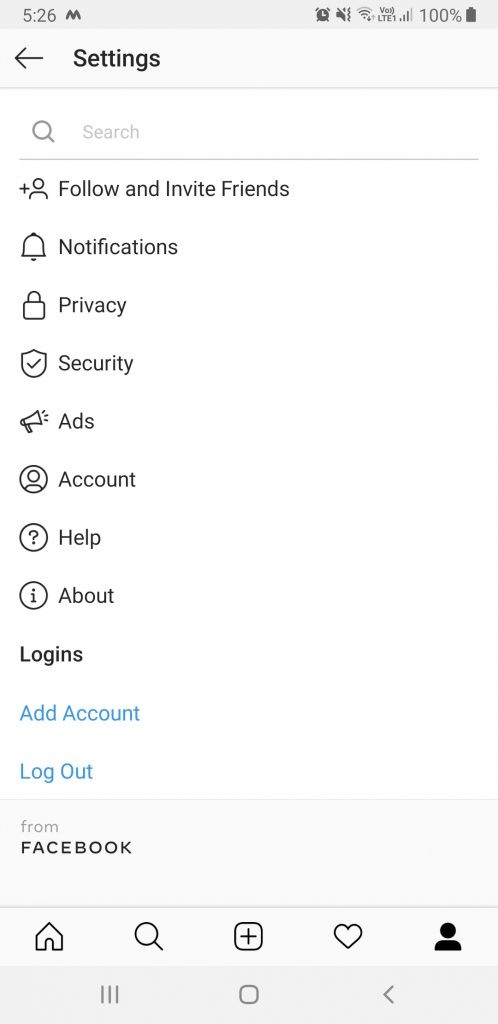
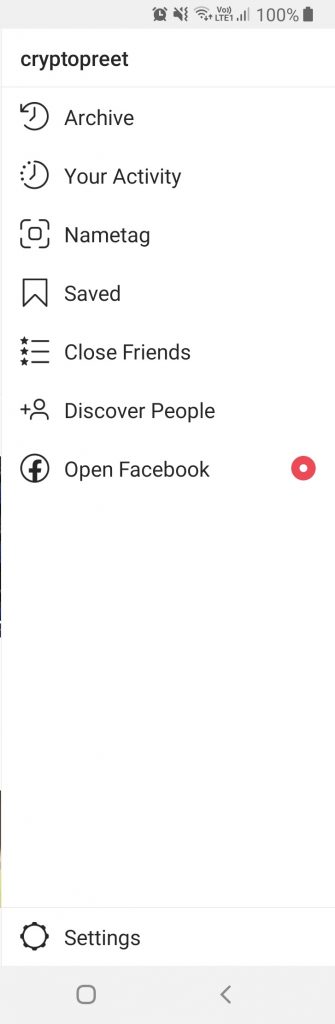

 Subscribe Now & Never Miss The Latest Tech Updates!
Subscribe Now & Never Miss The Latest Tech Updates!