Given the vast library of music and exciting features, and being the uploading platform for all upcoming and latest songs, YouTube Music has become the best audio streaming platform and music player app among masses, even surpassing Google’s Play Music. But a library of songs is only as good as the quality of stream you get while listening to them.
YouTube Music offers an option to all users to enhance the streaming quality of the music output through the app. This way, a user can get high-quality audio experience, which accounts for better immersion. The quality is better upgraded if a user has quality headphones.
So, in this piece, we bring you the step-by-step procedure to enable high-quality audio streaming via your YouTube Music account. But first, let’s take a headstart learning of the streaming qualities and some requirements to do so.
Streaming Quality on YouTube Music

YouTube Music offers four categories of streaming qualities over the app – Low, Normal, High, and Always High.
The Normal audio streaming quality is set as default output on your YouTube Music app. It gives an output of 128 kbps AAC. However, when set to High, the quality is upgraded to 256 kbps AAC output.
Now, setting the streaming output on high accounts for more data consumption. So, if you have limited data to spare, you don’t have to always keep streaming quality on High. The option for Always High comes handy for those who do not have to suffer the horrors of unwanted data caps on their plans and can spare several MBs on high-quality audio and music.
Things to Keep in Mind
Here are a few conditions to enable high-quality audio streaming on YouTube Music:
- Firstly, the user must be a Premium member of the services offered by YouTube; thus, he/she must have a YouTube Music Premium subscription.
- YouTube Music is a cross-platform app. So, changing streaming settings on your phone won’t affect the settings on your computer. You must change the streaming quality on every device and platform separately.
How to Enable High-Quality Audio On YouTube Music
1. Enabling High-Quality Music Stream on YouTube Music Android App
Step 1: On YouTube Music homepage, tap on your profile button or avatar from the top-right corner.
Step 2: Head to Settings.

Step 3: Set Audio Quality on Mobile Network as High. On High settings, the app will adjust streaming quality if the connection is poor.
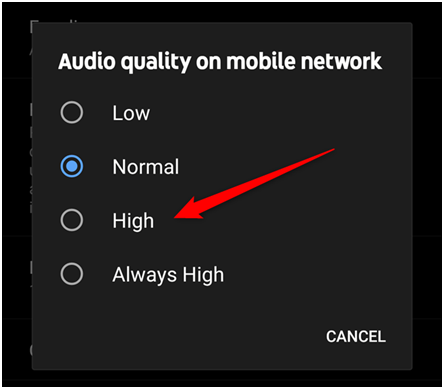
Step 4: Set Audio Quality on WiFi as High. You can also set streaming quality at Always High.
In this setting, the app will continue to enforce high-quality streaming of music even if the connection goes poor. Since it hardly happens in a broadband connection, it won’t be a problem.
2. Enabling High-Quality Music Stream on YouTube Music iPhone/iPad App
Step 1: On YouTube Music homepage, tap on your profile button or avatar from the top-right corner.
Step 2: There, head to Settings.

Step 3: From here, things go slightly differently for iPhone app of YouTube Music. Tap on the option, Playback & Restrictions.
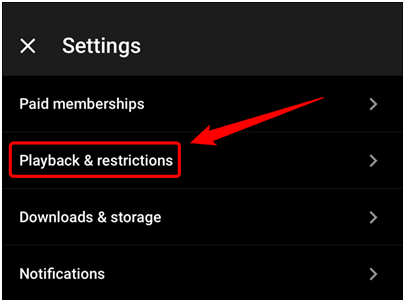
Step 4: Set Audio Quality on Mobile Network as High. On High settings, the app will adjust streaming quality if the connection is poor.
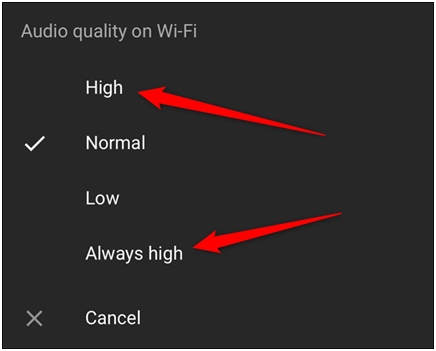
Step 5: Set Audio Quality on WiFi as High. You can also set streaming quality at Always High.
In this setting, the app will continue to enforce high-quality streaming of music even if the connection goes poor. Since it hardly happens in a broadband connection, it won’t be a problem.
3. Enabling High-Quality Music Stream on YouTube Music Web
Step 1: Log in to your YouTube Music account on the web browser.
Step 2: On YouTube Music homepage, tap on your profile button or avatar from the top-right corner.
Step 3: Click on Settings from the drop-down options.

Step 4: In Settings, click on the option for Audio.
Step 5: Here, there is no such option to choose separately for WiFi and mobile internet connection. Click on Audio Quality drop-down.

Step 6: Choose a High-quality stream for your computer. Since there isn’t a choice required between the type of internet connection, there isn’t a need for Always High option for streaming quality settings.
The process for enabling high-quality streaming quality on YouTube Music web is much easier to navigate through.
YouTube Music app is worth a try given the extensive library of songs and music on the platform. The only drawback is that most of the features in the app, including the basic ones such as changing audio quality output and background playbacks, is only available to premium users. Hence, if you need to have these features on YouTube Music app, you must pay. However, one can always go for the short-lived free trial to check it out, unless you haven’t already found your music on YouTube Music’s rival Spotify or Prime Music.
Read More: How to Transfer Playlists From Spotify to YouTube Music?
For more tech solutions, follow Systweak on Facebook, Twitter, and stay up to date with the latest tech trends.


 Subscribe Now & Never Miss The Latest Tech Updates!
Subscribe Now & Never Miss The Latest Tech Updates!