I love Spotify but every time I turn on the PC, Spotify starts, this is quite irritating. Can you please help me disable Spotify from startup?
For music fans, Spotify is the one-stop solution for all their music needs. Using this online streaming service, they can listen to millions of songs on-demand, yet most users don’t like when Spotify automatically launches at startup. If you too are sailing in the same boat, you are at the right place. Here we will discuss how to disable Spotify from launching at startup.
Note: When the apps you install on your system automatically add themselves to the boot process, system speed and performance are compromised. Hence, to avoid this from happening, keeping a check on startup items and removing unwanted apps like Spotify are the few things recommended.
To get this job done in the easiest way possible, we recommend using Advanced PC Cleanup. A PC cleaning and tune-up utility that not only helps manage startup but also assists in removing system junk.
To learn more about this PC cleanup utility, read the comprehensive review.
Furthermore, to learn how to stop Spotify from opening at startup both manually and automatically, read the post till the end.
Why does Spotify open on Startup?
The reason why Spotify keeps opening automatically at startup is unknown. But it has been noticed that this behavior happens after the program’s auto-update. If you too are facing the same issue, follow the steps below to turn off Spotify from launching at Startup.
3 Best Ways to Stop Spotify from Opening on Startup – Windows
Method 1 – Disabling Spotify from Auto-Start Using Spotify App
To stop Spotify from launching and running at boot time, you can make changes to app settings.
Note: Both Windows and Mac users can follow these steps.
Here’s what you need to do.
1. Launch Spotify > click the down arrow next to your profile name
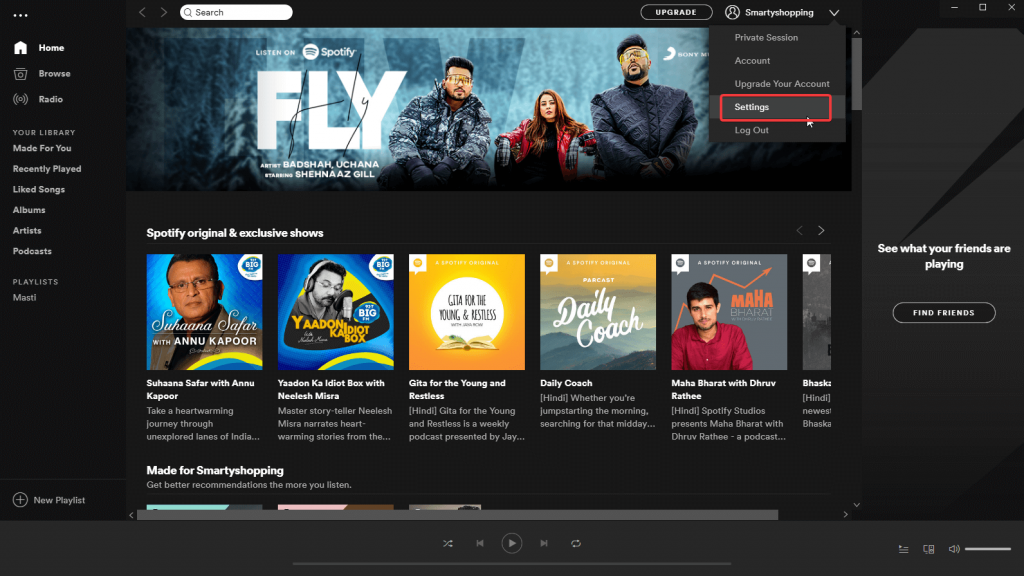
2. Click Settings > scroll down and hit > SHOW ADVANCED SETTINGS
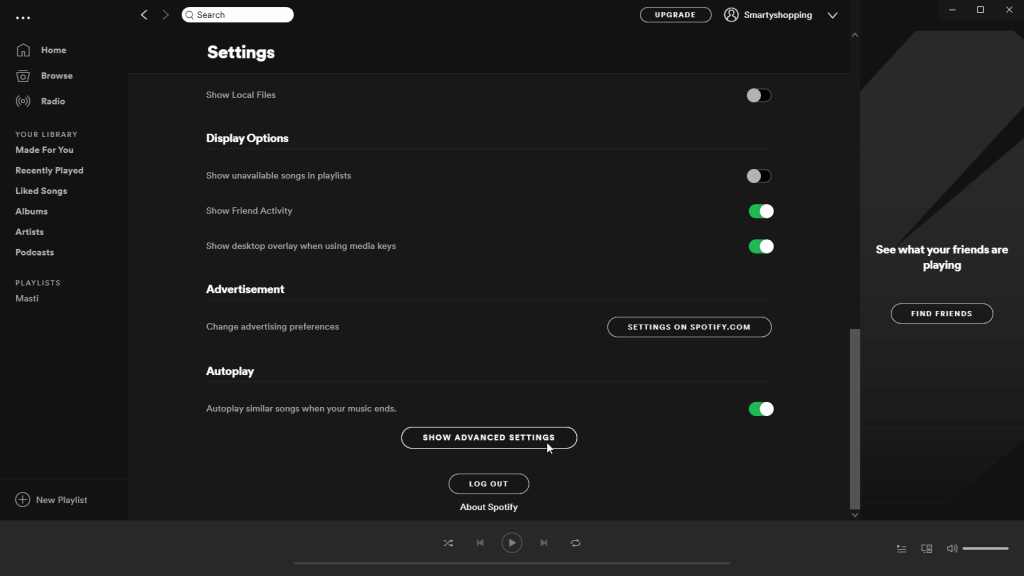
3. Locate the option that reads, “Startup and Windows Behaviour,” > look for Open Spotify automatically after you log into the computer > click the down arrow and select No.
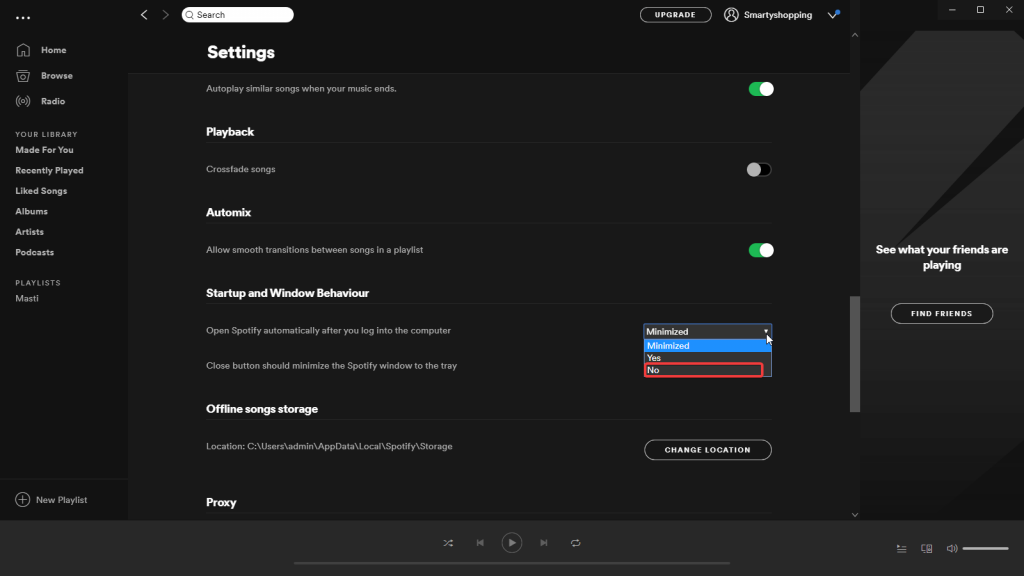
That’s it. This setting will stop Spotify from opening at startup.
Also Read: How to identify which startup item is safe to disable in Windows 10?
Method 2: Stopping Spotify from Starting Automatically on Windows via Task Manager
If you have made changes to the Spotify settings, yet the program still starts automatically at boot time, try disabling it from Task Manager.
To do so, follow the steps below:
1. Press Ctrl+Shift+Esc
2. Click Startup tab > look for Spotify
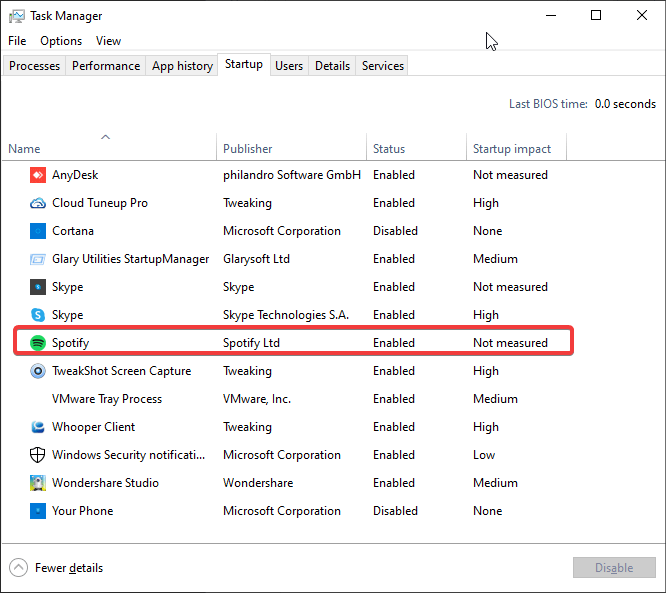
3. Select it and click Disable
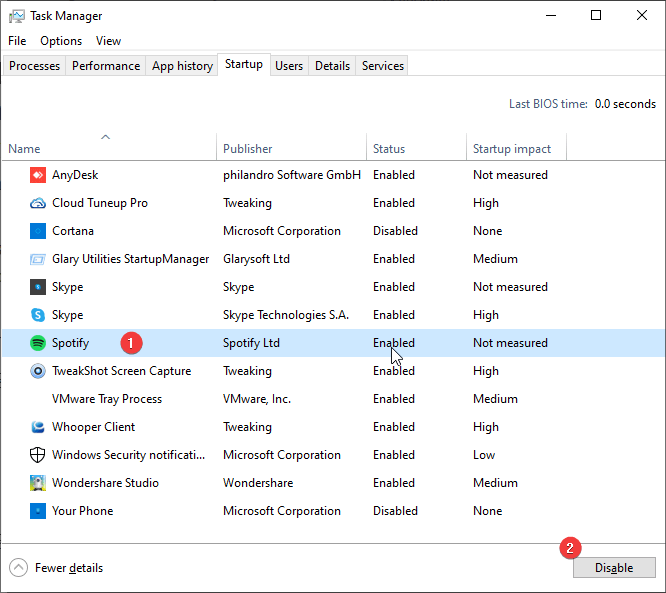
4. This will turn off Spotify from opening at startup
 Additional Tip
Additional Tip
Additional Tip for Mac Users
Click Apple menu > System Preferences > Users & Groups > Login Items > select Spotify > click the ‘-‘.
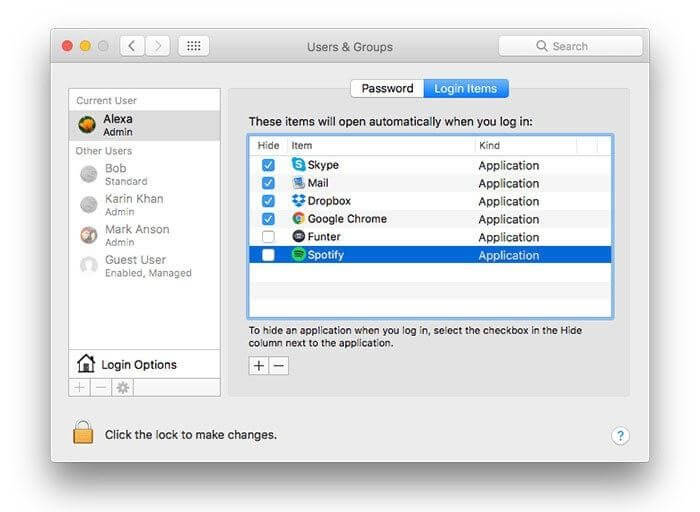
This will remove Spotify from the list of log items that run at system startup.
Note: You can add apps to this list by clicking the ‘+’ icon.
Method 3: Disable Spotify using Advanced PC Cleanup – Best PC Cleaner and Optimizer Software
If for some reason the above methods didn’t work for you, we suggest using this third-party tool to manage startup apps.
To use this intelligently designed tuneup utility for Windows, follow the steps below:
1. Download and install Advanced PC Cleanup
2. Click the Startup Manager option present in the left pane.
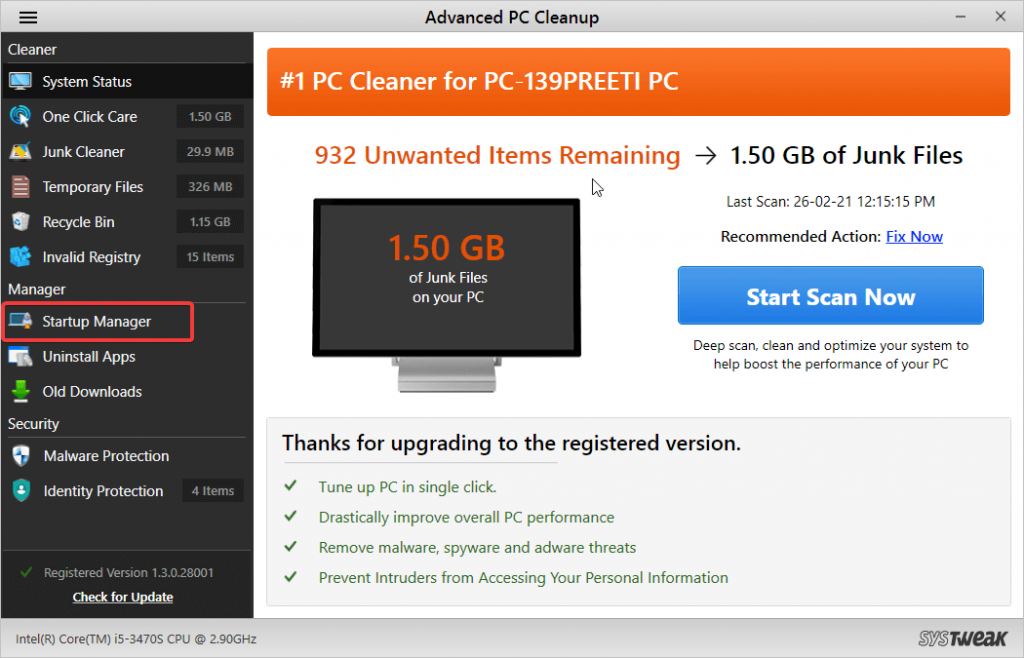
3. Wait for it to load all the applications that run at startup.
4. Scroll down to find Spotify. Select it and click the Trash Bin.
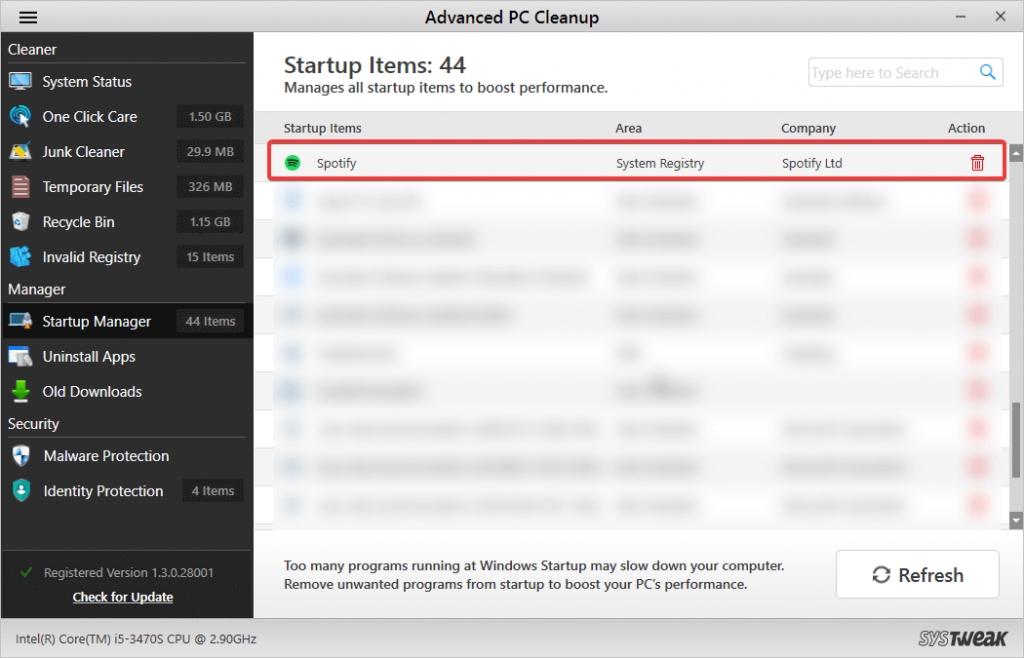
5. Click the Refresh button to confirm Spotify is removed from the Startup Items list.
6. That’s it, now restart your PC and see Spotify will no longer run at startup.
Also Read: How to Manage Startup Programs in Windows 10
Frequently Asked Question
Q1. How do I stop Spotify from opening on startup?
To manually stop Spotify from opening at startup, open Task Manager by pressing Ctrl+Shift+Del > Startup tab > select Spotify > Disable.
Alternatively, you can use the Startup Manager module offered by Advanced PC Cleanup to disable unwanted startup items, including Startup Manager.
Q2. Why does Spotify keep opening when I start my computer?
The reason for this is unknown but it has been noticed by default Spotify enables the setting to launch at startup. To disable it, you need to head to Spotify’s Settings > SHOW ADVANCED SETTINGS > Startup and Windows Behaviour > from here you need to select No.
Q3. How do I stop Spotify from opening on startup Windows 7?
To stop Spotify from launching at startup on Windows 7, follow the steps below:
- Open Spotify
- Click username > Settings > SHOW ADVANCED SETTINGS
- Locate the option that reads, “Startup and Windows Behaviour,” > Open Spotify automatically after you log into the computer > click the down arrow and select No.
Q4. How do you stop apps from opening on start-up on Windows?
To stop apps from opening at startup on Windows, you can either use Task Manager or can use Advanced PC Cleanup the best and easy-to-use app that helps manage startup items. Moreover, using it, you can optimize the system, clean unwanted items, secure personal information, clean malware, spyware, and other infections.
This is all for now. Using any of the steps explained above, you can easily disable Spotify from Startup. Furthermore, if you use Advanced PC Cleanup, you can keep the PC clean and boost its performance. This professional optimization tool is light on system resources, and it runs silently in the background. This means it does not interfere with your work. Also, it helps clean invalid registry entries, the culprit for most of the Windows errors you encounter.
We hope you will give it a try and we were able to give a working solution for Spotify launching at startup.



 Subscribe Now & Never Miss The Latest Tech Updates!
Subscribe Now & Never Miss The Latest Tech Updates!