Opening up the gallery and finding something important gets trickier when it is already filled with auto-saved images from WhatsApp. Does that annoy you as well? Yeah, it might!
Since you are already part of many WhatsApp groups and even those individual friends keep on sending quotes, videos, and messages, surely the mind gets totally irritated by the end of the day. What is more annoying is the appearance of similar pictures by participants to laugh it off. It is great to have such chit-chat but what about the number of duplicate photos that erupt. Again, the gallery is cluttered, and confusion is doubled!
Finally, you end up ticking mark each photo to delete or look for an option that controls your WhatsApp image download. Let us help you in solving this issue quick!
1. Stop WhatsApp Images From Auto-Saving In The Gallery (Android)
Follow the steps below to find out how.
Step 1: Open any group or personal chat whose photos you wish to avoid in the gallery.
Step 2: Tap on 3 dots from the top-right corner and select ‘View Contact’ (in the case of individual) or ‘Group Info’ (in case of a group).
Step 3: The question pops up ‘Do you want to show newly downloaded media from this chat in your phone’s gallery?’ From the 3 options, tap on ‘No’, which is marked by default a ‘Yes’.

The only limitation you may face here is that these settings have to be made separately for every group or individual.
Here comes a quick hack!
 How To Transfer Your WhatsApp Messages From iPhone...Now getting your WhatsApp conversation from iPhone to Android is easier than ever. All you need to do is get...
How To Transfer Your WhatsApp Messages From iPhone...Now getting your WhatsApp conversation from iPhone to Android is easier than ever. All you need to do is get...This decluttering Hack for Android can hide downloaded WhatsApp images from the gallery. Though these images or videos will be downloaded but will automatically move to a separate folder. How? Check out below!
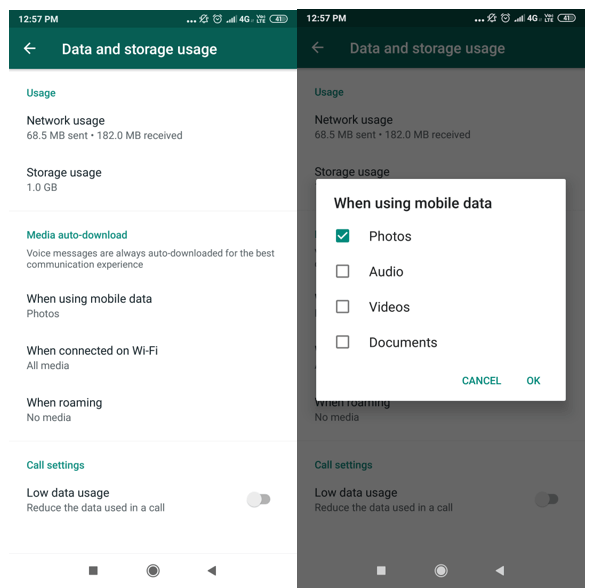
Just open your WhatsApp once again, tap on 3 dots > Settings > Data & Storage use > Media Auto-download.
Here, you have to open ‘When using mobile data’, ‘When connected on Wi-fi’ and ‘When roaming’ each. Uncheck all the boxes!
Your gallery will remain free from any images from WhatsApp. If you delete a particular image or video from the chat, the image from the folder will also vanish, no matter in which folder it has been stored for the time being.
2. Stop WhatsApp Images From Auto-Saving In The Gallery (iPhone)
To do the same, follow the steps below.
Note that in case of iPhone, you can stop saving of images all at once. And in case you wish to save any, tap on any particular image and select save. Simple!
Step 1: Open WhatsApp app and tap on Settings.
Step 2: Select Chat and toggle off the Save Incoming Media or Save camera roll.
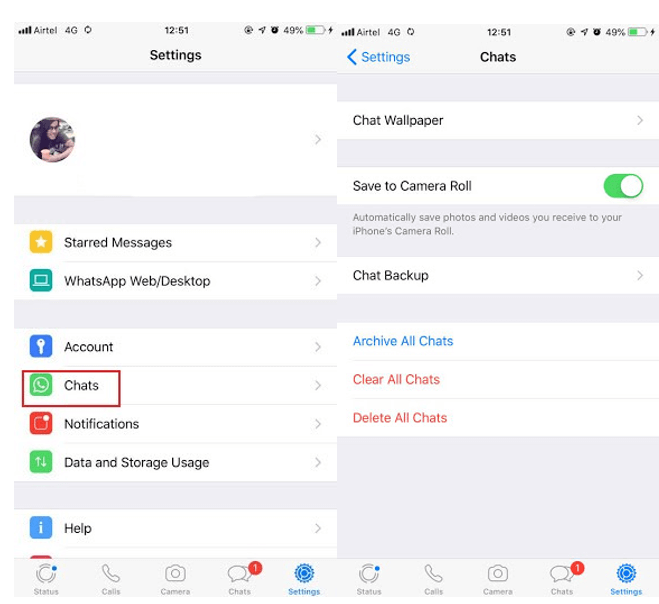
And your work is done.
3. Declutter The Gallery By Removing Duplicate Photos
If you are wondering about what to do when the phone is loaded with so many duplicate photos? Wait, you don’t have to go anywhere. Duplicate Photos Fixer for Android and iPhone solves out most of your problems.

With this app in the phone, your gallery will be skimmed through and you can choose which picture has to be kept or deleted. As you apply this step, your gallery will begin to look quite refined.
4. Keep Your Photos A Secret
Wondering how to put all the photos in a separate box where no one can see them without your permission? Well, you have a vault for such situations called ‘Photo Vault’. All you have to do is download it and set up a 4-digit pin or your own fingerprint.

Count this as another smart hack to organize your cluttered gallery and put aside the photos that mean special to you.
Conclusion
We understand that your photos are quite a special part of life and organizing them nicely is a reward to yourself only. So it is best to take control of which photos have to be saved and which ones not using mobile in-built features. Moreover, using third-party tools is also called a smart hack to work according to own will.
 10 Best Lock Apps For WhatsApp 2023Looking for an application to lock WhatsApp on your Android phone? Here is the list of best apps to lock...
10 Best Lock Apps For WhatsApp 2023Looking for an application to lock WhatsApp on your Android phone? Here is the list of best apps to lock...

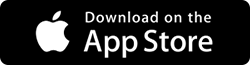

 Subscribe Now & Never Miss The Latest Tech Updates!
Subscribe Now & Never Miss The Latest Tech Updates!