If your Microsoft Edge browser is running slow on Windows 10 computer, then don’t worry; you can make Microsoft Edge faster. In this article, we will discuss methods to boost your Microsoft Edge browser’s speed on your Windows 10 computer.
With the release of Windows 10, Microsoft has finally given up on its traditional web browser ‘Internet Explorer.’ One of the most substantial changes made to the Operating System is Microsoft Edge’s debut, an updated version of venerable Internet Explorer. The new default browser brings a modern and simple user interface.
Though Edge is a speedy browser that starts under a fraction of seconds and loads web pages even faster than Chrome, at times, you might find that it stubbornly refuses to launch and tab loads incredibly late. Making every task nearly impossible! So even if you’re stuck in between. Here are some quick fixes for you.
How To Make Microsoft Edge Faster in 2021
Follow the methods below to speedup Microsoft Edge on Windows 10 computer:
METHOD 1 – Complete Clean-up
It might already be clear that the browser collects and stores data every time you visit a page. Regular system cleaning not only ensures good performance but also improves the browser’s speed. A complete clean-up pc refers to removing up your system’s cache, history, cookies, logs, and other data residues.
To ignore sluggish performance and speed up Edge Windows 10, follow the given steps:
Step 1 – Launch Edge Browser & click on the ( … ) icon, located at the upper-right corner. A drop-down list will appear; also, you can press the shortcut (Alt +X).

Step 2 – Go to the Settings option > Select the “Choose what to clear” button.
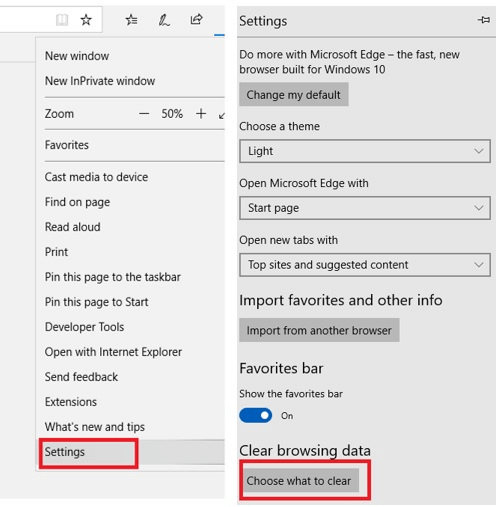
Step 3 – Mark everything you want to remove, such as Browsing History, Cookies, Cache Data and Files, Download History, etc., and hit the “Clear” button.

Another Way To Clean Your PC
Sometimes the system’s default cleaning options are not enough to remove all the unwanted stuff. Not only are they a time-consuming process, but they are unable to clean all the locations in your system. That’s where third-party apps and software helps to save your time and effort with optimum results. You can run Advanced PC Cleanup that does your job with a single click.
It indexes all the junk files, logs, and redundant data in one place, where you can remove everything with a click. It cleans disks, protects your system, removes identity traces from browser and offer many more features. Apart from System Cleaning, the software has several other features that enhance your PC’s performance effectively & efficiently.
Download The App Right Here!
METHOD 2 – Make Changes to Browser Flag Settings
It’s simply said for those unfamiliar with Flag as Developer Settings, typically hidden from regular users. A pro computer person can simply find these settings by typing “about flags” in the address bar and hitting Enter. Once you reached the Flag Settings, one can easily activate or deactivate experimental features to add or delete functionalities to the web browser.
- Enable TCP Fast Open
TCP Fast Open is a web standard that lets software and apps on your system maintain a network connection. Also, it ensures that the number of bytes exchanged is reliable and error-free. So, to establish faster web page loading, enable TCP Fast Open permanently. After reaching Flag Settings > Press Ctrl + Shift + D to access full list > Look for Diagnostics option, under Experimental Features> Click Networking > Hit Enable TCP Fast Open and choose “Always on” option.

Restart your PC and observe up to 10-40% faster speed.
- Enable Low-Power Mode for Background Tabs
Enabling Low-Power Mode certainly helps when you are dealing with stubborn web pages. Several websites are built with JavaScripts-heavy ads and endless analytics scripts, limiting the amount of CPU power allocation to those tabs. Therefore, allow background tabs to run in low power mode.
Again, launch the Flag Settings > Press Ctrl + Shift + D to access full list >Under Experimental Features > Diagnostics > Under JavaScript > Enable “Allow background tabs to be put into low-power mode”.

METHOD 3 – Deactivate Proxy Settings to Speedup Microsoft Edge on Windows 10
Maybe some network issues with your browser are hindering faster running as proxy servers are mediators that handle requests from your PC when you want to open a site or server. So, it might be an enabled proxy Settings are affecting the performance of web pages loading. Turn it off for some time and see if it has boosted your browser performance.
To disable Proxy Settings, just navigate the Start button, go to the Settings menu, and then click on Network & Internet option > reach the Proxy option. Now you know what to do, just toggle off “Automatic detect settings” & “Use a proxy server.”
Save the changes and reboot your PC to make Microsoft Edge run faster on Windows 10 in 2021.
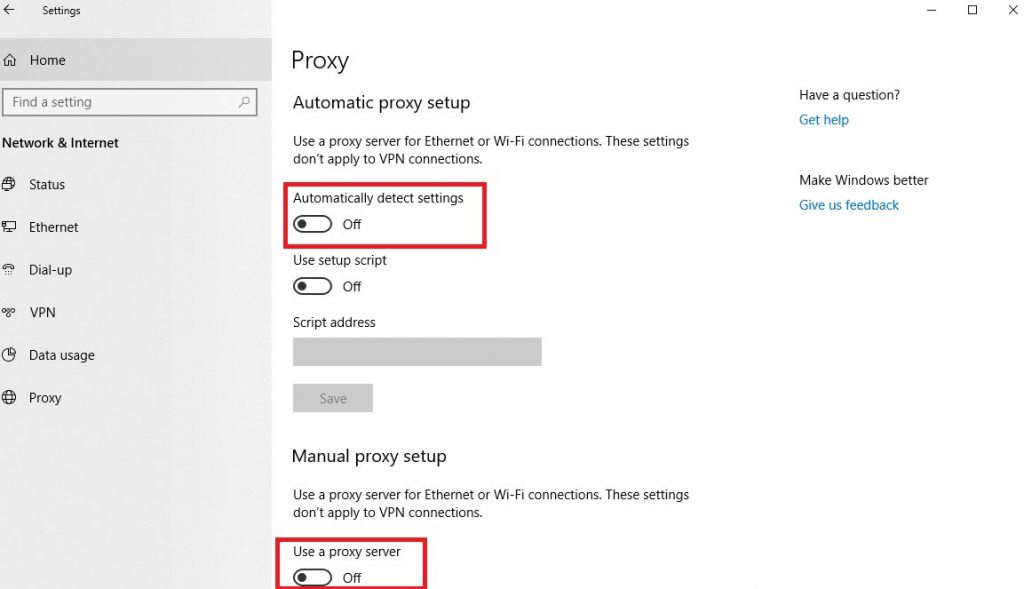
METHOD 4 – Disable or Update Edge Extensions
Sometimes when you have installed several extensions on your Edge, it may affect your browser performance. So, it would be good to regularly check whether an update or uninstall is required to hamper slowing down causes.
To disable Microsoft Edge Browser Extensions, follow the process:
Relaunch the web browser> go to (…) icon at top-right corner > Look for Extensions option > A complete list of all the Microsoft Edge extensions will appear. Click on the name of an extension to see its settings, choose to disable or update or completely uninstall the Edge browser extension.

Now restart your Microsoft Edge to see some browser improvements! This will potentially make Edge faster.
METHOD 5 – Repair Microsoft Edge
Also, you can try repairing the browser for fast and secure running. Thankfully, Microsoft provides functionality to repair the browser when something does not happen to be right. To start repairing Edge to speed up Edge:
Close the Browser, in case its running > Go to the Start Menu and search for Settings; if repairing> In Settings Menu, look for Apps > Underneath Apps & features,> Click on Microsoft Edge and hit its Advanced options > A new window will pop up on your screen, locate and click Repair button. That’s all, just reboot the window again and launch Edge browser for smooth functioning!
In case Repairing doesn’t work, you can also try resetting the browser that will bring back all the default settings, delete your saved passwords, favorites, and other data saved on your browser. So, make sure you take a backup of all the data before proceeding to do a reset job!
That’s All About On How To Make Microsoft Edge Run Faster In 2021!
 Additional Tip
Additional Tip
Bonus Tip: To isolate the causes of Microsoft Edge running slow, you can also try disabling firewalls and security software in your systems. They might not play nice with the browser, so temporarily disable them to check how Edge behaves.
There are all the methods on how to speed up Microsoft Edge. We want to hear from our readers? Tell us your secret tweaks for escaping Microsoft Edge not responding or slowing down issues.
Frequently Asked Questions-
Q1. How do I make Microsoft Edge faster?
There are several ways to make Microsoft Edge faster on your system; we have explained them in the blog post. Using a PC cleaning tool such as Advanced PC Cleanup helps in improving the browser speed.
Q2. How do I fix Microsoft Edge?
If you face any issues with Microsoft Edge, you can fix it with the system repair. Go to Settings>Apps>Microsoft Edge. Repair the application without affecting any data on the web browser.
Q3. Why is Microsoft Edge so slow?
There can be plenty of reasons behind the slow speed of Microsoft Edge. The cache and browser cookies or history might be filled up to make the web browser slow. The Edge application files can be corrupted as well, which in turn slows Microsoft Edge. You need to fix these issues to run it at an optimal speed.
Q4. How Fast Is Microsoft Edge?
It loads the websites fast, and that’s why you can rely on Microsoft Edge to be a faster web browser. With techniques given in the blog post, you will be able to speed up Microsoft Edge easily.
Q5. Is Edge faster than Chrome?
It can be faster than Chrome; it can be your next favorite web browser. Edge has been seen to be switched faster than other browsers. If you are still wondering how to speed up Edge, the methods aforementioned will be of great help.



 Subscribe Now & Never Miss The Latest Tech Updates!
Subscribe Now & Never Miss The Latest Tech Updates!
Wynne Linden
Please update this. Edge now uses Edge: instead of About: and many of these flags you suggested were not available. But thanks anyway.MR W J G
this guide is inaccurate as edge about:flags is now edge:flags and its not the same layout and tcp fast open is not listed, please update your guidesJohnIL
Edge was good at first, but then Microsoft piled on all the features and privacy crap and now its bloated.