Track your location or keep an eye on your friend’s whereabouts!
Thanks to the future of social media, a.k.a. Snapchat for Snap Map. A new feature that helps see exactly where your friends are and what they are doing when location service is enabled. Alongside using the Snapchat map, you can also find new experiences.
If your friend’s Bitmoji account is added to Snapchat, their Bitmoji characters will appear on the map. For example, if they are at a swimming pool, you will see a Bitmoji in a swimsuit.
Furthermore, Snapchat users can use Our Story Snapchat map feature to add their snaps from a location. This allows you to see snaps shared by the users to Our Story for that location.
Also Read: How To Screenshot On Snapchat Without Them Knowing
How to get to Map on Snapchat App?
You can access the Snapchat map on your phone and see your friend’s location on Snapchat.
Note: Make sure you are using the updated version of the Snapchat app.
1. Once the Snapchat app is updated, open the app.
2. You will now see the camera screen.
3. Swipe down camera screen to open Snap Map. Here you will be able to find your friends who have enabled Snapchat maps.
- If you are using Snapchat maps for the first time, you will need to enable location and give permission. Once accepted, you’ll see a world map with yourself pinned at your current location. This is required to find a friend’s location on the map.
- In addition to this, you can checkout, Our Story snaps by tapping on the colored hotspots.
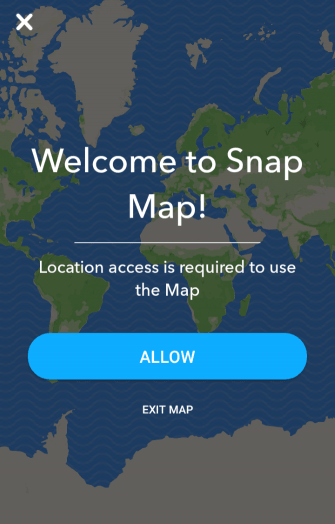
4. Next, find a friend by typing the name in the search bar or just drag the map. Remember you will be able to see your friends only when they have shared their location with you and Snapchat is open.
5. Now, that you have found your friend tap on their icon or Bitmoji to send them a message or tap and hold to open their profile.
This will help view map on Snapchat.
Also Read: How To Save Someone Else’s Snapchat Story On Android
How To See A Map On Snapchat In Browser?
If you feel comfortable seeing the map on Snapchat in the browser, visit This will load Snapchat Map in a web browser, and you can then look for stories in your area. To use it, you’ll be asked to grant location permission. If you don’t want to share your location deny it and use the Search to find Stories. This will help see the map on Snapchat in the browser.
How to See Location on Snapchat Map?

How to use the Snapchat Map?
For whatever reason, you might want to use Snapchat Map. The first thing you need to know is location sharing options and how to use them.
Snapchat Map – Location sharing options
For the first time when you open Snap Map, you’ll be prompted to select the options to decide with whom who would want to share your location. Remember, you can change your preferences anytime.
Ghost Mode
When in Ghost Mode no one can see your location. Your Bitmoji will show a blue sign with an icon. Ghost Mode can be enabled or disabled anytime or a timer can also be set. To use Ghost Mode for a limited time frame use timer.
My Friends
When you want your friends who you have accepted, and they have accepted you can see your location use this option.
Note: From time to time, you will get a notification to make sure you want to share the location with all your friends.
My Friends, Except…
The location will be shared with all of your friends, except the ones not on the list.
Only These Friends…
The location will be shared with specific friends added to the list. If a friend doesn’t appear in the list, it might be because they haven’t added you as a friend on Snapchat.
This will help find Snap Map.
Moreover, when Snapchat Map is accessed, you’ll see heatmaps in certain locations. These spots tell how many people in that area using maps. A more intense heat icon says there are a lot many people in that particular area.
To view Stories, tap/ click on a heatmap, this will help Snapchat automatically play all the Stories posted within that area. To see the previous or next Snaps, click/tap on the left or right sides of the feed.
Snap Map gets updated each time you open Snapchat. The app doesn’t update the location in the background.
Also Read: Top 10 Coolest Snapchat Tricks
How to change location settings on Snap Map?
To edit location settings, follow the steps below:
- Tap the ?? icon at the top of the Map screen.
- From here, change the settings. You can decide who can see your location or can hide it by opting Ghost Mode. Changing location settings on Snap Map might affect certain Charms.
How to stop receiving location requests on Snapchat Map?
- Open Snapchat app Settings
- Tap ‘Who Can See My Location’ > disable ‘Allow friends to request my location.
This way, you can prevent receiving location requests.
Note: Snaps submitted to Our Story are shown on Map irrespective of the location settings you use.
When Is My Location Shared On Snap Map?
Unless you choose to share location, it won’t be visible on Snap Map. If you chose to share location with only friends only, they can view it. Furthermore, as soon as you go into Ghost Mode, your location disappears.
Can I Disable Snap Map?
To turn off Snap Map read this detailed article.
How to Add Your Snaps to the Snapchat Map?
You can add Snaps to the Snapchat Map by either creating a new Snap or tapping on an already-existing Snap. Next, to send the snap tap the arrow at the bottom right.
A notification asking where you send it will appear Here, select Our Story > tap arrow. This will make your Story and location visible to the world.
How To Find Friends On The Snapchat Map Using The Snapchat App?
Tap on the magnifying glass at the top left > select your friend from the list. This way you will be able to see what your friends are doing. To open a chat, tap on their location on the Snapchat map.
How To Return To The Home Screen From Snapchat Map On The App?
Tap the circle at the bottom of the map, to close Snap Map and resume using the Snapchat app.
Is Snap Map a Threat to Privacy?
Certainly, for those who use Snap Map privacy issues exist. If you know how to fool curious eyes, then there’s no harm. However, each time the Snapchat app gets updated, your location is also refreshed. This means friends with prying eyes can access your location. Each thing has its downside; it varies from person to person what they want privacy or information.
Tips to keep in mind to secure your privacy:
- Choose to share your location with people you know.
- Keep a check on your location service settings. This means you should know with whom and how much information you are sharing.
- Submit only those things to Our Story that you don’t mind other people seeing.
So, wasn’t it simple to get a map on Snapchat, see friends’ location on Snapchat, get to Snapchat map, checking the location on Snapchat, etc.
It’s too easy to simply enable a location on Snapchat, look at the list of your friends who are currently active! The ones who have their map locations turned on will show up on your Snap Map! Quite easy.
Well, that’d be all folks! We hope you found the article interesting. Do leave us a comment.


 Subscribe Now & Never Miss The Latest Tech Updates!
Subscribe Now & Never Miss The Latest Tech Updates!