Since its inception, WhatsApp has grown popular among all age groups and irrespective of the platform you use. You can use WhatsApp to not only send text messages, voice messages, and share audio but can also make video calls. Thus, making it possible to communicate in every way possible.
Many of us keep our WhatsApp messages as they could contain Important messages. If you have lost your WhatsApp messages due to any reason, you must know that there are ways to recover deleted messages on WhatsApp on iOS.
In this post, we have discussed how to read deleted WhatsApp messages on iPhone.
What Is The Purpose Of The WhatsApp Recovery Tool?
WhatsApp is a famous messaging app used on both iOS and Android. We use the app for texting messages, sending voice messages, videos, and photos, and even making audio & video calls. Sometimes you lose data due to reasons such as jailbreak, system upgrade, deleting messages accidentally, virus attack, etc.
If you are one of those who lost their WhatsApp messages and want to recover deleted messages of WhatsApp on iOS, then you must have WhatsApp recovery software. These tools help you recover deleted WhatsApp messages, and media from your iPhone, even if you have no backup.
Method 1: Recover WhatsApp Messages From WhatsApp
To Recover Deleted Messages from iPhone, Use WhatsApp’s default backup feature to recover deleted messages on iOS.
Note: If you have enabled the backup feature on WhatsApp, you can see deleted messages on WhatsApp on your iPhone with the iCloud backup.
Things to remember before you move on to the process of recovering WhatsApp deleted messages.
- You must be signed into the Apple ID on your iPhone to access the iCloud account and the data stored in the cloud.
- The phone number must be the registered number with WhatsApp and the same as the chat backup.
- Free storage space for the backup to be saved on your local storage.
Follow these steps to read deleted WhatsApp messages on your iPhone.
Step 1: Launch WhatsApp and click on Settings.

Step 2: Click Chats->Chat Backup. Check the timestamp to ensure the backup is the one you want.

Step 3: Once you are sure, uninstall WhatsApp and reinstall it.

Step 4: Enter your phone number and click restore chat history from iCloud. Your messages will be restored in a few minutes.
Note: Make sure you use the same phone number to log in that you used to back up your WhatsApp chat.
But this method could make you lose recent WhatsApp messages. If you don’t want that to happen, move to the next method.
Method 2: Use iCloud To Recover WhatsApp Messages using iCloud
You can use iCloud backup to get back deleted messages on WhatsApp.
Note: If you have the setting enabled, then your data on iPhone is backed up to iCloud regularly
You can also create a backup to iCloud manually. Follow these steps to recover WhatsApp messages:
These steps would ask you to reset your device and the action will delete all the data on iPhone.
Erase All Content
- Go to Settings-> General-> Reset

You will be prompted to enter Apple ID and password to proceed
- Choose ‘Erase all content and settings.
Restore From iCloud Backup
Once done, now you need to set up your iPhone. Follow the on-screen instructions to begin with. Once you get the Apps & Data screen, click “Restore from iCloud Backup.”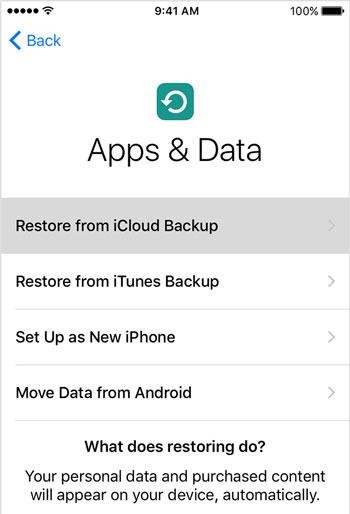
- Select iCloud Backup: Sign in iCloud using your user ID and password. You will get a list of backups. Select the one you want to restore.
Now your backup will be downloaded. The process takes time depending on internet quality and file size.
Once your data is restored on the iPhone. You will get back your data so make sure your iPhone is connected to the Internet. You can see deleted messages on WhatsApp on iPhone
This is quite a lengthy process to recover your WhatsApp messages on your iPhone. You can’t be sure whether the data you restored comes back with your WhatsApp messages or not. Also, wouldn’t it be better if you could isolate the WhatsApp messages from the entire backup?
For a simpler process to see deleted messages on WhatsApp on iPhone, move on to the next method.
Method 3: Recover Deleted Messages On WhatsApp Using iOS Recovery Tool
If you have tried all the methods so far and haven’t get the delete WhatsApp messages, Try EaseUS MobiSaver to get back deleted WhatsApp messages on iPhone. It allows you to get back the data from your iCloud, iOS Device and iTunes as well.
Follow these steps to learn how to see deleted WhatsApp messages on your iPhone:
Step 1 : Download EaseUS MobiSaver WhatsApp recovery software.
Note: You can also download a Windows version of the tool.

Step 2: Connect your iPhone to your computer, and launch the EaseUS iPhone WhatsApp recovery tool. This should reflect on the software as well.

Step 3: Click “Recover from iOS device” and click Scan to initiate the process.

Note: If you have synced your data, including WhatsApp Messages, with iCloud or iTunes, then you can select the Recover from iTunes or iCloud option
Step 4: The tool will scan your iOS device. Once done, it will show you recoverable files, including WhatsApp messages.

Step 5: Preview the results and select the ones to recover. Click Recover to PC and save them on your PC or Recover to device to save them on your iPhone now if you know how to retrieve deleted messages on WhatsApp sent by someone on an iPhone.
Additionally, if you want to learn how to view deleted WhatsApp messages on your iPhone, use iTunes. You can see the backup file on iTunes if you have previously saved it.
Wrapping Up –
So, this is how you can see Deleted messages on WhatsApp on iPhone. Try these methods to recover your WhatsApp messages in no time. Although taking a backup is traditional, using a third-party tool such as EaseUS MobiSaver is the easiest way to restore the data.
We would recommend always keeping a backup of WhatsApp on your cloud storage. In case you lose data, or your device is stolen, the backup can help you with important pieces of information. Do you know any other method to get your WhatsApp messages back? If yes, then please share your thoughts in the comments section below.
We hope the article was helpful for you in finding out how to see deleted WhatsApp messages on your iPhone. We would like to know your views on this post to make it more useful. Your suggestions and comments are welcome in the comment section below. Share the information with your friends and others by sharing the article on social media.
We love to hear from you!
Let us know of any queries or suggestions. We love to get back to you with a solution. We regularly post tips, tricks, and answers to common technology-related issues.
Also Read:
How To Create WhatsApp Backup On iPhone: Top Three Methods!
How To Restore An iPhone From iCloud Backup
How To Extract iPhone Backup? Top 5 iPhone Backup Extractors
iPhone Other storage: What is it and how do you get rid of it?

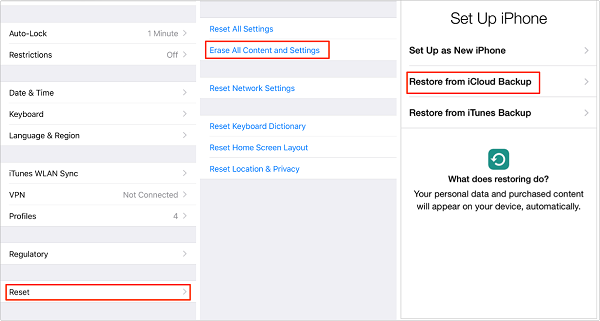
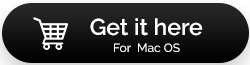

 Subscribe Now & Never Miss The Latest Tech Updates!
Subscribe Now & Never Miss The Latest Tech Updates!