Need to record Skype Calls, so you can watch or listen to it later? Whether it’s just a family memento or an important meeting, you might be looking for a simple way to record & save your video & audio Skype conversations.
Well, you can follow this guide to find multiple ways to screen record your Skype calls with sound on iPhone & iPad. If you are using Zoom Video Call & Conferencing App & are in need to record essential Zoom Meetings, you can check out our previous step-by-step guide!
Before recording Skype Video & Audio Calls, it is essential to ask for the permission of all speakers & let them know the purpose of recording.
So, let’s begin Screen Recording Skype Conversations!
PART 1- How To Screen Record Skype Video Calls With Audio Using Built-In Recording Feature?
Follow this step-by-step guide to record during Skype Video Chat using the built-in feature:
STEP 1- Launch Skype app & tap on the Address book icon, located at the upper-right corner of your screen.
STEP 2- Find the friend or Skype group you want to call and record the video with sound. Tap on the Video camera icon, located next to the contact’s name on the top-right corner of the screen.
STEP 3- Once the Skype video chat starts, tap on the (+) icon and choose the Start Recording option.
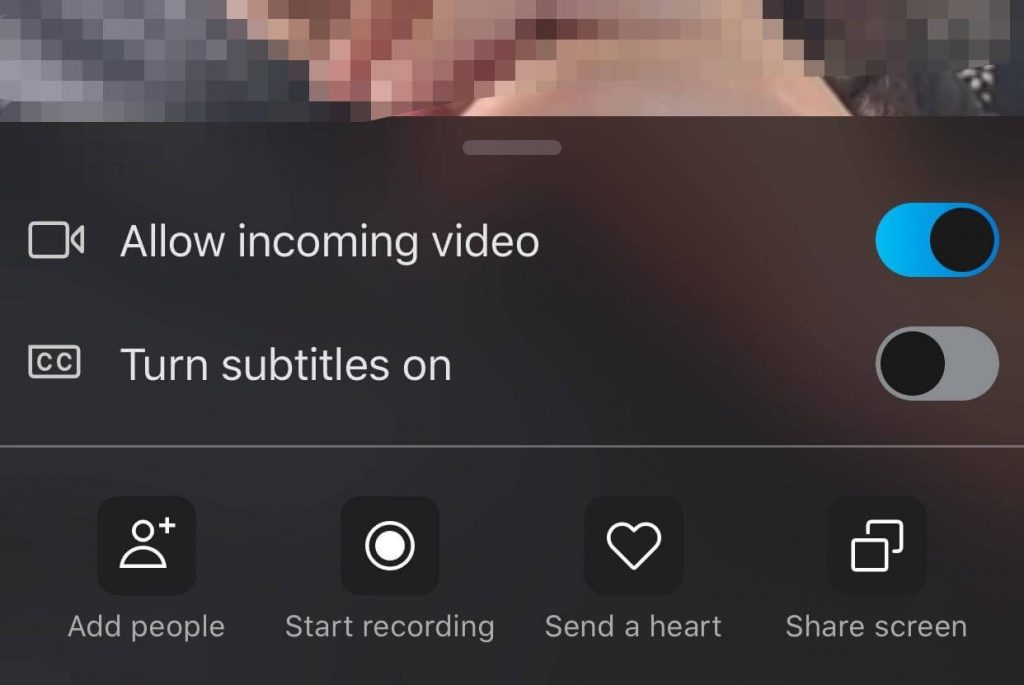
Skype will automatically start recording with audio of all the participants. Also, it will notify every participant that the chat has been recorded.
How To Save & Share A Skype Call Recording?
Follow the steps to save and share the Skype video call conversation:
STEP 1- Once you stop the recording; from options, choose the Save button to save the video call recording to Camera Roll automatically.
STEP 2- To share the Skype Video Call Recording, just tap and hold the recording and select option Forward to share the recorded video with another chat.
PART 2- How To Screen Record Skype On iPhone With Sound Using Default iOS Screen Recorder?
To quickly start capturing Skype video calls, you can use the native iOS screen recording feature. Ensure your device is updated to the latest iOS version.
STEP 1- Head towards Settings and choose Control Center. Now find and select the ‘Customize Controls’ option. Hit the green button to enable the Screen Recording option. Tap the ‘Back’ button, and you need to Toggle on the ‘Access Within Apps’ option.

STEPS 2- Now launch Skype iPhone App & call the participant you want to record video and audio calls for. Once the Skype call starts, hit the Record icon from the Control Center. A quick countdown will appear on your screen & your Skype conversation will be recorded.
Since it’s a built-in iOS screen recording functionality, chances are the audio of participants might not get recorded.
PART 3- How To Record Skype On iPhone With Sound Using Third-Party iOS Screen Recorder?
If you want to record both audio and video during Skype calls, then you might need to rely on third-party screen recorder utility. Fortunately, there are several applications available to screen record Skype calls with both audio and video.
We recommend TechSmith screen recorder for this purpose. You can get it from the App Store, right here!
STEP 1- After installing the screen recording application for iPhone, launch it, and create a free account to get access to all its features. If asked, grant necessary permissions!
STEP 2- Make sure, the default screen recording functionality is also enabled from Control Center, before you start using TechSmith.
STEP 3- Start Skype calling & start recording the conversation.
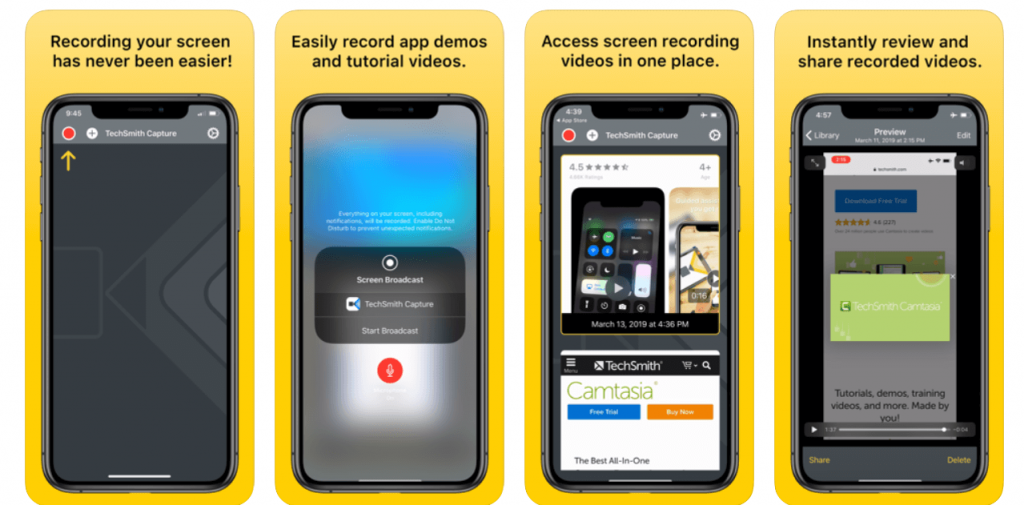
When done; tap the red button that appears at the top of the screen. Save the recorded Skype video conversation in your gallery!
PART 4- How To Record Skype Video Calls With Audio On iPhone Using FonePaw ScreenMo?
While there are plenty of tools in the market for recording Skype Conversations on a Desktop, when it comes to screen recording calls on an iPhone or iPad, things are a little bit different, but very easy.
We recommend using a dedicated iOS screen capturing tool for the purpose, FonePaw ScreenMo. The iPhone/iPad application lets you display and record your iOS device screen on your computer screen clearly (1080 X 1920 Full HD).
Let’s see why FonePaw ScreenMo is an excellent choice to record Skype Video & Audio Conversations.
STEP 1- Install and launch the FonePaw Screen recording & mirroring application on your computer. Simultaneously, launch Skype on your iPhone and prepare to make a call.
STEP 2- Quickly, swipe up to reach the Control Center, tap on the Screen Mirroring button to connect with the Recorder.

STEP 3- Now Start Recording your Skype call on your computer. Make sure to click the Microphone icon as well, so that FonePaw can record both audio and video during Skype call.
Note: If you prefer wearing earphones to make calls, all the participants’ voices will be recorded except yours. So, make sure you put off your earbuds if you want to record your voice as well during the Skype call.
Click on the Stop Recording button & simply Export the Skype Video & Audio calls to the desired location.
PART 5- Use Skype Call Recorders
If you just want to record Skype voice calls on the iPhone & iPad. Here are a few options you can consider to record HD-quality conversations.
1. SkyRecorder
It’s one of the best Skype recording apps available in the market & supports VoIP recording only. Some of its features include:
Features:
- Unlimited Skype call recording.
- Quickly resume calls, if gets interrupted.
- Supports multi-platforms.
- Easy to use interface.
Install Skype Call Recording App Here!
2. QuickVoice
Here’s another useful Skype recording application that lets you record audio calls with unlimited duration. Some of its features include:
Features:
- One-touch recording.
- Compressed MP4 recording files.
- Allows you to record Skye calls for a few seconds to hours.
- Record/resume with adjustable recording qualities.
Install Skype Call Recording App Here!
3. Ecamm
It’s one of the most popular Skype recording applications that lets users record HD audio calls & conversations are automatically saved in the gallery.
Features:
- High-quality audio recording.
- Set to record the Skype audio calls automatically.
- Allows you to convert calls into MP3 Files for other uses.
Install Skype Call Recording App Here!
Another great contender worth mentioning in this category of Skype Recorders is ScreenChomp. Though it’s a digital whiteboard application, it also works amazingly well to record audio along with the benefits of drawing and exporting everything as one video file.
The workflow of the tool is pretty easy, just launch Skype > Start Voice/Video Call > Skip to ScreenChomp and start recording.
PART 6- Take Notes While Recording Skype Calls
Well, if you would like to jot down some important notes during a Skype meeting, here are some recommended Note-Taking Apps that you can get your hands on. All these popular apps can help you type notes either using the built-in keyboard or draw freehand on the screen during recording.
Have any suggestions or recommendations that should be added to this article?
Mention them in the comments section below. Also, do not forget to share your favorite trick to screen record Skype on iPhone with sound!
Next Read:
How To Record Skype Calls Without The Other Person Knowing (With Audio)
How To Record Skype Video Calls On Windows 10 (With and Without Sound)


 Subscribe Now & Never Miss The Latest Tech Updates!
Subscribe Now & Never Miss The Latest Tech Updates!