Your location gets automatically saved every time you capture a picture from your iPhone, Android, or any digital camera. It is in fact very easy to retrieve your location from the pictures that you upload. In today’s times when data is a sensitive issue for many, this doesn’t seem to be a great news.
To resolve this, Mac offers a solution to remove this information from your pics. In this article, we will share the steps to add or remove location details from photos on Mac.
Must Read: How to Print Web Page Without Ads on Mac OS
Remove Location Details From Photos
To take out location information from Mac OS follow the steps below:
- Launch Photos app for Mac.
- Open the image which you wish to share without location details.
- Click on the (i) info button which you can find under toolbar of Photos. You will get information about the picture

- In case, you are unable to see the location info, it means that the photo doesn’t have one.

- If you find the details, to remove them, click on “Image” menu, head to “Location” and choose “Remove Location”

- The location is removed from the image.
How To Add Location To The Image
To add location to an image, launch Photos app and double-click on the picture you wish to add location to. You use this method to add the same location to multiple images. Select the Albums or Photos and follow these steps.
Click on the (i) button in the Photos menu bar to open image info inspector window.

Click on “Assign a Location” and enter the location name. The app automatically pulls up location based on the Maps application and assigns it to photos. You can select a matching location from the list and click “Return” to assign the selected location to the picture.
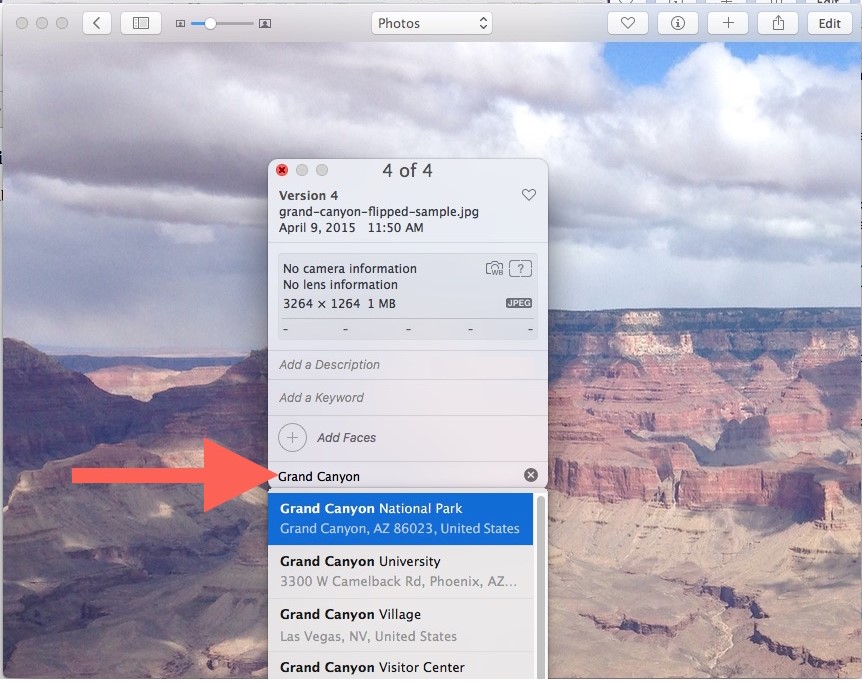
Img src: osxdaily
You will now be able to see the location data in the Image Information panel on a map.
You can use this feature to share your geodata with others. You can even sort pictures based on location and track where was the picture clicked.
GPS location tagging can also be disabled on iPhone Camera, to do so, go to Settings > Privacy > Location Services > Camera. Toggle the switch next to Camera and disable location tagging.
Must Read: How To Resize Images On Mac Without Losing Quality
You cannot remove location data from multiple photos at once, you need to select photos individually.





 Subscribe Now & Never Miss The Latest Tech Updates!
Subscribe Now & Never Miss The Latest Tech Updates!