How to Remove Gmail Accounts You No Longer Use?
Are you facing problems due to multiple Gmail accounts added to your phone? Want to remove the unnecessary ones?
Well, you are at the right place here we will explain how to remove Google Account from a phone. But before that, you need to know certain things.
Things To Keep In Mind Before Deleting Google account from your phone
– Removing Gmail account from the phone – This means once Google account is deleted from your device, you will no longer be able to access YouTube, Google Music, Google Play, and other services connected with that account. However, you can add the account at any time.
– Turning off data sync – If you do this, your Gmail account will stay on your phone, allowing you to use and access Google services like YouTube, Google Music, etc. However, no emails will be downloaded for the account. You can enable the feature whenever you want to use the account.
– Delete and account – Once a Google account is deleted, you cannot undo the action. So, do it only when you are sure, and you no longer want to use the account. Before deleting your Google account remember your Gmail account is linked with other things.
To begin with, we will focus on how to remove Gmail accounts from Android and iOS phones. Later we will discuss the other points.
Note: Once a Google account linked with Google Play is removed, you lose access to all purchased apps and content. Moreover, access to photos, emails, and other data tied with Gmail will also be lost. Hence if you just want to stop receiving email for a specific Google account consider turning off sync. If this sounds like a plan, click here to move to the section where we discuss how to disable sync.
How to Delete Google Account from Android and iOS Phone
Steps to Remove Gmail Account From Phone
Remember deleting a Google account means you won’t receive any app updates, you will lose music, games, magazines, etc. purchased using the Google account you are removing. Moreover, you’ll lose all contacts, and won’t be able to save data on Drive or upload & download files.
If you are okay with all this follow the steps to delete Google Account.
1. Visit myaccount.google.com.
2. Tap Data and personalization.
3. Scroll to find “Download, delete, or make a plan for your data” options
4. Here, since you want to Delete the account click Delete a service or your account.
If you want to have a copy of your data you can get it by clicking on Download your data.
5. In the next window, click Delete your account.
6. To confirm it’s your account, you’ll be asked to sign in.
7. Enter the password and follow the instructions to delete the Google account.
Once deleted there’s no way to retrieve it so be careful.
Here are the necessary steps to remove a Gmail account from your phone. The directions given below should work on all Android phones. However, menu names might differ if you are using an older version of Android.
Step by Step Instructions to Remove Gmail Account from Android Devices
- Open your phone’s Settings
- Tap Accounts and backup section > followed by Accounts.


- Here, you will see a list of apps with which you are signed in.

- Select the Gmail account you want to remove.
- Tap Remove account.”

- Confirm the action, your Gmail account will now be removed from your Android device.
Note: Certain Android devices do not allow removing Google account; therefore, you can disable the Gmail account. For this head to Apps > Gmail > Disable.
For other options that might help streamline things without removing your Gmail account read further.
Disabling Email Sync in Gmail
If you use a mail app to keep all your accounts in one place, you can disable Gmail sync or can turn off Gmail notifications.
Here’s how to do it and stop new emails from being downloaded:
- Open Settings and tap Users & Accounts or Accounts (option varies from phone to phone)
- Tap the Gmail account you want to make changes to. On certain devices, you might have first to tap Gmail.
- Tap Account sync.
- Scroll down > Gmail > toggle sync Gmail option.
This will disable Gmail from syncing to your phone.
However, if you want to keep a Gmail account and keep receiving messages without being notified.
Open Gmail app > tap three stacked lines > Settings > Select the Gmail account > Notification > disable it from here.
No longer you will receive Gmail notifications for that account. This way, without removing your Gmail account, you can stop being notified.
However, if you have decided and would just want to delete Google account here, we go. Before that, a few things you need to know.
|
How to Delete Google Account
Note: If you have multiple Google Accounts, deleting one won’t remove the others.
-
- Head to myaccount.google.com.
- Click Data and personalization option present in the left pane

- Scroll down and look for “Download, delete, or make a plan for your data.”

- Click Delete a service or your account.
- Next click Delete your account under Delete your Google Account.

- When asked to sign in to your Gmail account, follow on-screen instructions. This way, you will be able to delete Google accounts.
So that’s it, using the above instructions you can easily remove your Google account and delete it permanently. However, in cases when you just have a single Google account, these steps might not work. So, simply add another account, make it primary and remove the other Google account.
Now, here are the steps for iOS users.
How to remove a Google account from an iOS device
Steps to remove Gmail account from Gmail App
- Launch the Gmail app
- Tap three stacked lines > Manage Accounts > Edit
- Select the account > tap Remove >Done.
You’re all set the Google account you want to be removed now deleted from your phone.
However, if you access Google account via Safari here are the steps to remove the Gmail account.
- Open Safari web browser
- Type google.com
- If you are signed in tap profile icon > Sign out.
- Sign in > Sign in with a different account.
- Select the account > tap remove > Done
All done Google accounts are not removed from Safari and your phone.
However, if you access the Gmail account via the Mail app here, we go with the steps to remove the Gmail account.
- Head to phone’s Settings
- Scroll to Passwords & Accounts
- Here, you will see various accounts. Tap the Google account you want to remove
- This will open a new window here tap Delete Account > Delete from my iPhone.
That’s you have successfully removed your Google account from your iOS device.
Using all the steps explained above, you can very easily remove your Google account from your phone. I hope you find the post interesting and informative. However, before deleting your Google account think twice as you cannot undo the action.
If you face any problem, leave us your comment in the box below. To stay connected and updated, connect with us on your social media handle.







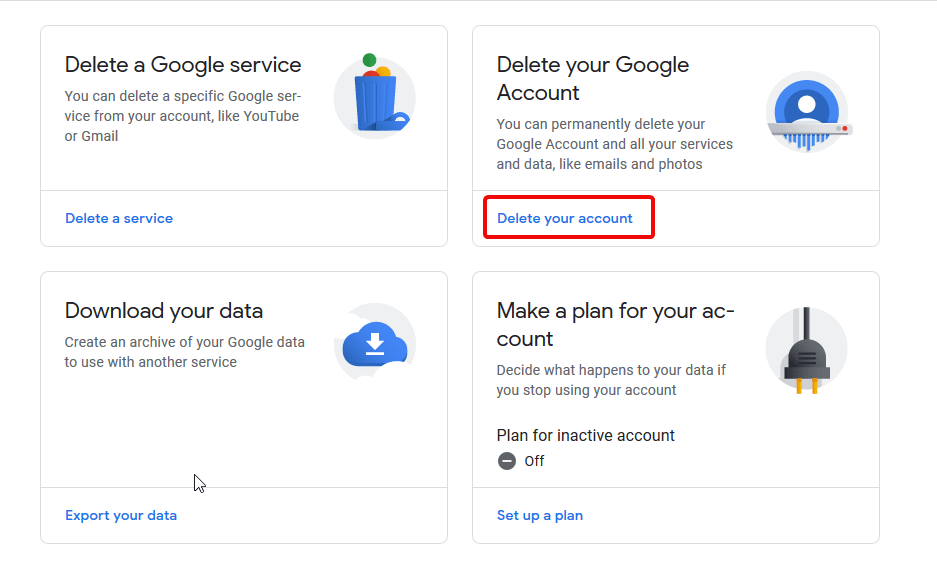

 Subscribe Now & Never Miss The Latest Tech Updates!
Subscribe Now & Never Miss The Latest Tech Updates!
Camila Saunders
Thanks for sharing this.. But when I tried the same on my iPhone, it started showing that there is no google account on it. Can you help me with this?Preeti Seth
Hello Camila, Thank you for writing to us. Usually, you get this error message when Google has disabled your account or you are entering incorrect email address. We suggest you please re-check the email address there should be no spelling mistake. Once done try the steps, they should work.