Are you an inspiring artist or a creative director? Do you adore digital drawing? Have you tried finding a solution to capture your digital drawing session? If yes, you will need screen recording software to capture every element of your digital sketch and to create instructional lessons that you can share with novice painters and illustrators.
Also, you can check how you drew the image and post the recorded video on social media platforms like YouTube, Facebook, and Instagram to demonstrate your drawing abilities. But there are loads of screen recording software available to record your PC screen and which one should you choose? Don’t worry we have a solution for this.
Read Also: How To Recover Deleted Screen Recording on Windows 11/10?
For that, let’s explore the information presented in this blog.
Ways To Record Your Digital Drawing On A Windows PC
This blog post will outline different methods to record your computer screen as you work on a digital painting and the best screen recording tool.
So, without further ado let’s get started.
Read Also: Online Video Downloaders VS Screen Recording Programs: What to choose?
1. Record Your Digital Sketch Using Art Software
If you’re an artist, you may very well have been involved in various art-related training programs such as Adobe Photoshop CC, Coral Painter, Krita, and so on. So, here we going to learn that if you are using one of the above-stated software, how can you record your digital drawings?
With or without audio, TweakShot Screen Recorder would do a superb job of recording screens. The video output can be in 4K and HD resolution. You can easily record digital sketches on your computer screen. It lets you record your computer screen in several formats, including MP4, FLV, AVI, and others. The dynamic tool includes all the necessary tools for recording videos and lets you add and customize watermarks to the finished products!
Key Features:
- Record video at up to 120 frames per second in 4K and HD resolution.
- Record your computer screen with or without audio.
- Instantly capture webcam footage or webcam overlay to produce amazing videos.
- Livestream a video to a larger audience for sharing on social media platforms.
Read Also: How to Use Screen Recording to Improve Your Productivity
Now let’s straight jump to recording digital drawings using TSR.
- First, download & install the TSR by clicking on the button below.
- Open it and choose the recording options from Full Screen, Select Region, Select Window, and Webcam according to your need.

- Select the type of video quality, audio input, format, and place to save the video by clicking “Quick Settings.”

- Hit the “Record button,” and a 3-second countdown will appear on the screen before the recording begins.

- TSR automatically records sounds through the computer’s speaker. Choose the mic logo to start audio recording using a microphone.

- Once finished, save your recording by clicking the Red button.

- Choose the “Recordings” option and then the “Play” symbol to see the captured screen.
2. Record Your Digital Sketches with Graphics/Drawing Tablet
You are undoubtedly already aware of Graphics/Drawing tablets if you are a product designer or artist. It’s a tool for sketching on screens that use a digital pen. You can also record your computer screen while using a drawing tablet with the help of TSR.
Just attach your drawing tablet to your Windows PC/Laptop with the help of A USB cable and download the latest drivers of your graphics tablet from its official website.
Now follow the steps mentioned in method 1 to record your digital sketch.
Read Also: How To Choose the Best Screen Recording Software
To Wrap This Up
So, this is how you can record your digital drawing on a Windows PC. TweakShot Screen Recorder is the leading screen recorder in the industry. With TSR, you can capture your digital drawing directly off the screen of your PC, alter the watermark, and can save it in a variety of formats. So what are you waiting for? Give it a try and share your experiences with us in the comments below. Also follow us on Facebook, Instagram, and YouTube.
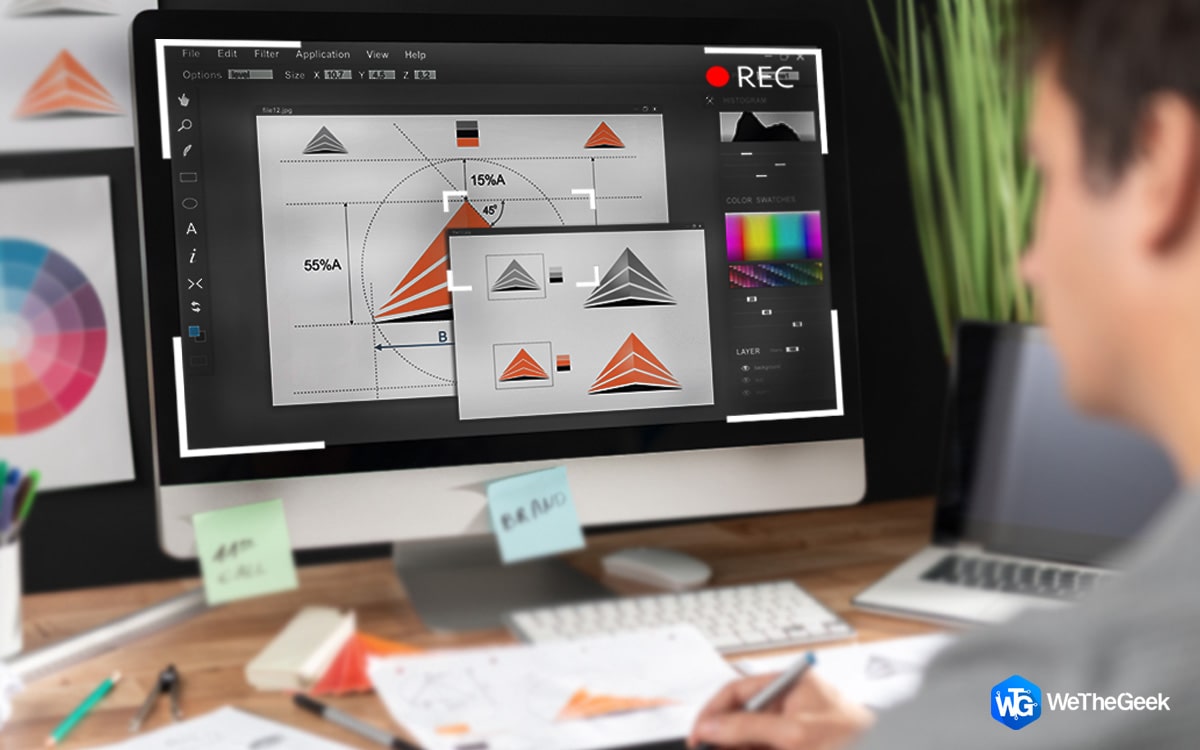







 Subscribe Now & Never Miss The Latest Tech Updates!
Subscribe Now & Never Miss The Latest Tech Updates!