With many files being accumulated on our computer, it is essential to identify and remove duplicate files to avoid unnecessary occupancy of storage space. Many programs are available, and Duplicate Files Fixer is a great application that can scan and delete duplicate files like videos, images, documents, and audio files. However, sometimes it is important to maintain duplicate files for many reasons. Thus, it is important to exclude or protect folders from being scanned by duplicate file finder software.
Let us first understand how to check for duplicate files using Duplicate Files Fixer, and I will also explain how you can add exceptions to this application so that your folders are protected and untouched.
How To Remove Duplicate Files By Using Duplicate Files Fixer?
Duplicate Files Fixer is an easy to use application with an intuitive interface. Here are the simple steps that will enable you to remove duplicate and identical files from your system.
Step 1: Download And Install Duplicate Files Fixer from the button below
Step 2: Launch the application and register it with the key you provided in your email after purchase.
Step 3: Once the registration process completes, you can either select any of the drives listed in the center of the screen or click on Add Folder on the right side and choose any folder you wish to scan.
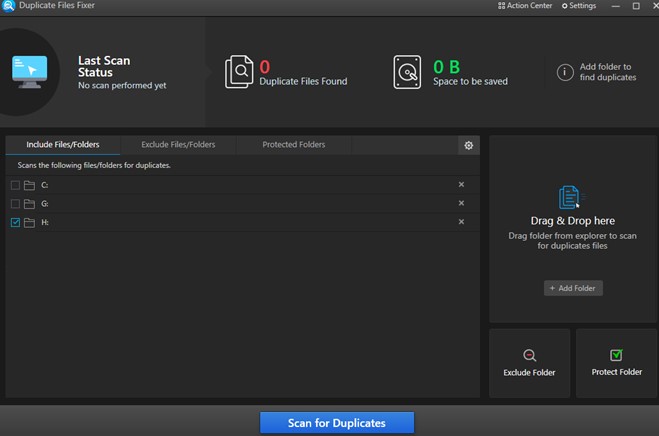
Step 4: Click on Scan For Duplicates Button to begin the scan.
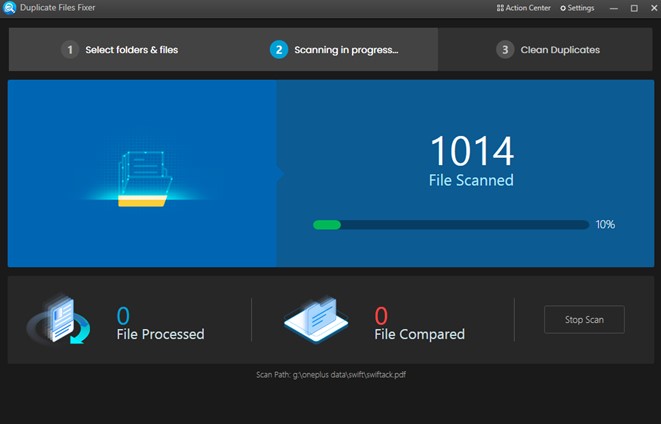
Step 5: Once the process completes, a list of duplicates will be displayed, which will be sorted as per groups. Click on the triangle beside the file name to display the number of copies available of each file.
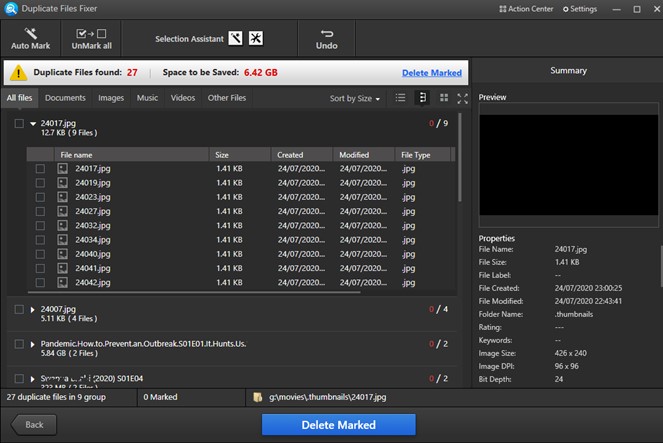
Note: The above results display 9 copies of a single image and the next image had 4 and so on.
Step 6: Select the files you wish to delete and then click on the Delete Marked button at the App screen’s bottom center.
Step 7: Click Yes on the confirmation box that appears.

Step 8: Wait for the process to complete, and you can either rescan your computer or exit the application.
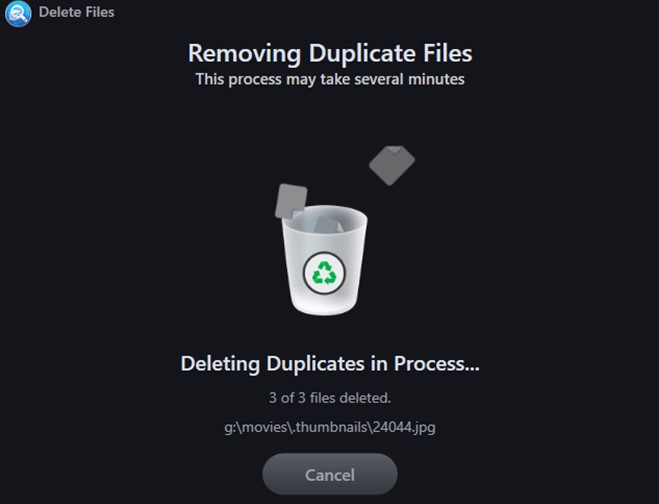
This will remove all the duplicate files from your system depending on what you have selected,
Step On How To Protect Folders From Being Scanned For Duplicates Using Duplicate Files Fixer?
The number of duplicates that appear can be very high, depending on the computer used for tasks. It would not be feasible to scroll through the list of duplicates each time the scan is run to remove certain files that you wish to keep. In that case, the best possible solution is to protect that folder so that it is never included in any scan hereafter. Let me explain the steps:
Step 1: Launch the Duplicate Files Fixer software and click on the Exclude button on the bottom right.
Step 2: This will open the Windows Explorer, where you can navigate to choose any folder for exclusion during the scan.

Note: Any folder selected under Exclude Folder list will not be scanned for duplicates until it is removed manually.
Step 4: To remove a folder from the Exclude list, click on the Exclude Files/Folders tab on the main screen and then hit the X next to the folder you wish to remove.
Step 5: Another option present in Duplicate Files fixer is to Protect Folders in Duplicate Files Fixer. Including a folder in the Protect folder list ensures that any duplicate file in the protected folder will not be automarked when the scan results are displayed.
Note: After a folder is protected, DFF will detect duplicates within that folder but will not mark them. Users will have to manually check the list and mark the files that he/she wishes to delete.
This way, you can save certain duplicates on purpose if you want and protect folders from being detected by a duplicate file finder software like Duplicate Files Fixer.
How Is Excluding A Folder Different From Protecting it?
When a folder is excluded in Duplicate Files fixer application, it will not be scanned for duplicates. This option is very necessary for those who purposefully maintain a set of duplicates on their system. If you wish to scan the excluded folder then you will have to manually remove it from Exclude Files/Folders list.
However, protecting a folder does not exclude it from being scanned for duplicates. In other words, if you add a folder to Protected Folders list, it will be scanned like any other folder on your system. The difference in a protected and normal folder is the fact that the duplicate files in a protected folder will not be marked for deletion when you click on the AutoMark button on the top-left corner. You will have to manually mark each duplicate from the protected folder and then click on the Delete Marked button.
The Final Word On How To Protect Folders From Being Scanned For Duplicates Using Duplicate Files Fixer?
Although most of us would like to get rid of all the duplicate files on our computer, some would want to keep some of them for different reasons like editing, modifying, or just to be on a safe side. Well, there is no harm in that as the choice is always yours to make. The above feature to protect folders from being scanned is available in Duplicate File Fixer, which has one of the highest accuracy rates when it comes to scanning and identifying duplicates from your computer.
For any queries or suggestions, please let us know in the comments section below. We would love to get back to you with a solution. We regularly post on tips and tricks, along with answers to common issues related to technology.
Suggested Reading:
How To Clear Duplicates In Photos On Mac In The Best Possible Way





 Subscribe Now & Never Miss The Latest Tech Updates!
Subscribe Now & Never Miss The Latest Tech Updates!
Abhi
Duplicates are menaces on a drive and is nothing but clutter. Believe it or not, this is a must-have tool.Dheeraj Manghnani
Hi Abhishek, Thank you for your feedback, it matters a lot. I am glad to hear that you liked the article. To stay updated and get more articles like this do subscribe to our notifications and follow us on social media.Jackie Elton
I was using this tool on my phone but wasn’t aware of the pc one. Thanks for the info!Dheeraj Manghnani
Hi Jackie, Thank you for your feedback, it matters a lot. I am glad to hear that you liked the article. To stay updated and get more articles like this do subscribe to our notifications and follow us on social media.Mridula
Protecting folder helps to keep certain copies of files. This tool has great features to help in including and excluding specific files and folders.Dheeraj Manghnani
Hi Mridula, Thank you for your feedback, it matters a lot. I am glad to hear that you liked the article. To stay updated and get more articles like this do subscribe to our notifications and follow us on social media.