Thanks to the dramatic dark mode for changing the look and feel of how we perceive our devices and use applications. Dark Mode is so much better, it is less strainful to the eyes, you can stay focused on your work, and it also has a great impact on battery life. And yes, it is aesthetically cool too, don’t you agree?
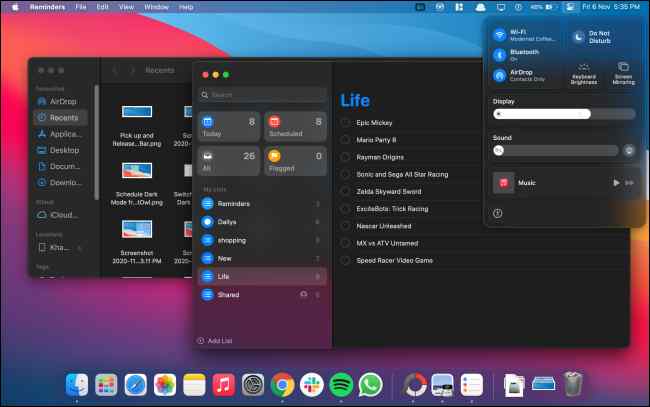
Image source: How to Geek
The dark mode uses a system-wide dark-colored scheme that’s easy on your eyes and allows you to be more productive. Apple first introduced the concept of Dark Mode along with macOS Mojave and then it was later included with macOS Catalina as well. It is supported with all default Apple applications, including Mail, Maps, Notes, Safari, TextEdit, and even your Desktop. Some third-party applications have also extended support for the Dark Mode theme offering a more intuitive app interface that blends with the OS.
The dark mode functionality becomes so much better with the latest macOS update, the Big Sur version. macOS Big Sur has moved the dark mode option in the Control Panel for easy access.
So, are you a fan of the Dark Mode theme? If yes, then let’s quickly learn how to make Dark Mode on Mac on Big Sur, Catalina, and Mojave.
Also read: How To Turn On Dark Mode In iOS 13?
How to Enable Dark Mode on macOS Big Sur
By default, macOS offers you three different theme options: Light, Dark, and Auto. The Auto mode automatically adjusts the theme according to the light appearance. There are various options that you can use for switching to Dark Mode on macOS. To enable Dark Mode on macOS Big Sur, follow these quick steps:
Option #1: Via Siri
If your MacBook is compatible with Siri, switching to Dark Mode is a matter of a few seconds. Activate Siri and then simply say the following command out loud to switch to the Dark Mode:
“Hey Siri, turn on the Dark Mode”.
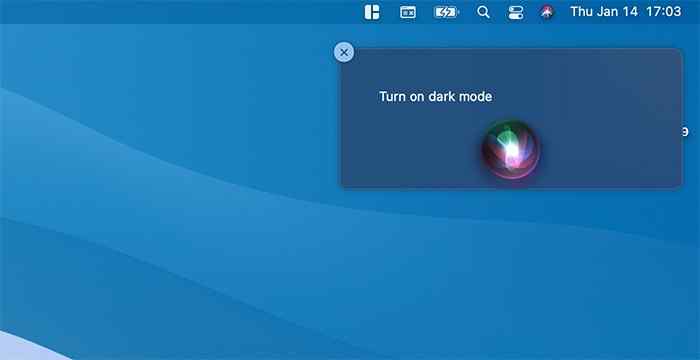
And that’s it!
To again go back to light mode, you can say the command “Turn off Dark Mode” or “Turn on light mode”.
Also read: How To Turn On Dark Mode On Instagram
Option #2: Control Center
Thanks to the macOS Big Sur update for finally bringing out the Dark Mode option in the Control Center. The Control Center also offers you various other features on easy access like WiFi, Bluetooth, AirDrop, Do not Disturb, Screen Mirroring, and so on.
The Big Sur update includes the option of enabling or disabling the dark mode by simply pulling down the Control Center.
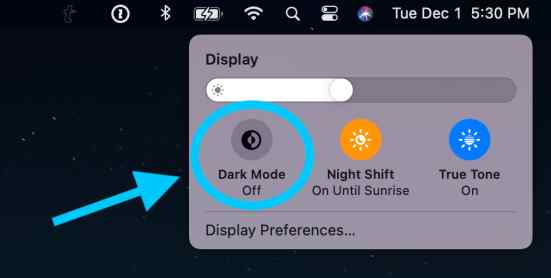
Tap on the “Control Center” icon placed on the top menu bar.
Select “Display”.
Tap on the “Dark Mode” option to instantly switch between themes.
Option 3: Via System Preferences
The most classic method of turning on/turning off the Dark Mode can be achieved via the System Preferences window. All the older macOS versions.
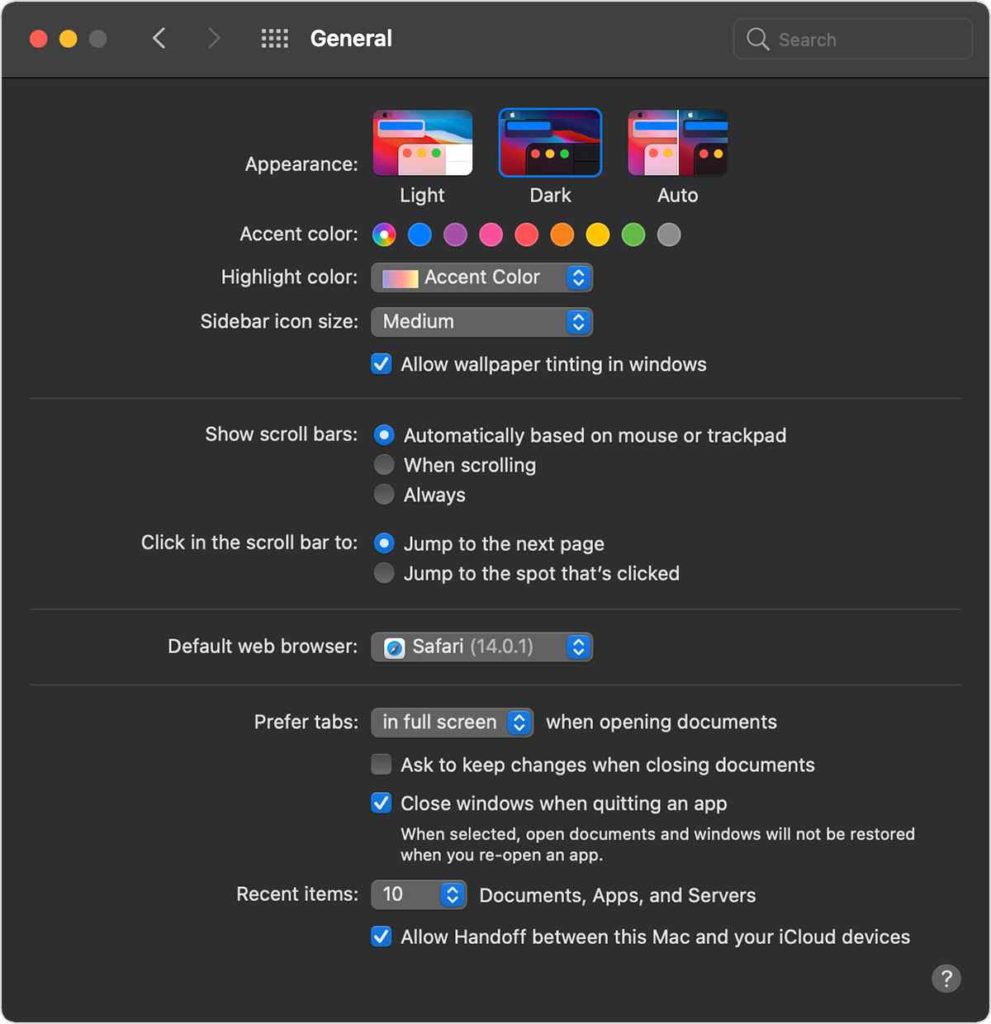
Tap the Apple icon placed on the top menu bar, select “System Preferences”.
![]()
Select General> Appearance.
Toggle between the three available theme choices: Light, Dark, and Auto. To switch to Dark Mode, tap on “Dark” and then save your changes.
Also read: Enable Dark Mode in macOS Mojave
How to Use Dark Mode on Older macOS Versions
You can even switch to Dark Mode on older macOS versions, including macOS Catalina and macOS Mojave. Here’s what you need to do.
Tap the Apple icon placed on the top menu bar, select “System Preferences”.
Head on to General Settings.
In the Appearance section, you will find three different options: Light and Dark.
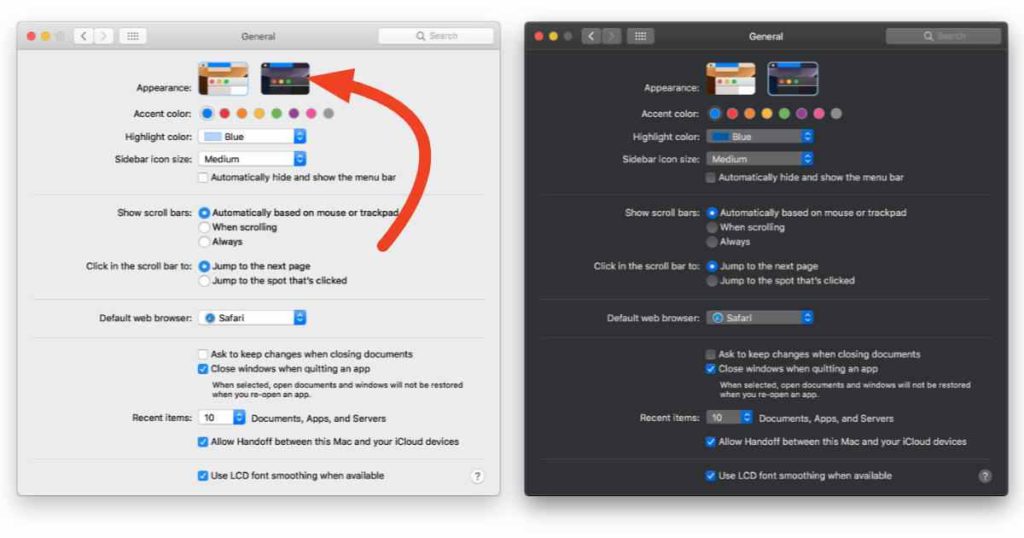
Tap on Dark to enable Dark Mode on macOS Catalina or Mojave.
Also read: How To Enable Dark Mode Almost Everywhere
Advanced Features:
The Dark Mode brings tons of useful features that you can use to customize your Mac. Have you ever tried wallpaper tinting? By enabling wallpaper tinting on Mac, you can enhance the overall display appearance of your device. Wallpaper tinting adjusts the colors based on buttons, menus, and other elements in the interface. To enable wallpaper tinting on macOS Big Sur, follow these steps:
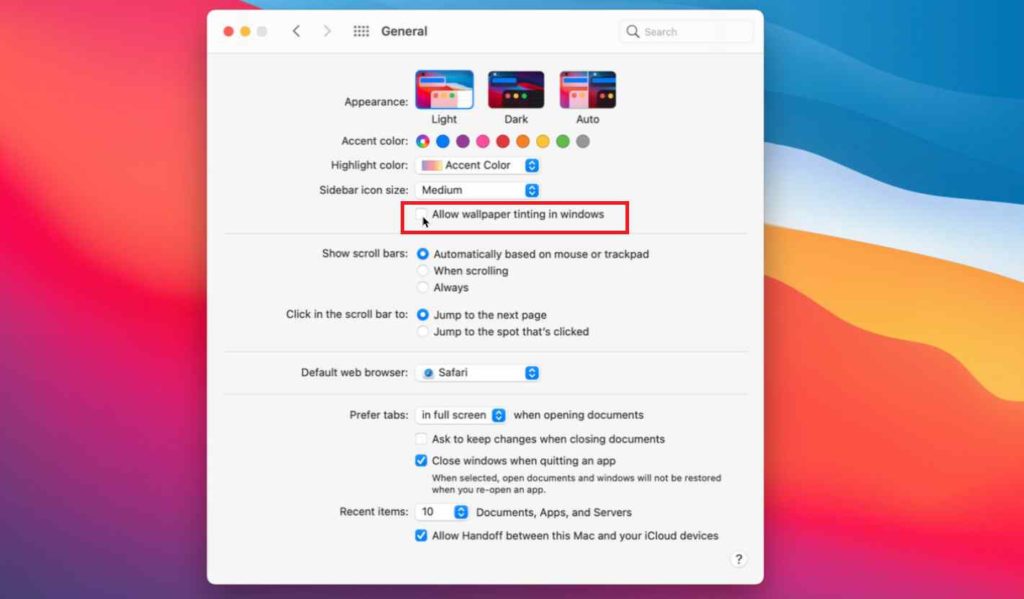
Open System Preferences> General.
Check on the “Allow wallpaper tinting in windows” option.
Conclusion
Here was a quick guide on how you can use dark mode on Mac on various versions including Big Sur, Mojave, and Catalina.
Which theme do you prefer more on Mac, light or dark? Feel free to share your thoughts with our readers!


 Subscribe Now & Never Miss The Latest Tech Updates!
Subscribe Now & Never Miss The Latest Tech Updates!