You already know that Microsoft no longer bundles Windows Media Center (WMC) with Windows 10. Therefore, you can’t get it back officially again on the latest operating system. There are many other smart alternatives to Windows Media Center. But if still love Windows Media Center and wish to use it, here’s how we can help you install it.
Note:- Microsoft doesn’t officially support Windows Media Center anymore. Therefore, you require to download the tool from a third-party website. You can trust the links provided by us as we have scanned the downloaded files with the help of our powerful anti-malware system. But if you disagree, we recommend you to retract from the process.
We tried it and didn’t face any problem. The downloaded file was scanned through an antimalware. You can and must use your anti-malware software to scan the downloaded file.
We suggest you to download Advanced System Protector to scan the downloaded file. It’s a powerful anti-malware that detects and removes malware effectively. You can download it from here.
Install Windows Media Center On Windows 10
Thus, if you want to install Windows Media Center on Windows 10, keep digging into the article.
Step 1: Download Windows Media Center
You can download Windows media Center by clicking on the following links. We have provided the links for both 32-bit and 64-bit software. You can also search them online. But, make sure that you scan the respective download with your anti-malware software.
Note:- If you don’t know whether your PC supports 64-bit or 32-bit software, you can check it by right-clicking the Start button and selecting the ‘System’ option. You’ll see the system type on the screen.
After identifying your system type, you can click the respective link to download the software.
Step 2: Install The Software
As the downloaded software arrives as a zipped folder, open it in WinRaR to extract the original file.
Now, you can right-click on the downloaded file and choose “Extract here”.

It will extract a folder named “WMC64”. It’s recommended to place the folder to C drive. After, placing the folder, open WMC64 and right-click “_TestRights.cmd” to and choose “Run As Administrator”.
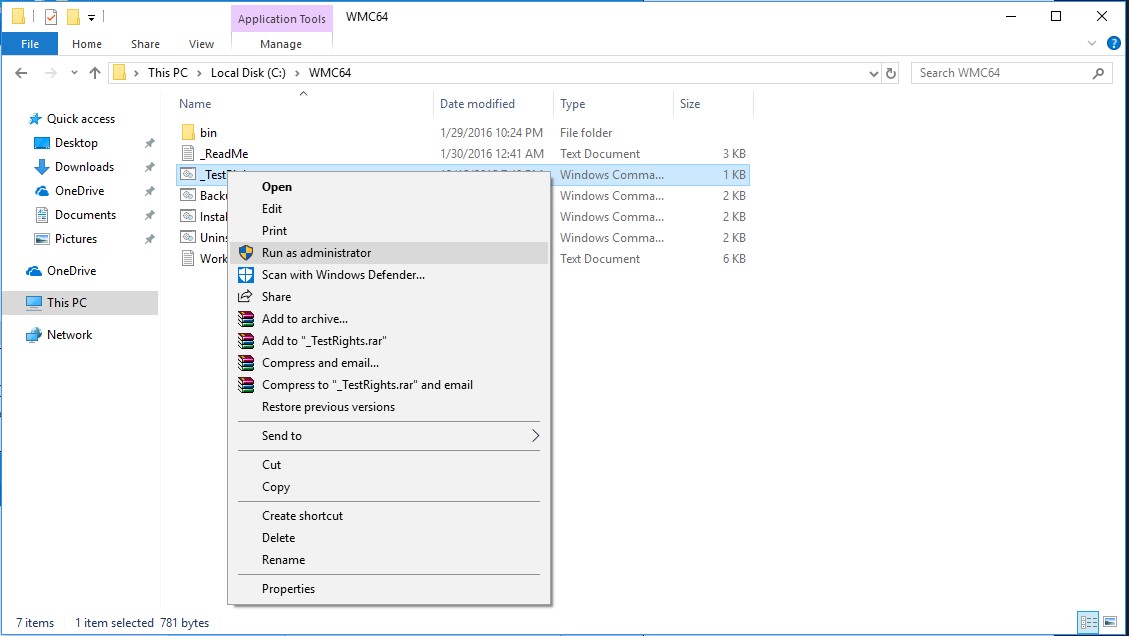
It will open the command prompt panel. You can close it.
Now right-click “Installer.cmd” and click “Run as Administrator”. It will install the program and at last, give an instruction to press any key to close the command prompt window.
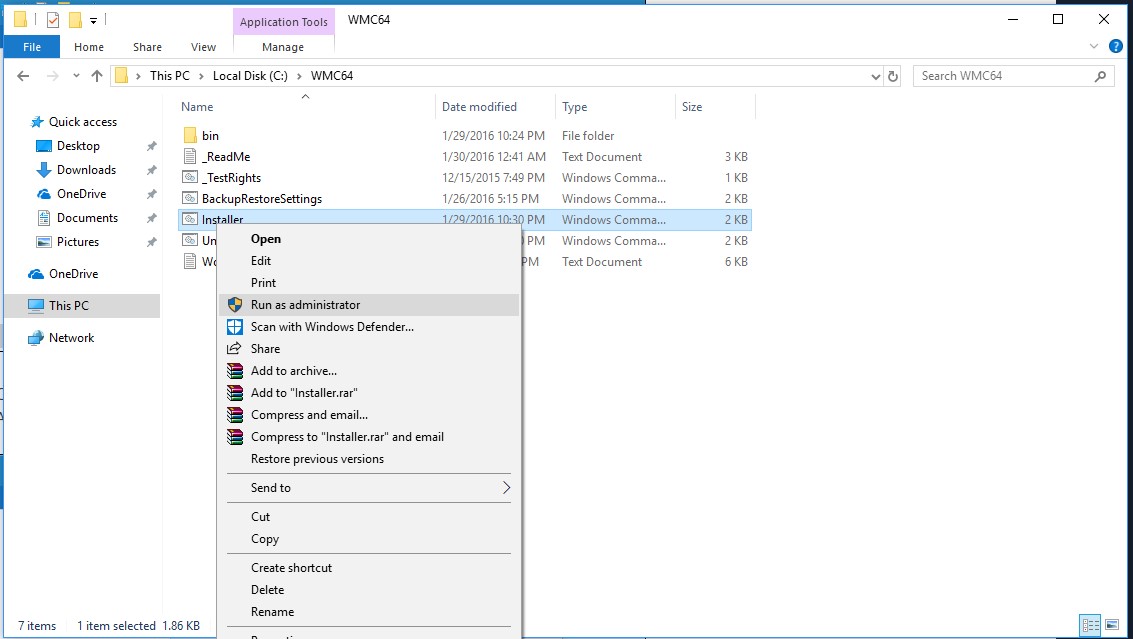

Hence, Windows Media Center should be installed by now. If it’s not, it is possibly because your Operating system must have been upgraded from Windows 7/8/8.1 to Windows 10. Therefore, there are some traces of the old Windows Media Center that doesn’t allow to install the newer one. To mitigate the situation, right-click “Uninstaller.cmd” and choose “Run as an administrator”.
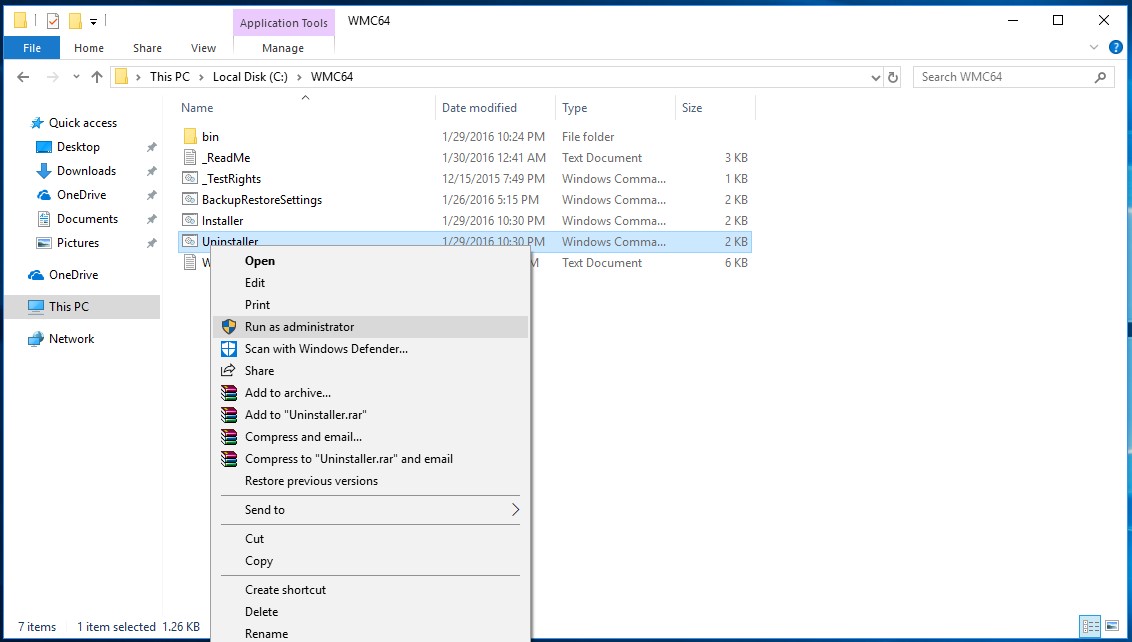
Afterwards, repeat the process by running “_TestRights.cmd” followed by “Installer.cmd”. It will install Windows Media Center on your PC.

You can find it on the start menu or can search it in the search menu.
Step 3: launch Windows Media Center
Hence, you can launch the program and use it as you used it on Windows 7 or 8.
If you have any problems related to installation or operation of the software, you can refer to ‘Workarounds.txt’. You can find it in C Drive> WMC64>Worksaround.txt.

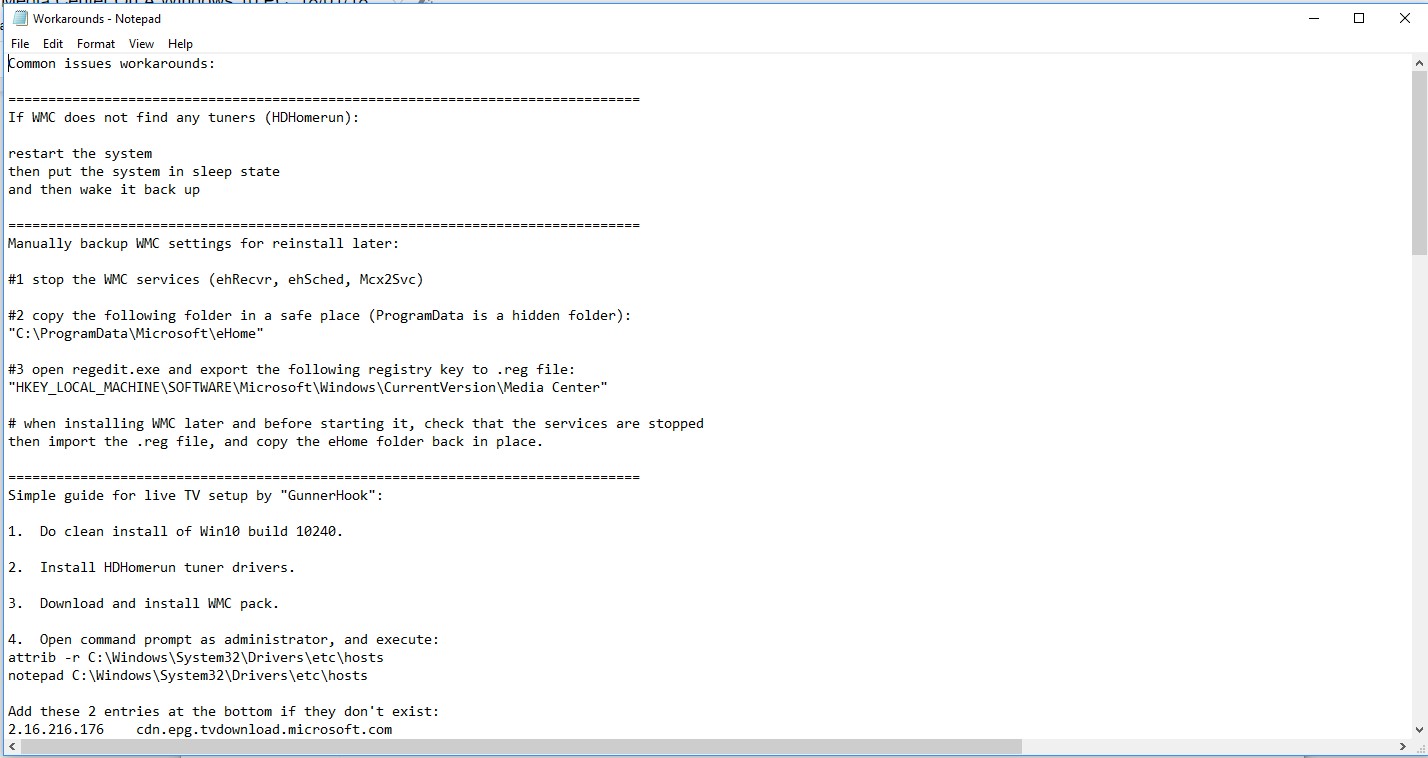
Though Windows Media Center works perfectly on Windows 10, with future updates Windows 10 might stop supporting Windows Media Center. For instance, Windows 7 games like Solitaire were automatically uninstalled by Windows 10 build 1511, when people started using hacks to install their favorite games. So, don’t get surprised if your Windows 10 PC automatically removes your favorite media center. Well, Windows user community will certainly come up with a solution to the problem.
Let us know whether you were able to install the software without any hassle. Share your experience in the comments below. Also, subscribe to our newsletter for more interesting articles.



 Subscribe Now & Never Miss The Latest Tech Updates!
Subscribe Now & Never Miss The Latest Tech Updates!
carlos ramirez
I like windows media center!!!!!! I would like to install itDaniel barnes
This stopped working after installing windows 10 feature update how can I fix this thanksDheeraj Manghnani
Hi Daniel, You need to wait for Microsoft to release a patch for this via newer updates. Or you can uninstall the Windows 10 Feature update for the time being.