Portable Document Format popularly known as PDF is the standard document type for archiving and exchange. Due to its ease of use, security, formatting, PDF files have become popular and are used as online documents, with word files, Google docs, etc. Moreover, you can view, print, and use them on virtually any platform.
Still, some people face problems in inserting PDF into Word, Google Docs, Excel, and embedding PDF in HTML. Today in this article, we will discuss easy and simple ways to insert PDF into a word document, embed PDF in Excel, and others.
Embed means attaching PDF documents. In regards to HTML, this means using an HTML code you can attach a PDF file to the webpage.
How to insert PDF into Word document
Note: The following instructions will work on Word 2010,2013,2016,2019 and Office 365. However, if you are using Word Online, you cannot insert PDF files into documents.
Moreover, once a PDF file is embedded in Word the first page of the PDF appears in the document.
- Open the word document in which you want to insert the PDF file.
- Click the Insert tab.

- Click Object under Text group.

- This will open a new pop up window. Here click Create from file tab.

- Hit the Browse button and look for the PDF file > Insert > Ok.

- This will insert PDF files into the selected word document.
How to insert PDF into Word as Linked Object
Inserting PDF into Word as a linked object means whatever changes you will make to the attached PDF will reflect into the original linked PDF file. Instead of preview, you can opt to display an icon. To do so, follow the steps below:
- Open Word document.
- Click Insert tab > Object under text group.
- Now click Create from File tab > browse to the location where PDF files are saved > Insert.
- Before clicking OK check, the box next to Link to File. This will insert PDF into Word as a shortcut to the original file.

- To display an icon instead of preview click Display as icon > Ok.

In addition to this, if you want to insert the text from a PDF directly into word documents, you can choose the Insert from File option, follow the steps below:
- Open Word document.
- Click Insert tab > Object > Text from File.

- Navigate to the PDF file that you wish to convert > Insert.
- You will now receive a confirmation message click Ok to proceed.

- Once the file is converted it will appear in the Word document.
How to Insert PDF into Google Docs
- Download the PDF file on your computer locally.
- To insert PDF into Google Docs, you will need to convert it into a jpeg, jpg file format.
- Use online tools to convert PDF files to JPG.
- When you are done using any of the online methods to convert the PDF to a jpg file store it locally.
- Now, open Google Doc, go to the Insert Option in the toolbar. Click on Image > Upload from computer.
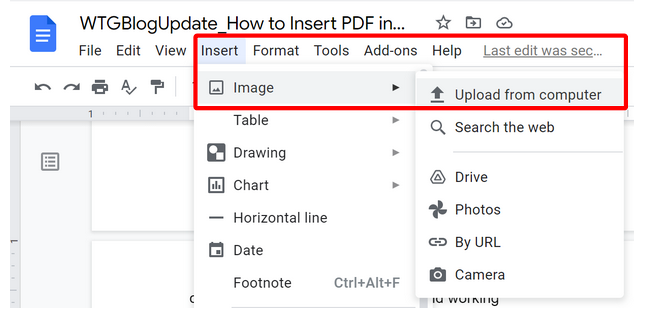
6. Select the file and it will be inserted into your Google doc.
To embed the PDF on Google Doc, follow these steps from the drive –
- Locate the PDF file saved in Google Docs.
- Click three dots at the right and select Open in a new window.

- Again, click the three dots and select the Embed Item option.

- Copy the code.
- Head to Google sheet page where you want to insert PDF.
- Open HTML Editor > paste the HTML embed code > Update and Save the page.
How to insert PDF file in an Excel
To insert PDF file in Excel, follow the steps below:
- Open Excel.
- Click Insert > Object > Create New tab > select Adobe Acrobat Reader. If you cannot see the Acrobat reader, it means it’s not installed. This method will work if you have the program installed

- Check the box next to Display as icon > Ok.

- Select the PDF file you want to embed.
These steps will help embed/insert PDF files in excel.
Alternatively, you can use the Create from File option as we used to insert PDF in Word documents.
Writer’s Tip: Simplify Your PDF Management Needs With Advanced PDF Manager
Since you’re here, we’d like to suggest an all-in-one PDF management software – Advanced PDF Manager that would help you to open, read, print, merge, split, protect, rotate, duplicate, remove and rearrange PDF pages in a couple of clicks. It’s a powerful yet straightforward program, with a clean and intuitive dashboard that makes organizing and handling individual or multiple PDFs an effortless process for both novice and pro users.

The application even offers multiple viewing modes – Collapse View, Small Multiview, Medium Multiview, and Large Multiview that ensures hassle-free PDF document management. Moreover, you can manipulate or reorder PDF pages by dragging and dropping the pages over others.
For more information, you can visit the official website of Advanced PDF Manager.
3 Best ways to Embed PDF into HTML
Method 1 Tag method to Embed a PDF HTML code
This method focuses on <object> that will be used to embed a PDF HTML code into a webpage. The object is the embedded PDF document that you want to display on the web page. The same can be used to embed ActiveX, audio, Flash, video, and Java applets. When a browser refuses to support the embedded PDF HTML code attachment this method is used. The <object> embed a PDF HTML tag can be used to attach interactive documents.
While embedding PDF file in HTML make sure PDF file location is between open and closing of the <object tag = “tag”>
For example:-
<object data=”PDF/test.PDF #page=2” type=”application/PDF” width=” 80” height=”80”> </object>
Method 2 iframe tag to embed PDF into HTML code
<Iframe> tag is widely used by many website designers to embed a PDF in HTML on a website. It is compatible with Chrome, Firefox, IE8, and other browsers and is a simple way to embed a PDF into HTML code. If a browser does not support PDF documents, then the tag can be used to embed PDF into HTML.
<iframe src=”test.PDF #page=2” width=”80%” height=”80%”> </iframe>
Method 3 embed tag to embed a PDF to HTML code
This tag isn’t used often because if the browser doesn’t support PDF files, the user will see a blank. <embed> is used to embed a PDF HTML code when there is no need to provide fallback content in the embed of a PDF HTML code.
Example <embed> embed HTML code
<embed src =”PDF/test.PDF#page=2”type=”application/PDF”wif=dth=”80”height=”80”>
The display of a PDF HTML code depends on the HTML code tag. To make sure the embedded PDF is displayed properly, you can combine tags. These methods to embed PDF into HTML can be used by those who can read and write website code.
Wrapping up
Using all these above methods, you can easily insert PDF into word, excel and can embed PDF into HTML. As time is changing this method will be used more often therefore, we need to be prepared. If you know of any other way to insert PDF into word or embed in PDF in HTML for websites, do share with us in the comments sections.

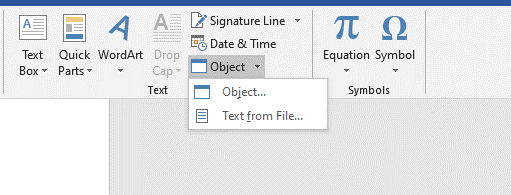

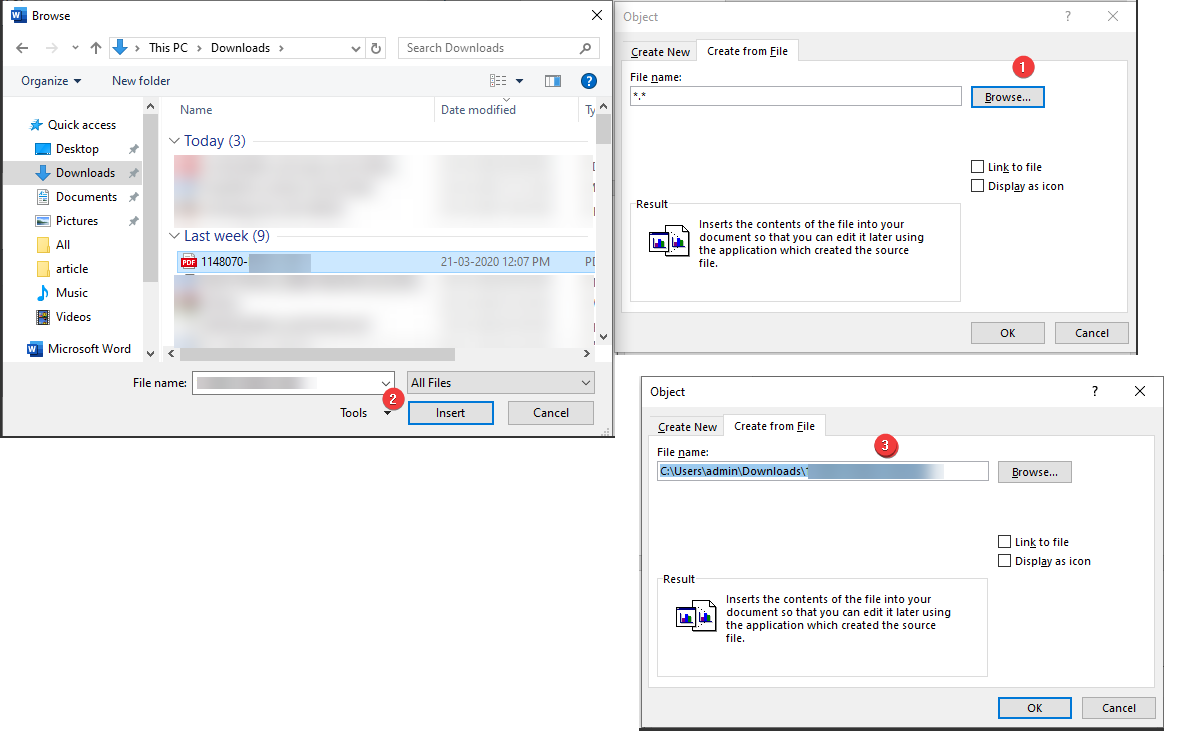
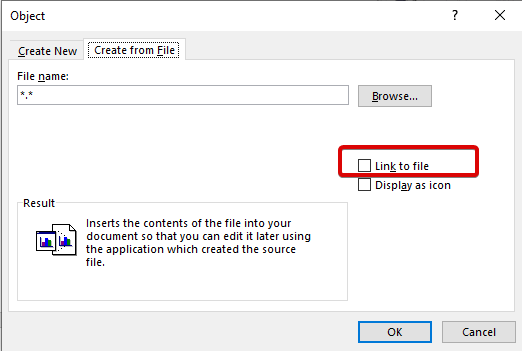



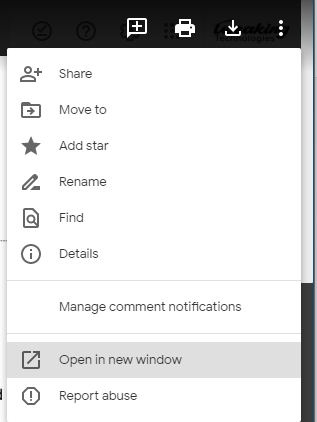

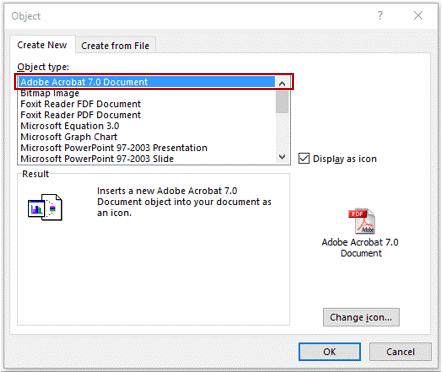
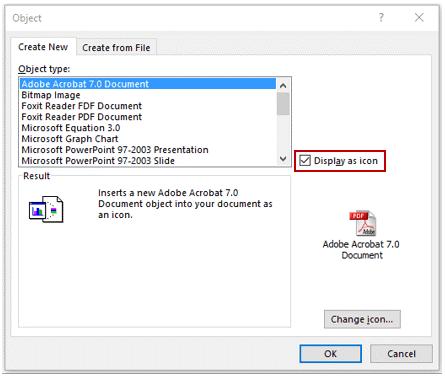


 Subscribe Now & Never Miss The Latest Tech Updates!
Subscribe Now & Never Miss The Latest Tech Updates!
Matt
For the google docs section, where do you find the “HTML Editor” to paste the link in google docs?Krishan Vijay
Hello, to add a link in Google Docs you can simply copy paste it in the document. To add hyperlink, copy a link and select the section and then press CTRL + K and then CTRL + V to paste it. Thank you.