The buzz about Firefox Quantum is all over the tech space. For those who’re not aware, Firefox Quantum is the latest update by Mozilla Firefox which happens to be a powerful multiprocessor browser with lightning fast speed. It promises to enhance your browsing experience remarkably by offering a bunch of useful features.
So, if you’re thinking about switching to this new browser from Chrome, Firefox allows you to easily migrate all your data including bookmarks, browsing history, cookies etc. Not just Chrome, even if you’re currently using Internet Explorer or Microsoft Edge browser you can import data from there as well.
But as Chrome is the most widely used web browser, let’s quickly learn how to migrate all your data to Firefox Quantum.
How To Import All Your Data From Chrome To Firefox Quantum
If you’ll launch Quantum for the first time, it’ll automatically prompt you to import all your data from previous browser. But in case, somehow you missed on this, you can anytime do it via Import Backup tool. But this tool is a bit hidden in the settings; you won’t find it easily on the home screen.
Well don’t worry! Here are the quick steps to import all your data including bookmarks, saved passwords, cookies from Chrome to Firefox Quantum.
- Tap on library icon from the top menu bar to access Bookmarks manager.
- Select Bookmarks> Show all Bookmarks.

- Now in the Library window, tap on the Import and Backup button and select “Import Data from another browser”.

- Pick Chrome from the browser list. Here you can also choose Internet Explorer or Edge, as per your preference. Before proceeding further just make sure that the selected browser is closed.

- You’ll be offered a choice of the data you would like to import to Firefox Quantum. You can check or uncheck any number options here.

- Firefox will now import all the data and once it’s done successfully Chrome’s bookmarks will be placed in “From Chrome” folders in your bookmarks menu and toolbar section.
- That’s it folks!
Syncing Firefox Browser Data between Several Computers
This is another useful feature offered by Firefox. You can easily sync all your browser data between other desktop, phone or tablets. Here’s all you need to do:
- To open sync settings open menu>options and tap on “Firefox account”.
- If you would like to sync browsing data across several devices it is important that you first create your own Firefox user account.
- Now in the sync settings, pick the data you would like to share among devices including tabs, bookmarks, history, add-ons etc.

- Now, whenever you wish to use Firefox on another device, simply login to your account and start enjoying the privilege.
In this way you can use several devices and never worry about losing data. You can start off from just where you left!
We hope now you can switch to Firefox Quantum, without any hesitation. If you have any other queries feel free to drop us a comment and we will surely get back to you.

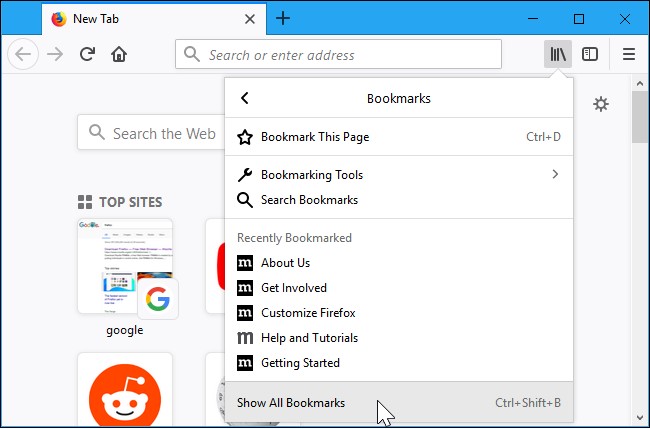





 Subscribe Now & Never Miss The Latest Tech Updates!
Subscribe Now & Never Miss The Latest Tech Updates!