Do I Need A Numeric Keypad On My Laptop?
Well, frankly, not many people would use it every day. But when doing pure numeric entries or adding special characters, having a Numpad would be of great help!
Not only this, numeric keypad works very well with certain Windows applications. Since not everyone wants those full-size keyboards, ditching the Numpad was the very first thing laptop designers decided to sacrifice.
In case you want to use the numeric keypad in a laptop there are specific ways to get your hands on it, even if your existing keyboard doesn’t have one. Wondering how? Check out the following guide!
Top Five Ways To Get & Use Numeric Keypad In Laptop!
Listed are some exciting ways to utilize a Numpad on your laptop or computer when you don’t have a physical one.
1. Activate The On-Screen Keyboard

Well, Windows 10 is built with lots of solutions and features to help you make the most out of your operating system. One of its most underestimated functionalities is its virtual Numpad that you can undoubtedly use & fulfill your immediate needs.
Follow the steps to access Windows 10’s On-Screen Keyboard:
- Hold Windows Logo Key + CTRL + O.
- This will pop up the on-screen keyboard on your screen.
- Press the same shortcut to disable it.
In any case, the shortcut is not working for you, try the below-mentioned steps to call the virtual Numpad on your laptop:
- Go to Settings
- Locate & click on Ease of Access
- Click on Interaction option from the left sidebar
- Hit the Keyboard & turn on the Slider in front of ‘Use The On-Screen Keyboard’
- Close the Window; your virtual keyboard will appear on your laptop or PC screen
- From there you need to click on the Options to Turn on the Numeric Key Pad
- Hit the NumLock button to call the keypad
Isn’t it easy to get your hands on Numpad without actually buying one?
2. Get Your Hands-On Numeric Keypad Software
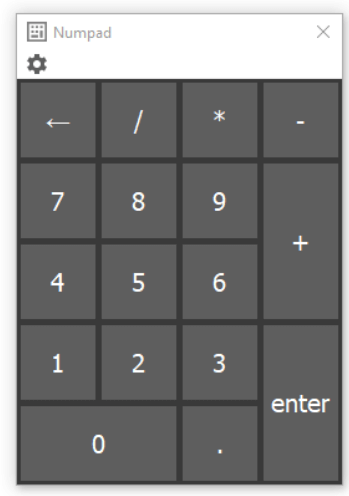
Not happy with the built-in on-screen keyboard? Well, you can certainly try using the Numeric Keypad Emulators, since they are a specialized and quite space-saving alternative.
These free virtual Numpad software for Windows look like an actual Numpad on your keyboard. You can certainly use the numeric values & simulate the functionality of other useful keys. To name a few options, you can consider using Numpad Emulator, On-Screen Number Pad, Free Virtual Keyboard, etc. All the mentioned virtual keyboards for Windows work well on laptops & PC. They are best known for their simplicity & easy to manage work capabilities with just a few clicks & hotkeys.
3. Activate The Numeric Keypad On Laptop
Due to the compact size, several laptops do not include a dedicated numeric keypad on the right side of a keyboard. But you can find the hidden Numpad by activating the NumLock Key. The key would particularly be highlighted in a different color or might have a keypad like an icon on F keys.
To enable the Numpad on your laptop, look for the Number Lock Key. You can find keys in (Numlock, Num, or NumLk). Look for Fn & Alt keys now & press them along with the Numlock key!
Still, struggling? If yes, you can also watch this quick video to activate the numeric keys on a laptop keyboard.
4. Take Help Of AutoHotKey

Using a third-party application like AutoHotKey, you can remap keys, create shortcuts, and even run macros to automate the repetitive tasks. To use Numpad in a laptop, you are required to execute the following script. This will make your Caps Lock Key to send the number keys as numeric keypad from next time.
Must-Read: How To Use SharpKeys In Windows 10 To Remap Your Keyboard?5.
5. Buying Numeric Keypad For Laptop

If you are someone who needs to use the Numpad a lot, then consider buying an external numeric keypad for your laptop. How long you can survive on these Windows Tips & Tricks to get Numpad in laptop.
Here’s a list of Best Numeric Keypads For Windows:
| Must-Buy Numeric Keypads For Windows | Price (On Amazon) |
|---|---|
| Cateck Numeric Keypad | $30 |
| N016 Jelly Comb | $18 |
| Targus Numeric Keypad | $17 |
| N019 Jelly Comb (Wireless) | $19 |
| Levkvey Portable Wireless Numeric Keypad | $29.95 |
| Satechi Aluminum Bluetooth Wireless Keypad | $34.99 |
I hope you find this guide useful to get your hands-on numeric keypad in a laptop! If you have any queries, let us know in the comment section below. We’ll be more than happy to help!
NEXT READ:


 Subscribe Now & Never Miss The Latest Tech Updates!
Subscribe Now & Never Miss The Latest Tech Updates!