Shell32.dll is very crucial to the smooth running of Microsoft Windows Operating System and other associated applications. Basically, the file enables access to many functional objects, including files and web pages.
When there is a problem with this file, the system reports it with an error message or alert and sometimes try to give you a solution. However, shell32.dll is connected to hundreds of other dll files and if any of those files is corrupt or missing, shell32.dl will not load.

To fix Shell32 DLL Not Found Error, it is important to know what triggered it. A common trigger of a.dll error is the uninstalling or installation of software applications, registry errors, bad installation, malicious attack and hard drive issues.
Let us understand the causes of these errors in our PC. We will also tell how to fix Shell32 DLL Not Found Error Messages. Read On!
Best Ways to Fix Shell32 DLL Not Found Error Messages
1. Registry Errors –
If your registry has been modified or corrupted maliciously by viruses, Trojan horse, worms or other forms of malware, then you may have problems with a .dll file.
Solution: – The solution will be to repair the registry and also repair any damages done to your computer. Running a free scan with reliable software will solve this problem.
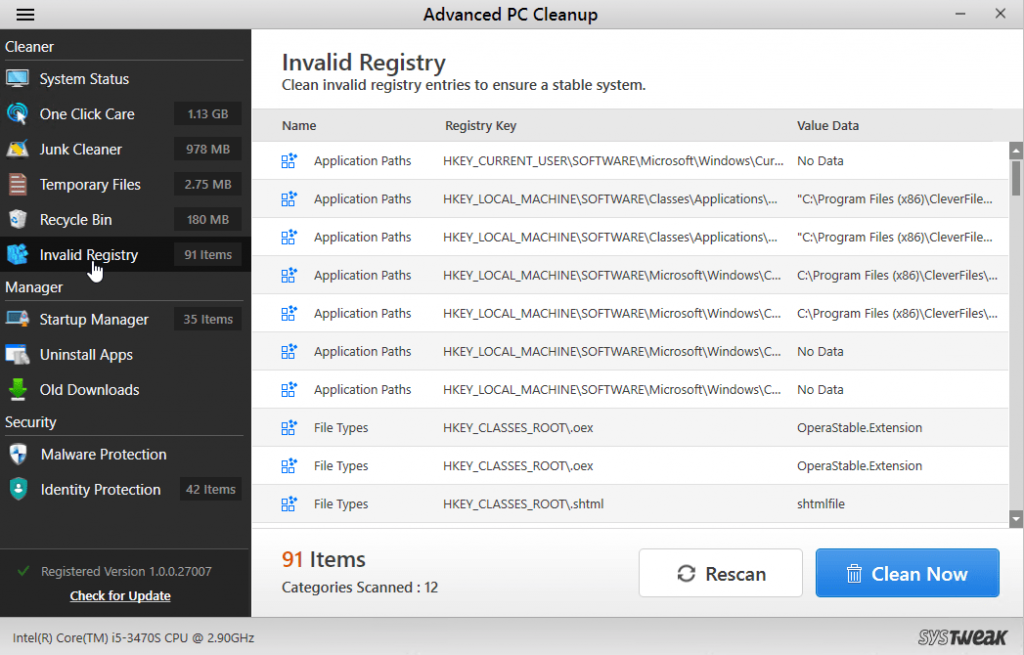
Advanced PC Cleanup by Systweak Software has a powerful registry cleaning module. Many of you may not know that registry is the database that Windows utilizes to make sure every app and hardware is up and running. Advanced PC Cleanup deletes registry values that aren’t valid anymore and hence optimizes the Windows registry.
With an error-free registry, there will be lesser chances for your PC to crash due to “Shell32 DLL Not Found” error message. Click on the button to download the software.
 How To Resolve 404 Not Found ErrorError 404 is one of the common error that we face while looking for any website or webpage. If you...
How To Resolve 404 Not Found ErrorError 404 is one of the common error that we face while looking for any website or webpage. If you...2. Upgrading or changes to another operating system –
Sometimes when you upgrade your operating system you may encounter this error.
Solution: – If occurs, it is advisable to revert back to the old operating system. You can try reinstalling later by ensuring you install a full version of the OS.
3. Malware Infection
‘Shell32 DLL Not Found’ errors can also be caused due to a malware infection on your Windows computer.
Solution: – You must use a smart anti-malware to scan your PC for any malware threats.
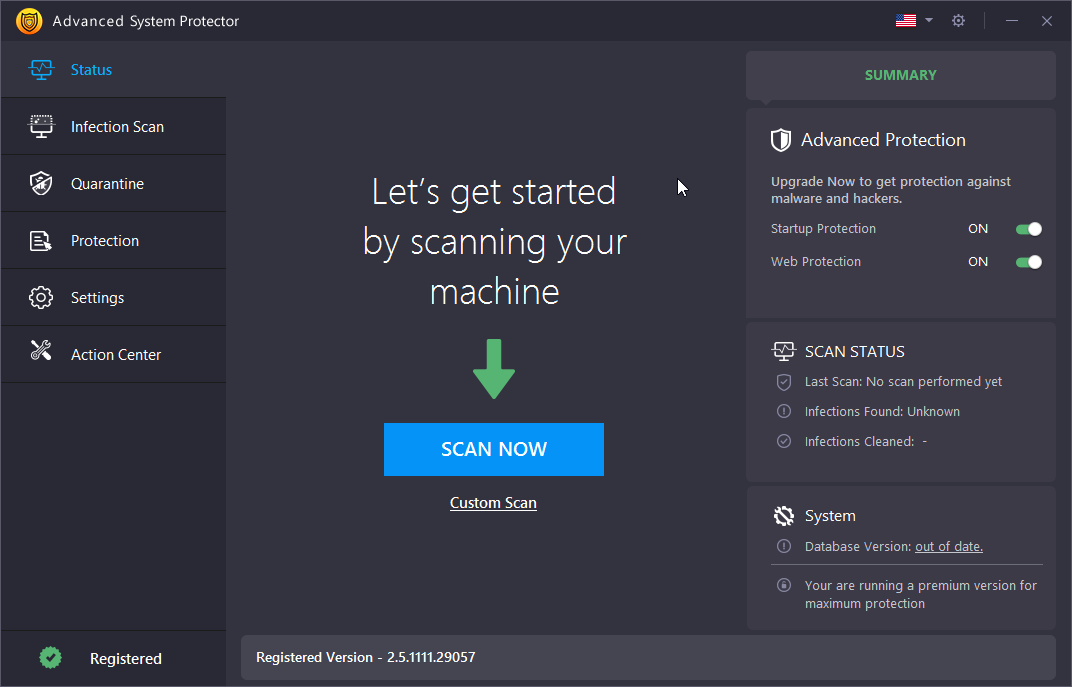
Advanced System Protector is a powerful computer protection program that keeps you away from phishing attacks, adware, spyware and other forms of malware. It is fast and has a database of malware definitions that is updated by developers on a regular basis. Click on the button to download the software.
4. It’s extremely easy to infect your system with malware, if downloaded DLL files are corrupt. It is better to try using the System File Checker, a command line tool that came with your computer system.
4. Using System File Checker –
Since Shell32 DLL Not Found error file is a system file error, you can try using the System File Checker popularly known as ‘the SFC scan’ to solve the problem. This tool will scan the system files and replace bad files with good ones. In Windows 10/8.1//7, go to your start menu then:
- Select ‘All Programs’
- Select Accessories
- Right-click on the Command Prompt
- Select ‘Run as administrator’
- Enter password if required or click Allow if confirmation is requested.
- Type sfc /scannow
- Press Enter button
Note: – Sometimes, this tool will fail to do a complete repair of the OS.
5. Replacing the missing file –
Many times, you can try replacing a missing dll file and perform shell32.dll download from a website. However, there are many drawbacks of doing so. For example, several websites that provide replacement files aren’t updated on regular basis. Therefore, downloading file from these websites and loading it onto your PC may not be a good idea. Thus, we would recommend you choose a reputed website to replace missing dll files.
6. System Restore –
This tool is always a good starting point whenever you have a problem with your operating system. First try to restore your system to an earlier period when you know your computer system was working smoothly. Follow these steps to perform System Restore in Windows 10:
- Go to Search bar at the left bottom corner
- Type ‘Control Panel’
- Select ‘Recovery’
- Select ‘Open System Restore’
- Follow the instructions through
Note: – For this feature to work, it’s necessary that System restore should be enabled. If you haven’t enabled System Restore, select ‘Open System Restore’ and it will prompt you to enable the feature. Follow the instructions and you’ll be able to successfully enable t the feature.
 How Fix Error Loading Operating System Windows 10,...While working on computer, we encounter several mind-boggling errors! And if you are Windows user, then you might have faced...
How Fix Error Loading Operating System Windows 10,...While working on computer, we encounter several mind-boggling errors! And if you are Windows user, then you might have faced...These are few methods that can help you in fixing Shell32 DLL Not Found errors. However, these basic practices will only improve your PC’s health and therefore can be followed as a PC maintenance practice. We also advise you to use software mentioned in the article for best results.
For more help on PC related issues, connect with us in the comments below.



 Subscribe Now & Never Miss The Latest Tech Updates!
Subscribe Now & Never Miss The Latest Tech Updates!