Summary: When you connect your PC to a monitor or TV through HDMI cable, you may find it is not working, and there is no sound. To fix HDMI sound not working, you need to follow a few quick steps.
What is HDMI?
High-definition Multimedia Interface (HDMI) is a useful addition on your PC that brings audio live for you. You can use HDMI to transmit uncompressed video data or compressed or uncompressed digital audio data from HDMI-compliant devices to a compatible system. For example, you can connect a display controller to a PC monitor, video projector, digital TV, etc. for better sound and video quality.
HDMI Sound Not Working Issue
It happens many times when there is no output from the HDMI connection. There could be numerous reasons behind HDMI not working that may include HDMI cable issue, the issue with PC or monitor, incompatible or wrong device driver, selection of wrong playback device, etc. While there are multiple reasons behind HDMI no sound issue, there are various solutions available as well. Let’s review them here.
How to Fix HDMI Audio Not Working Issue on Windows 10?
Here are 3 solutions if HDMI sound doesn’t work on your Windows 10 computer-
Method 1: Check Hardware Devices
The first quick solution is to look into your devices. You need to ensure that all the connected devices are working fine to fix HDMI audio not working issue. Here you need to ensure:
- The speaker volume of the monitor is not muted or turned down.
- The cable is in good condition. You can try connecting another cable to HDMI port.
- You can try connecting HDMI cable to different HDMI ports to check if there is an issue with HDMI port.
- You can try to connect a monitor to another computer to ensure it works fine.
Method 2: Make HDMI your Default Playback Device
You may encounter no sound from HDMI due to reason you have not set HDMI as a default playback device. Follow below-mentioned steps to do this:
- Press Win + R keys to open the Run dialog box.
- Type cpl and press OK.
- Now, you will be in a new window. Here, select a playback device and set it as a default by selecting the Set Default
- Press OK.
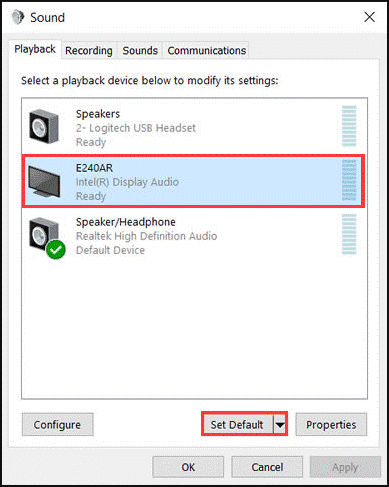
Note: If you can’t find HDMI device here, then you need to right-click in the blank area. Here, you need to ensure Show Disabled Devices and Show Disconnected Devices options are checked. Also, if you find HDMI audio device is disabled, then right-click on it and select Enable.
Method 3: Update the Sound Driver
Another possible reason behind HDMI sound not working could be corrupt or outdated sound drivers. To fix this problem and update sound drivers, follow below-mentioned steps:
- Search & select Device Manager from the search box on the taskbar.
- Once you are on Device Manager window, expand one of the related categories and right-click on it to select Update Driver.
- It will help you find & update drivers to fix the HDMI problem.

Another step to update device drivers is to update it from the device manufacturer’s official site. This way, you can get authentic and reliable driver updates for seamless user experience.
In addition to updating device drivers manually, you can also try to use best driver updaters for instant and effective results. These powerful tools help you find & install all latest drivers available for your device in a few clicks process to save time.
Method 4: Use Sound Troubleshooter
Now that if you have tried everything else, then it is time to use Sound Troubleshooter option. It helps you troubleshoot and fix all sound-related issues on your PC. Sound troubleshooter tests your current sound hardware compatibility with the software component. Later, it enables you to fix any problems found. Follow below-mentioned steps to use the sound troubleshooter:
- Navigate to Start > Settings.
- On the Settings window, select Update & Security.
- On the next window, select Troubleshoot from the left pane.
- Click Run the troubleshooter option under Playing Audio.
- Let the process finish.

Conclusion
So, this was a quick discussion on how to fix HDMI sound not working issue on Windows PC> DO try these steps and don’t forget to share your experience in the comments below.


 Subscribe Now & Never Miss The Latest Tech Updates!
Subscribe Now & Never Miss The Latest Tech Updates!
Dave Koelzer
I had sound from the hdmi but there was no imput from the microphone. Run the sound troubleshooter and that killed my hdmi sound output.Rick Donkers
I had to disconnect the HDMI cable from my computer, then do a factory reset on my Sharp Aquos TV. I re-connected the TV, then right-clicked the Sound settings icon in the lower right of my screen. In my menu, there is an option to choose my sound output device. Before I reset my TV, the only option I had was the Speakers (Realtek High Definition Audio). After the TV reset, I had the second option of choosing the Sharp HDMI-14 (Nvidia High Definition Audio).