Ever wondered how much storage space does duplicate photos take? Well, thanks to an amazing tool called Duplicate Photos Fixer Pro that helps scan selected files, folders, or iPhoto libraries to clean up duplicate images thus recovering gigabytes of disk space.
But what makes this tool the best duplicate image cleaner? Does it identify duplicate photos? How to use this tool? What do this similar photo cleaner and duplicate image finder offer?
Do you have these questions in mind after reading the above paragraph?
If that’s the case, continue reading the post till the end and get the answer to all these questions.
What Makes Duplicate Photos Fixer Pro The Best Duplicate Image Cleaner?

- Available for Windows, Mac, Android, and iOS
- Accurately deletes duplicate photos.
- Works as a similar photo cleaner
- Allows scanning both internal and external storage media.
- Shows a preview of scanned duplicate pictures.
- Helps customize scan results.
- Removes duplicates from Photos, iPhoto, and other folders.
- Selection Assistant to automark and remove duplicate photos from Mac, Windows, Android, and iOS
- Offers feature to manage file formats, exclude a folder, manage minimum file size to be included in the scan.
- Groups duplicate photos.
- Two comparison modes are customized based on Matching Level, Time Interval, Bitmap Size & GPS for best results.
Does Duplicate Photos Fixer Pro accurately detect duplicate and similar photographs?
Developed by Systweak Software, a company known for its optimization and utility apps for all popular platforms, this duplicate picture finder detects and deletes duplicate photos. Moreover, it is multilingual, contains no adware, malware, PUP, and even offers a trial version.
Using this awesome photo duplicate finder, you can easily compare photos, look for and identify images by Matching Level, Bitmap Size, Time Interval, and GPS.
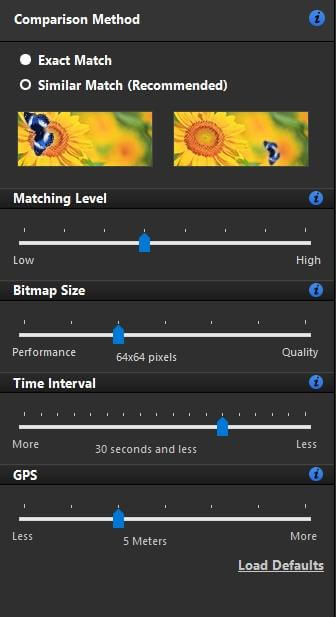
Nonetheless, it supports all image formats like JPG, PNG, TIFF, HEIC, BMP, and more.
Another great thing about Duplicate Photos Fixer Pro is that it also works as a similar photo cleaner. By selecting the Comparison Method and customizing detection levels, you can determine how to deduplicate photos and remove similar photos.
Furthermore, to check the effectiveness of this duplicate photo finder and cleaner, we used a similar duplicate picture finder and to our surprise, it found only a handful of what Duplicate Photos Fixer Pro was able to find. Also, this awesome photo duplicate finder took less time to scan the system for identical images.
With that said, if you are looking for a duplicate picture finder that asks for confirmation before deduplicating files, this is the best duplicate photos finder and the right choice. By default, Duplicate Photos Fixer Pro moves duplicate photos to Recycle Bin.
Is this not enough to agree that this is the best duplicate photo finder?
No worries, there’s more Duplicate Photos Fixer Pro also works on Mac, iPhone & Android and it supports the Photos app.
Isn’t this exciting and overwhelming?
I know it is. Now let us learn how to use this duplicate image cleaner.
How to use Duplicate Photos Fixer Pro?
Note: For this tutorial, I am running Duplicate Photos Fixer Pro on Windows. To learn how to run it on different platforms, you can refer to the user manual available on the official website.
Step 1 Download & install Duplicate Photos Fixer Pro
Step 2 Launch the best photo cleaner app
Step 3 Drag and Drop or Add folders or Add Photos to scan

Step 4 Choose the Comparison Method from the right pane and set the levels. To detect duplicate photos, select Exact Match.
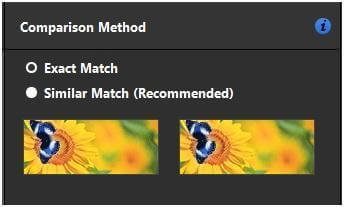
Note: – Exact Match focuses on detecting images that are 100% alike or are an exact copy, therefore the scan results will vary when you choose Similar Match.
Step 5 Before clicking Scan for Duplicates to find similar or exact matches, you can decide which file types to include, folder to exclude, and image size to look for. This helps get the results you wish. To do so, click the Settings option present at the top right corner. This will open a new window here click File Formats from the left pane to add or exclude file extension. At the bottom of the same screen, you can decide the minimum file to be included in the scan. (By default it is 50 KB.)
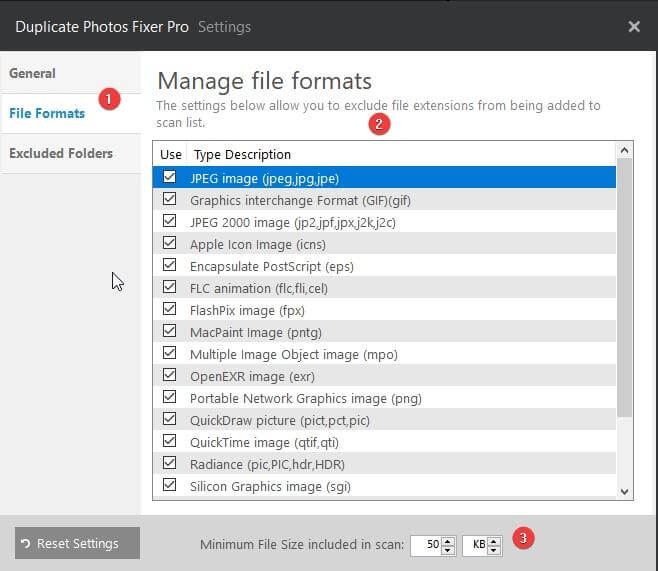
Afterward, click Excluded Folders option > Add button to add the folder, you want to exclude from the scan.
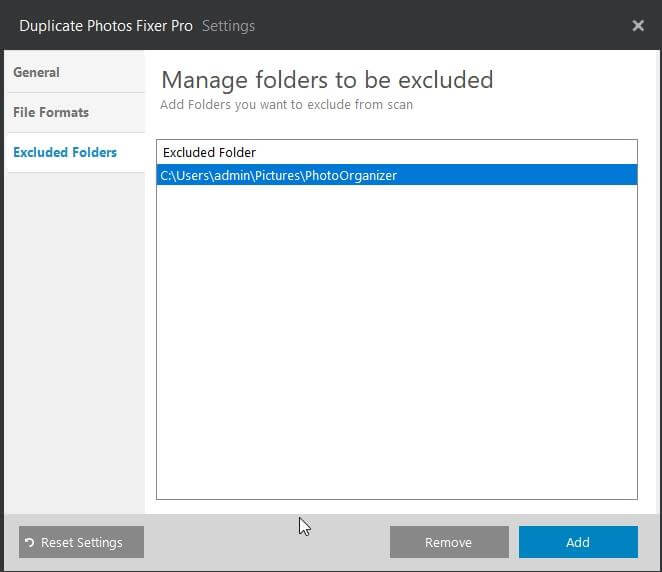
Step 6 Once all the settings are set, exit the Settings window and start scanning by clicking Scan for Duplicates.
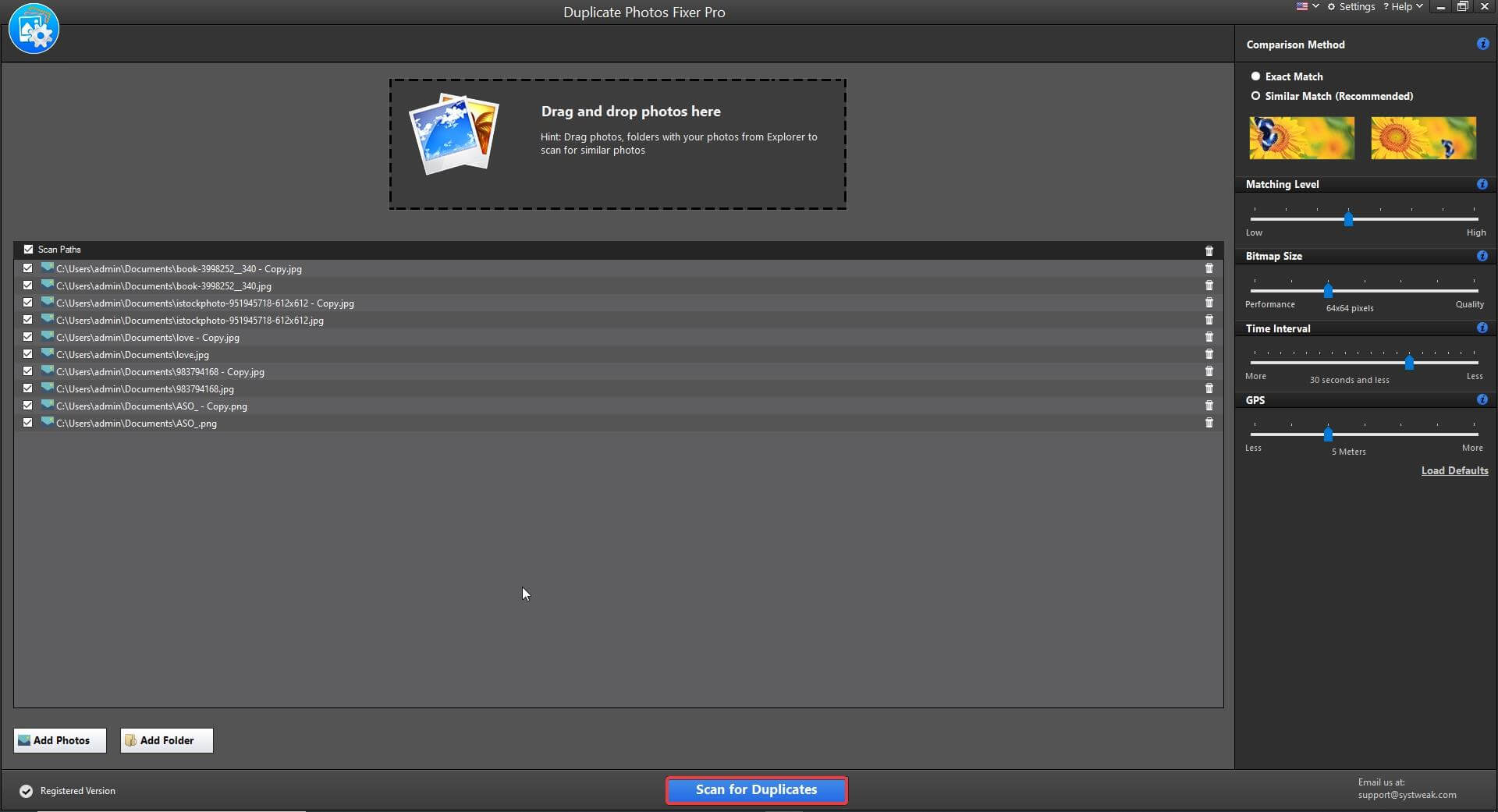
Wait for the scan to finish.
Step 7 Preview Scan results
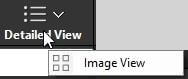
Once the scanning is done, you will see the scan result window divided into two halves. Left side depending on the view Detailed or Image will show grouped results, path, size of the file, creation date, and more while the right side will show a preview of images along with the Metadata.
Step 8 Remove Duplicate Photos
By default, no photos will be selected. To select and delete duplicate photos, you can use the Auto Mark option.
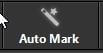
Note: You can customize Auto Mark Rules from the Selection Assistant window.
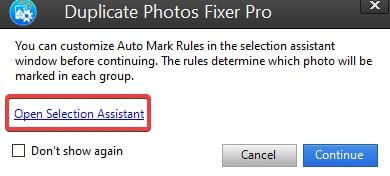
Once that is done, you can auto-select duplicates using Auto Mark leaving one copy in each group unmarked. However, if you just want to use default Auto Mark settings, click Continue the professional duplicate image cleaner will auto select duplicates.
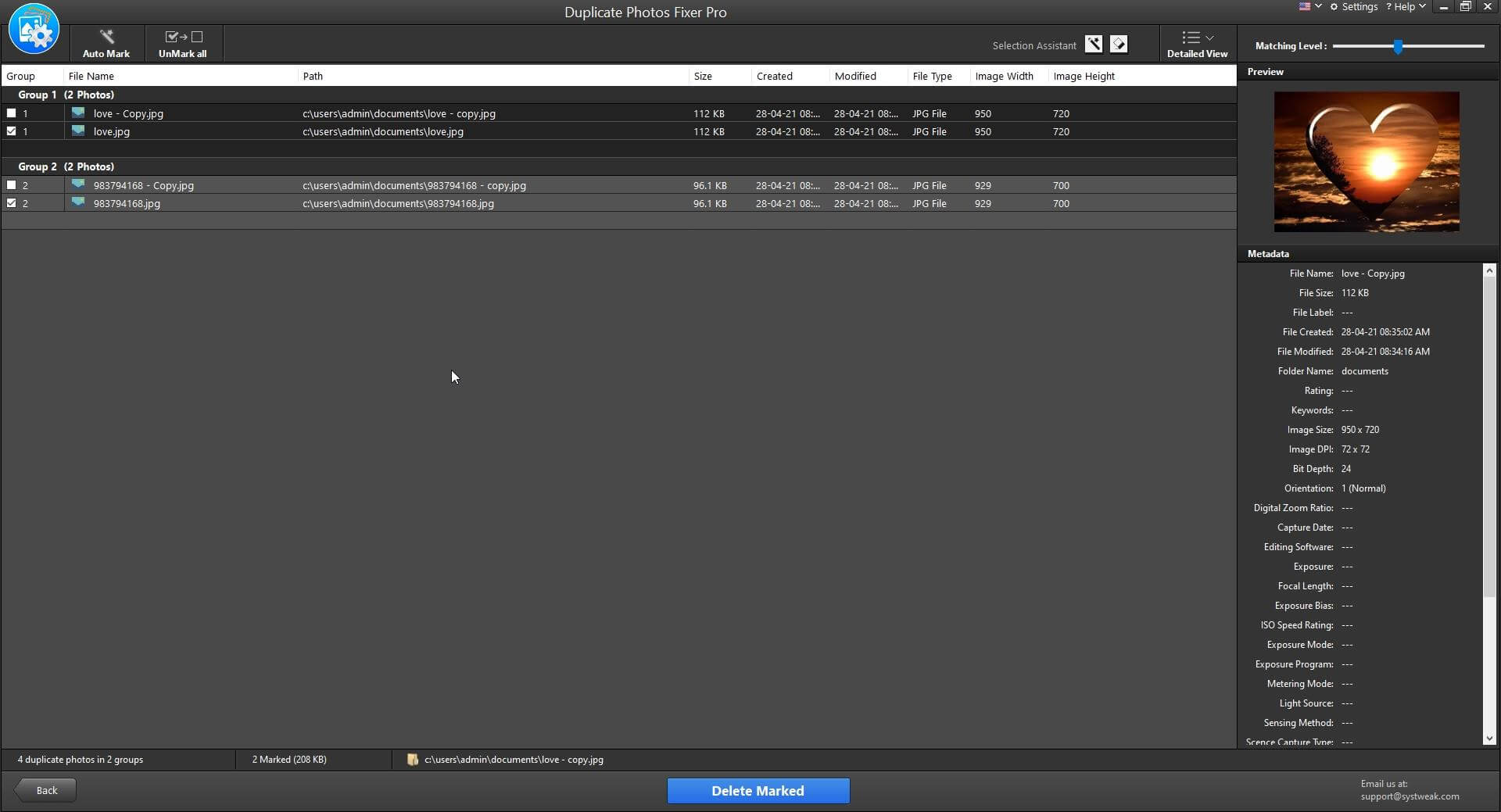
Step 9 Once the duplicate photos to delete are selected, click Delete Marked and confirm the action by clicking Ok.
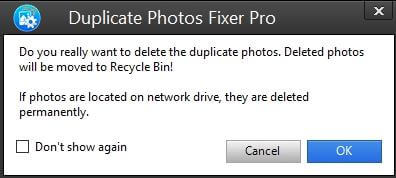
Note: Clicking Ok will move deleted duplicate images to Recycle Bin. Also, if the photos you are removing are stored on a network drive, they will be permanently deleted. So be careful.
Step 10 Wait for the action to complete.
Step 11 Once done, you will get a confirmation message.

This is it, this way using this duplicate photo cleaner, you can delete duplicate photos and get an organized photo library.
How we decided Duplicate Photos Fixer Pro is the best duplicate and similar photo cleaner
Things that make Duplicate Photos Fixer Pro the awesome photo duplicate finder
1. Powerful scanning engine
To compare files byte by byte this duplicate picture finder uses the MD5 value checksum algorithm and other advanced methods. Also with a high scanning speed, it quickly detects exact and similar photos scattered on the system, external hard drive, SD cards, USB flash drive, or other storage devices.
2. Support for all popular file types and formats
Popular image formats like JPG, PNG, BMP, GIF, PSD, TIFF, etc. are supported.
3. Finds similar pictures
Gives different comparison levels to detect similar and exact duplicates. Also, it allows settings Matching Level, Bitmap Size, Time Interval, and GPS to detect similar pictures.
4. Exclusion list to exclude folders
From the Setting window, you can exclude folders that you don’t wish to scan and select or unselect the file extension that you want to add in scanning.
Duplicate Photos Fixer Pro – the best photo deduplication tool
Duplicate Photos Fixer Pro is one of the best of its kind, with an easy-to-use interface and advanced detection algorithm it accurately finds and deletes duplicate and similar pictures. Also, it gives a customization option to set the rule of auto marking duplicates and scans both internal and external drives. Moreover, it is multilingual, multi-platform, gives different customization options, is lightweight, shows accurate results, deletes duplicate photos from iPhone, removes duplicate photos from Mac. Most importantly it gets regular updates and the latest file formats are added to it timely.
We hope this information is enough to help find the best duplicate & similar photo cleaner and you will give it a try.
Do share your feedback in the comments section and let us know what you like about the product. Also if there is something that is missing share the same.



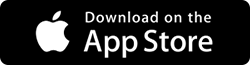


 Subscribe Now & Never Miss The Latest Tech Updates!
Subscribe Now & Never Miss The Latest Tech Updates!