A Guide To Wipe And Reset iPad With Or Without iCloud Password
Content
- Why Do You Need To Reset Your iPad
- How To Soft Reset iPad
- How To Force Restart iPad
- How To Factory Reset iPad
- How To Factory Reset iPad Without iCloud Password
When it comes to selling, donating, fixing issues, resetting the iPad is an ultimate weapon. It erases all the content and restores the iPad to the way it came. However, while performing a factory reset you should be careful as you cannot undo it.
To factory reset an iPad head to Settings > General > Reset > Erase All Content and Settings.
But what makes resetting the iPad necessary?
Well, in this article, we will explain the reasons for resetting the iPad, how to factory reset with or without iCloud password, Soft reset, and force restart iPad.
Also Read: Must-Know Features Of The Latest Apple iPadOS
Also, what you should do before resetting the iPad.
Reasons To Reset iPad
- Unable to fix problems on iPad
- Selling, or giving away the iPad to a friend or an unknown person
- Speed issue or freezing issues on iPad
To get your iPad working, if you have tried all possible fixes and nothing worked, a full reset might be what is required.
Although the most common thing restarting the device if missed, should be done before resetting the iPad. Further, if restarting the device doesn’t help and you still face iPad crashing, freezing, slowing down, or not recognizing you, then factory reset becomes vital.
Resetting a device along with clearing problems that cause the iPad to freeze also deletes all the stored on it. This means it wipes the slate clean therefore performs a factory reset only when it is essential.
In addition to this, if you are planning to sell your device, or give it away to a friend, you would never want anyone to access your personal or financial information. Therefore, to save yourself from becoming a victim of identity theft, you should factory reset your iPad.
Also Read: How to Connect Apple iPad to TV?
How To Factory Reset Your iPad
Before performing a factory reset, remember to back up all the data stored on the iPad. Since factory reset will erase all data, you should take a backup. To do so, you can either use iCloud or iTunes on your iPad.
How backup iPad Data
To restore data to iCloud head to Settings > iCloud Backup.

Ensure the option is enabled. To satisfy yourself, you can tap the Back Up Now option.
Backup iPad using iTunes/Finder
However, if you wish to take a backup in iTunes connect your device with the Windows/Mac machines. Click the iPad icon in the top left corner of iTunes and take a backup.
If you are using macOS 10.15 Catalina instead of iTunes, you will need to launch Finder.
Follow on-screen instructions to add the computer to trusted devices.
Click device name > encrypt you backup (for additional security)
Tap Backup Now.
Once you have backed up all the data, you are now ready to reset your iPad.
Also Read: How To Screen Record Skype With Audio On iPhone & iPad
How to soft reset iPad
If you are facing speed issues on your iPad or facing problems while running an app, then you should try a soft reset.
Soft reset iPad merely is restarting it. This might sound simple and naïve, but many times, the simplest thing fixes the most challenging problem. Also, once you do a soft reset, you won’t lose any data. So, to soft reset iPad follow the steps below:
- Press and hold the Power button until the slider appears. In some, you might see it at the top edge while some might show it on the side.
- Drag the slider to switch off the iPad.
- Once it is shut down, press, and hold the Power button again until you see the Apple logo.
That’s it you have successfully performed a soft reset of iPad. Now, try and use your iPad. You should not face any problem.
How to force restart iPad
If your iPad doesn’t respond and often you face screen freeze issues a soft reset won’t work. In such a case, you need to force restart the iPad.
This is just an alternate method to switch off the iPad. Like soft reset performing a force, the restart will not delete any data.
To reset an iPad with Home button – hold down Power and Home button together until iPad restarts. Afterward, when you see the Apple logo let go both the keys.
To reset an iPad without a Home button – Press and speedily release Volume Up button.
Now press the Volume down button and release it immediately.
Then press and hold the Power button until the device reboots.
How to factory reset iPad
Even after force restart and soft reset if you still face problems with your iPad, you are left with only one method, i.e. factory resetting iPad.
Unlike soft reset and force restart, the factory resetting the iPad will delete all the data permanently. Therefore, it is essential to back up all the important data. For this, you can use iTunes or iCloud. Once you have data backup follow the steps below:
- Head to Settings > General > Reset.

- Tap Reset > Erase All Content and Settings.

- To confirm resetting the iPad, tap Erase Now. However, if you want to take a backup before factory resetting iPad tap Backup Then Erase. This will help create a backup before resetting the iPad.
- Enter iPad’s passcode when asked for.
- Once the process is finished, you’ll see the setup screen like the one you were welcome with when you unboxed and used the iPad. You can restore the backup or can choose to set it up as a new device.
How to Factory Reset without Password
What if you don’t have the key to unlock the device?
Apple passcode is the key that helps unlock the iPad and other Apple devices. If you forget you can reset, but if you enter an incorrect password several times you will not be able to factory reset. In such a case you can remove passcode via Recovery Mode.
To enter recovery mode and to remove password to factory reset iPad, follow the steps below:
- Using a USB cable, connect the iPad to the Windows/Mac machine.
- If the device has a Home button, press the Home button + Power button. However, if there is no Home button, press either of the Volume keys + Power button, until you see the Recovery Mode screen.
- Once your Mac/Windows detects the connected device click Restore and wait for the process to finish.
- Now set up your device without passcode and then perform a factory reset.
That’s about it, this way without a passcode you can factory reset your iPad.
How to Factory Reset iPad without iCloud Password via iTunes
This method will work if you have synced your iPad with iTunes.
- Connect your iPad to the Mac/Windows machine and launch iTunes. When prompted, enter an iPad passcode.
- Tap iPad device name in iTunes hit Summary.
- Hit Restore iPad.

That’s it you have factory reset iPad successfully.
How to Factory Reset iPad without iCloud Password using Find iPhone
If you have purchased a second-hand iPad and the earlier owner forgot to logout from iCloud, you can still reset the iPad via Find iPhone.
Note: This step will only work if you can reach the former owner.
- Request previous owner to login to iCloud and tap Find iPhone

- In the following page, select All Devices, look for the iPad you wish to erase.
- Tap Erase iPad and confirm. This will reset your device to factory settings.
That’s all on how to factory reset iPad with and without an iCloud password.
Different types of factory Reset in iPad
Besides, soft reset, force restart, factory reset there are other choices to reset iPad. You can find all of this under the Settings app.
Shut Down – Found at the bottom of the Settings app, this helps switch off the iPad.
Reset all Settings – As the name explains, this option restores iPad settings to default without deleting any data. Settings > General > Reset.
The following three reset options will be found in Settings > General > Reset above Shut Down.
Reset Locations and Privacy – wipes all location data
Reset Home Screen Layout – resets apps you have on the home screen
Reset Keyboard Dictionary – deletes all saved words and preferences
Reset Network Settings – removes all saved Wi-Fi passwords
Using these simple steps and this comprehensive guide, you can easily reset your iPad to factory settings. Not only this if you have forgotten, iCloud password then to these steps will help to reset the iPad.
We hope you find the information helpful and useful. Do share your comments in the section below and share the article with someone who is in problem and needs to factory reset the iPad.


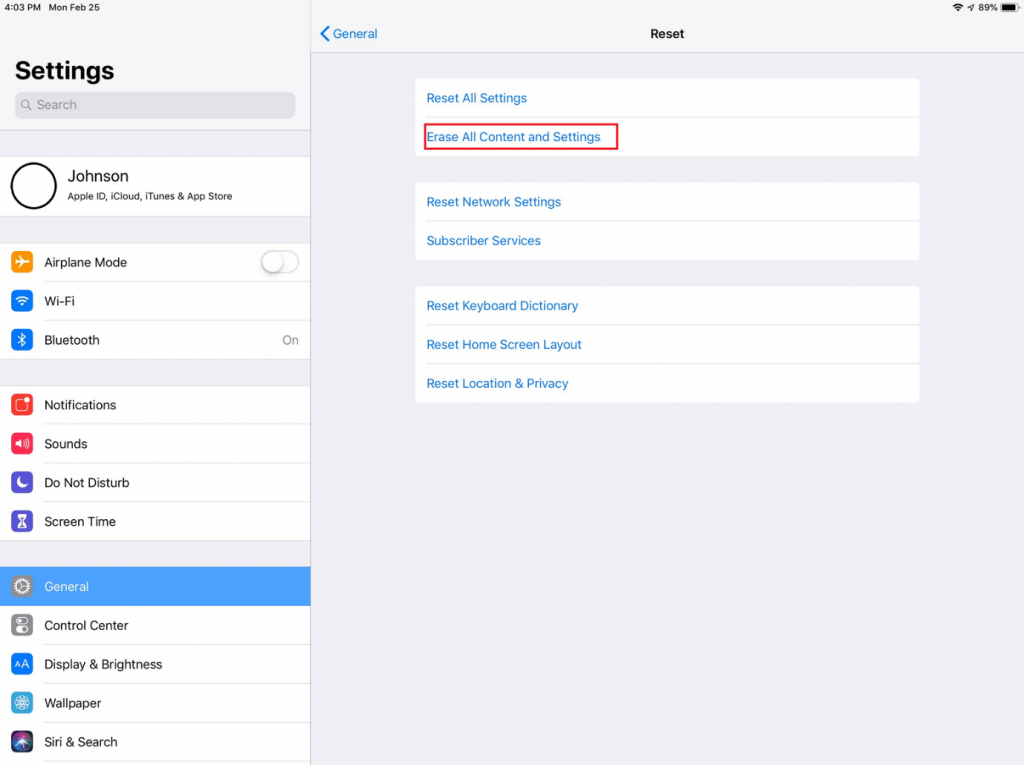



 Subscribe Now & Never Miss The Latest Tech Updates!
Subscribe Now & Never Miss The Latest Tech Updates!