At some point or another, while surfing the Internet you must’ve experienced plugin issue, where a specific content was unable to load on a website? Remember that tiny jigsaw puzzle icon which stopped any video or media to play.

Yeah! We all have seen this annoying icon on several web browsers. A majority of web browsers automatically load the flash content as soon you as you visit a website page. So, when some of the content is unable to load from servers we have to experience such troubles.
But if you want to manually customize the Plugin settings you can enable Click-to-Play plugin option on all web browsers which you use. Using this option will load a placeholder image on the website page and then you will have to click on it to load the content. Seems complex, right? Yes, initially it may appear a bit troublesome but there are a number of benefits of using Click-to-Play Plugin option on browsers. Let’s see it in the next section.
What Is The Advantage Of Using Click To Play Plugins
Not many of us are aware about this but by enabling Click-to-Play plugin on web browsers you can improve its bandwidth performance by reducing the CPU usage. It also helps in improving the page load time and results in an extended battery life of your system. Pretty cool, isn’t it?
If you’re tempted enough with this amazing feature let’s see how we can enable it on various web browsers.
1. Google Chrome
To enable Click-to-Play plugin on Google Chrome follow these quick steps:
- Launch Google Chrome.
- Tap on the menu button to open Settings window.
- Tap on “Show Advanced Settings” and select Content Settings under privacy.
- Now, scroll down to the Plugins section and check on “Let me choose when to run plugin content”.

- Also check on the “Manage Exceptions” option from the list.
- Now, type “chrome://plugins/” in the address bar and make sure that all “Allowed to Run” options are disabled.

- That’s it fellas!
2. Mozilla Firefox
Mozilla Firefox generally uses Click-to-Play for most of the content but it still loads some content anyhow. So, if you want to manually alter the settings to be double sure follow these quick steps:
- Launch Firefox then head onto tools>Add Ons>Plugins.

- Tap on the drop box and select “Ask to Activate”.
3. Internet Explorer
You might wanna tap a few clicks to find this option on Internet Explorer as it’s quite hidden in settings.
- Launch Internet Explorer and tap the gear icon on menu bar.
- Select Manage Add Ons.
- Select Toolbars and Extensions here, click the Show box, and select All add-ons.
- Now, in the Add Ons window find “Shockwave Flash Object” and right click on it and tap on “More Information”.

- Tap on “Remove all sites” button.

- From now onwards whenever you’ll visit a website that includes a flash content, you’ll receive a prompt to as your permission.

4. Safari
Mac users should follow the below mentioned steps to enable click to play plugin on Safari browser:
- Launch Safari>menu>preferences.
- Click the Security icon and click Manage Website Settings to the right of Internet plug-ins.
- Select the plugin and set “When visiting other websites” option to “Ask”.

- Tap on ‘Done’ to save your settings.
Using Click-to-play Plugins not just reduces the CPU usage but is also beneficial for security purposes. By enabling this feature on all web browsers, you can stay protected and avoid yourself from loading any insecure browser plugin.
The Final Word On How To Enable Click-To-Play Flash Plugins On Web Browsers
Follow us on social media – Facebook, Instagram and YouTube. If you have any other queries on mind feel free to drop us a comment. We’d be more than happy to resolve your issues!

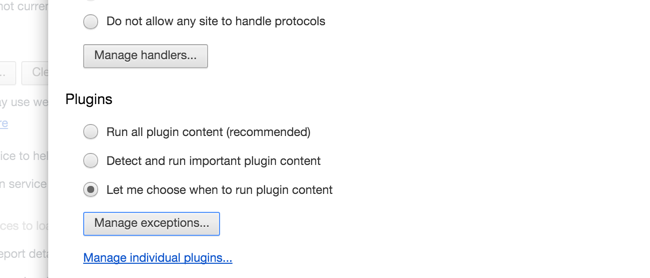



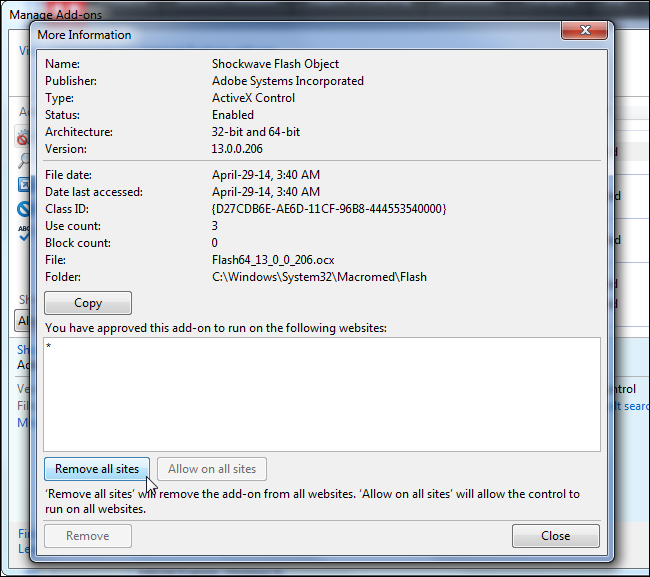

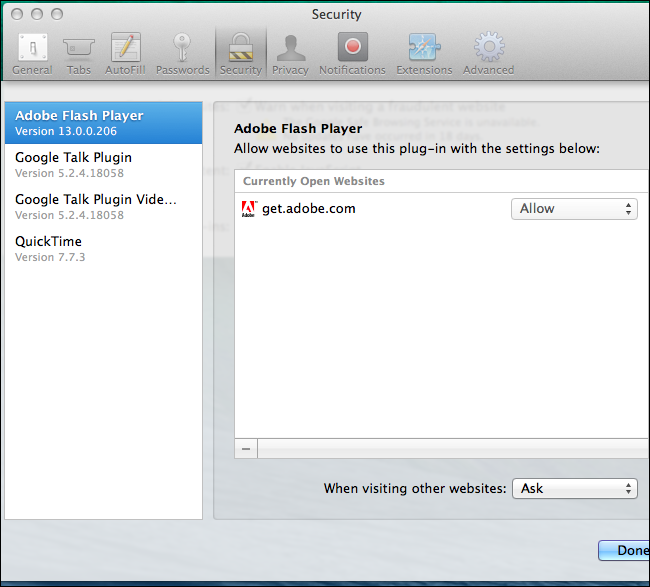

 Subscribe Now & Never Miss The Latest Tech Updates!
Subscribe Now & Never Miss The Latest Tech Updates!