Smartphones are a necessity in today’s time. However, we often cross the line gluing our eyes on the tiny screen for a considerable part of the day. From morning till night, we carry our phone with us at all times. Unknowingly, this habit has led to distraction at work, disturbed sleep patterns and short-term memory. Most of us are not ready to accept that we are addicted to our phones.
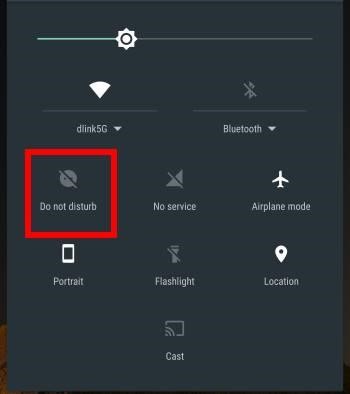
It is time to make the phone our slave and not vice versa. As users, we need to have a grip on the extent of interference of our Android in our lives. In this article, we are going to discuss about the Do Not Disturb feature in our phones. This feature allows the user to cut off from the virtual mode for a time period of their choice.
Must Read: How To Delete Duplicate Contacts On Android
Do not disturb mode comes as a stock feature across all recent Android versions.
How To Use This Mode In Android
The shortcut to turn on Do not disturb mode is by opening the notification panel. To do so, swipe down from top of the screen. Now tap on the do not disturb icon, if you are running Android 6.0 or later, you will get three options:

Total silence: nothing will disturb you.
Alarms only: only set alarms will buzz.
Priority only: Customize what should and shouldn’t buzz.

Just below these, you can find options to specify the duration you want the mode to be activated. You can set it for an hour or until you manually turn it off.
Must Read: How To Manage And Track Data Usage On Android
How To Set Priority Notifications
When you choose Priority only option, you have to define the priority.

To do so follow the steps below:
- Go to Settings. Next, head to Sound & notification. Tap on Do not disturb and then tap Priority only allows.
Note: The device settings vary, on a Samsung Galaxy phone, you need to go to Settings, then Sounds and vibration. Hit Do not disturb and then Allow exceptions > Custom.
 2. You will get a list of options such as, Reminders, Events, Manage approved contacts, Messages from or Calls From specific contacts. You can even set repeat callers to call twice within 15 minutes.
2. You will get a list of options such as, Reminders, Events, Manage approved contacts, Messages from or Calls From specific contacts. You can even set repeat callers to call twice within 15 minutes.

Setting Automatic Rules In Do Not Disturb
Enabling the Do not disturb mode automatically is simple. You need to set some rules, based on an event or time.
To set rule follow the steps below:
- Open Settings then Sound & notification followed by Do not disturb mode and finally tap Automatic rules.
If you are unable to find the option you can try going to Settings followed by Sounds and vibration. Tap on Do not disturb mode and then Enable as scheduled. The option will differ from device to device.
 2. Now, tap on Add rule, and set when you want it to trigger at a specific time, or an event.
2. Now, tap on Add rule, and set when you want it to trigger at a specific time, or an event.
3. Next, give a name to the rule and mention the triggers.
 4. You can set time based rules, by choosing days of the week and specifying start and end times.
4. You can set time based rules, by choosing days of the week and specifying start and end times.
This will help you to set specific bedtime rule for the week.
5. To set up event based rules you’ll have to specify a calendar and link it with Do not disturb mode. This way you can enable it at a specific event, like a meeting.
Must Read: How to Prevent Android Apps from Crashing
The do not disturb feature will help you focus on your important meetings. Also, you can have peace of mind while relaxing minus the constant pings. This mode will help you spend more quality time with family and friends.


 Subscribe Now & Never Miss The Latest Tech Updates!
Subscribe Now & Never Miss The Latest Tech Updates!