Stuck with “This app is currently not available in your country or region” or “This item isn’t available in your country” on iTunes or Google Play Store?
Well, whichever device you are using, getting these pop-up messages only means the publisher of the application has not listed the particular app for download or use in your country. It can be due to several reasons: maybe the specific services are not ready for your country, the payment system doesn’t match with your region & so on!
But what if you wish to download a trending app for your iPhone or Android, but unfortunately, it’s Geo-restricted. This can be very annoying as there are several amazing apps out there, that you cannot merely download because they’re not available in your country.
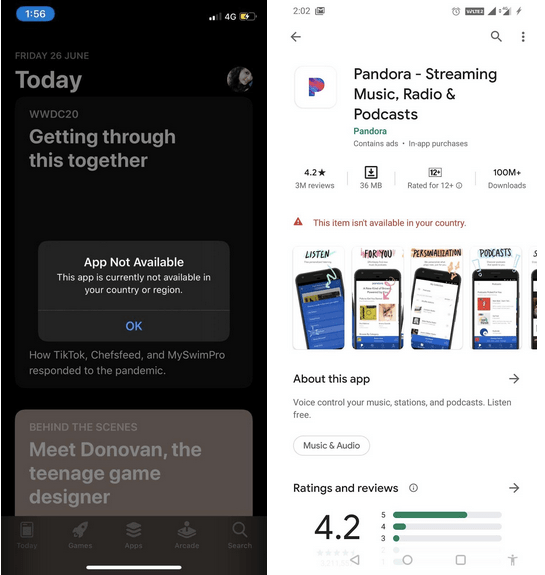
But there is a straightforward method that can help you Install Geo Restricted Apps on your iPhone & Android. Read the following blog and thank us later!
You might want to read: How to Find App Country of Origin in Android Device.
How To Download iOS Apps Not Available In Your Country
Follow this step-by-step guide to download any iPhone app not available in your country. The step-by-step instructions would help you to fix the error “this app is currently not available in your country or region”.
Step 1- To begin with, launch your App store. Click on the human icon which you will find at the top right corner of the page, and Sign Out of your existing ID.
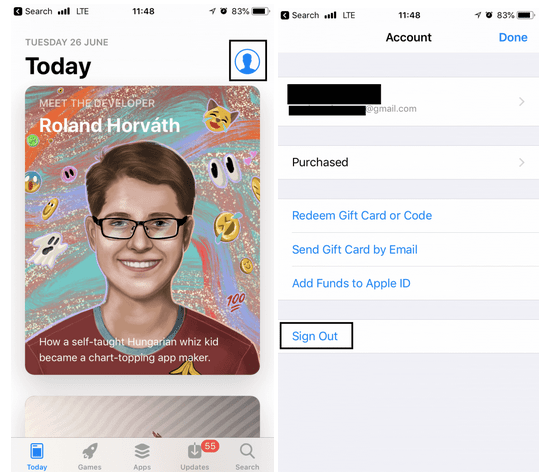
Step 2- Once you have signed out from your previous ID. The next step is to create a new ID that will help you to change your App store country. To create your new Apple ID, you can follow the link: https://appleid.apple.com/#!&page=signin. (This step is mandatory as it will let you install Geo-Restricted iPhone Apps on your device)
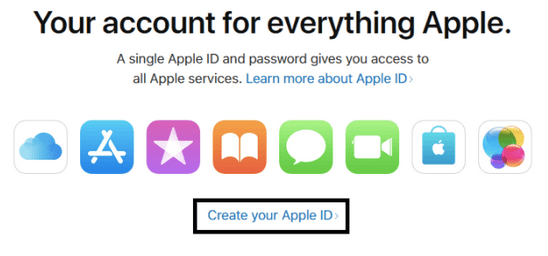
Step 3- Fill in all the required fields. And select the new country, from where your desired app belongs to. Tap Continue. With this, you’ll receive a verification code via email. Enter the code on your device, and your new Apple ID will automatically be created.
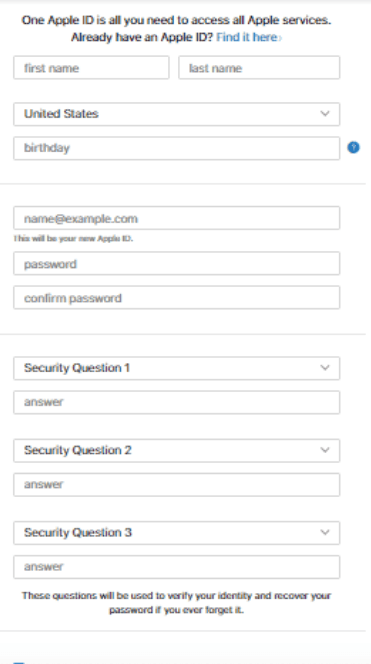
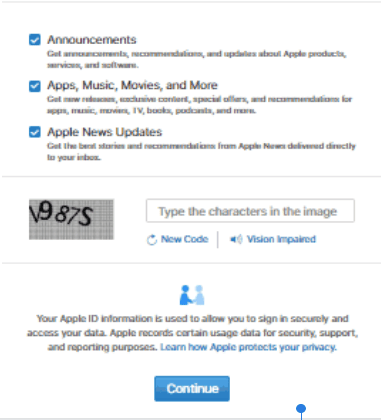
Step 4- Now launch the App Store, search for the app you want to download. Once you click on the install button, a message will appear where you have to sign in again with your new Apple ID.
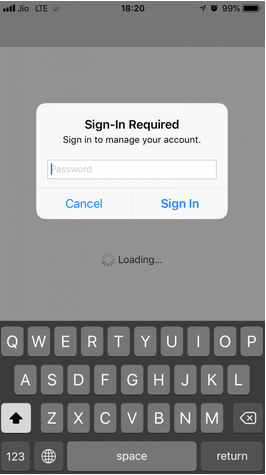
Step 5- After signing in with your new credentials, you’ll be required to enter specific details about account billing information. Complete your Apple ID by choosing the mode of payment. You have to choose “None”, fill out the U.S Billing Address, contact information and click “Next” to proceed.
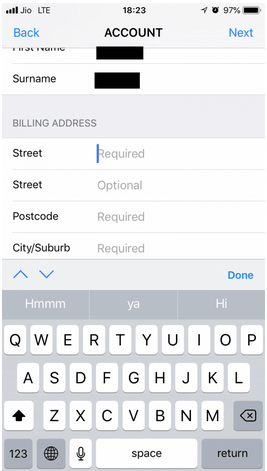
Note: You can enter any phone number in the given field, or you can Google, Fake NYC Phone Numbers. From the list of numbers, choose any and fill the Contact Number field. You can do this because Apple doesn’t verify the Phone Number here, So Go Ahead!
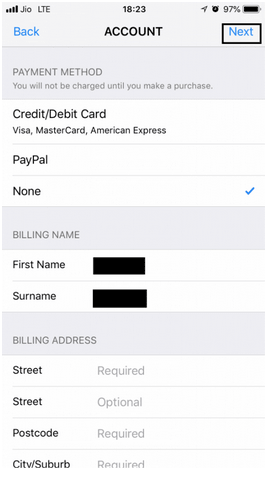
That’s it; now your device is all set to install Geo Restricted apps on iPhone.
Note: Remember this method will only allow you to install apps that are free of cost. If you want to get paid ones, you will have to enter the credit card details with a specific country and fill that country-based billing address.
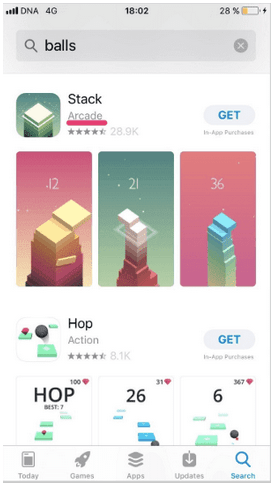
Now you are all set to download all the iPhone Apps not available in your country or geo-locked apps. Hopefully, you’ll not receive an error message like “this app is currently not available in your country or region”.
How To Quickly Switch iTunes App Store Account To Another Country?
Well, don’t worry, you certainly don’t have to follow the whole procedure again & recreate Apple ID every time. You can easily switch between multiple App Store Countries. Follow the steps carefully:
STEP 1 – Launch Settings > iTunes of the App Store on your iOS device.
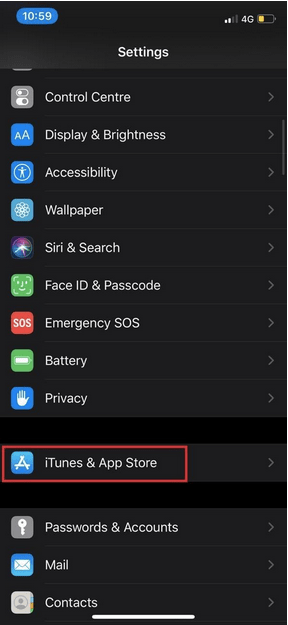
STEP 2 – From the Account page > Tap on your Apple ID > View Apple ID (Sign in, if asked) > View Account button.
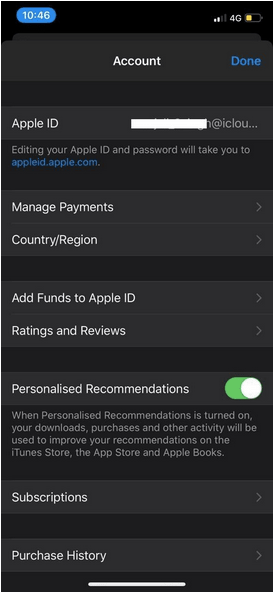
STEP 3 – Hit option Country/Region, followed by Change Country or Region.
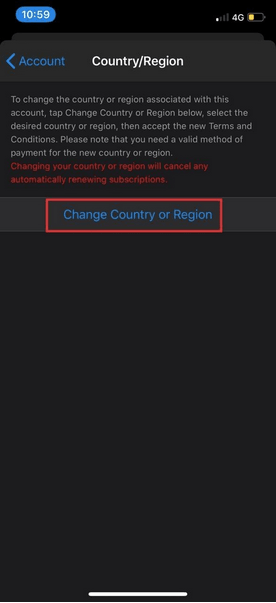
STEP 4 – Now select the new country or region of your choice & carefully review the Terms & Conditions. Tap Agree, when you feel satisfied & hit the Agree button again to confirm the process.
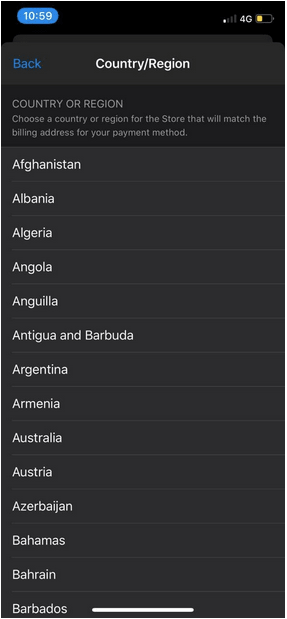
STEP 5 – The next step is to select a payment method & enter your new payment info & billing address. Hit the next button to go ahead!
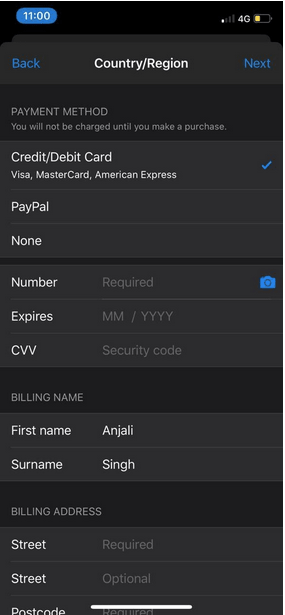
That’s it, you should now be able to browse & get geo-restricted apps from iTunes or App Store without any hassles.
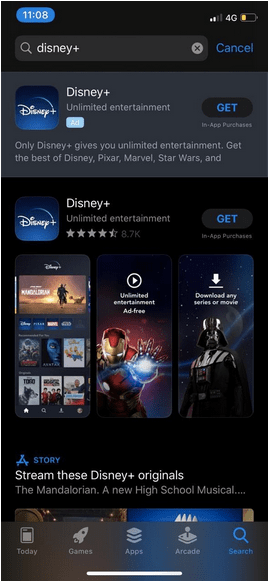
So, that was pretty convenient to fix error messages like “app not available in your country”, right? You can also try another way shared below!
How To Download Android Apps Not Available In Your Country?
Though, Google Play Store is a versatile platform to find numerous types of apps, games, eBooks & probably whatnot. However, there can be specific Android applications that are not available to install from Google Play Store, specifically for your country. But that doesn’t mean you can’t get those Android apps on your device.
Today, we’ll be discussing an easy way to download geo-restricted applications on your Android smartphone. Just follow the straightforward method carefully:
STEP 1 – Get A VPN Application For Android
First, you need to install a VPN application to get the unavailable Android app. It allows users to spoof their real location & trick Google Play Store. Using a VPN is safe, but make sure you do not indulge in illicit activities online. To save time, we have covered a complete list of the Best Android VPN Apps; check it out right here!
Worth A Read:
- How To Change Your Location With VPN And Other Methods
- Tips To Protect Your Online Privacy
- Best Ways To Protect Yourself From Identity Theft
We recommend Surfshark VPN for a safe and private Virtual Private Network. The application offers the ability to connect to 3200+ servers and is trusted by millions of users. It even provides a dedicated Antivirus feature for malware protection and a private browser to surf the Internet anonymously without leaving digital footprints. It offers a 7-day free trial and 24*7 support!

STEP 2- Change The Location Using Surfshark VPN
Launch the VPN app & select the new country where your desired app is located. Since most of the cool applications are available in the U.S. exclusively; we are changing our Android device location to the United States. You can change it to any location of your choice, once selected > then connect your VPN Client.

To know more about Surfshark VPN and other similar solutions, read our guides:
- Surfshark VPN Review: How Good & Safe is It
- 9 Best Surfshark VPN Alternative You Must Use
- Surfshark vs. NordVPN: Which is Better and Why?
STEP 3- Clear Google Play Store Cache
Well, the next step is to clear the data and cache of the Google Play Store to refresh the platform. To do so, go to the Phone Settings > Apps & locate Google Play Store. From the Storage tab, choose the options to clear Data and Cache. From the same page, you are required to tap the Force Stop button as well, to give a kick start.
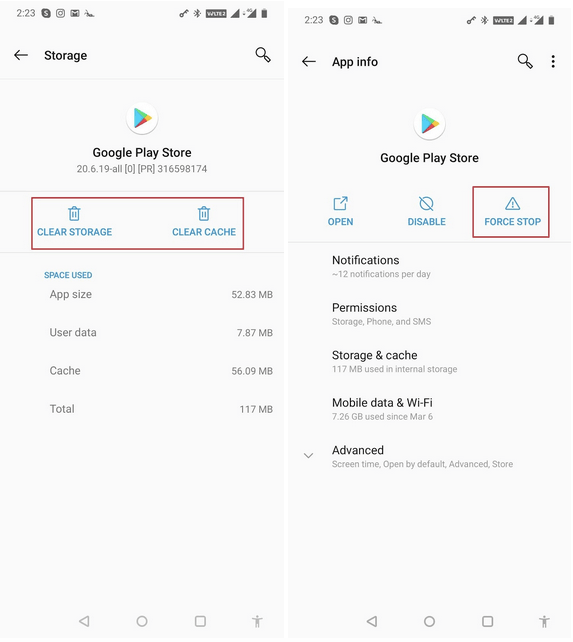
STEP 4- Search For The App Not Available In Your Country
Open Google Play Store & switch to the new account on the Play Store (If you have no secondary account, you have to create one without using a VPN). Navigate to the hamburger menu and tap on the Account option. Under “Switch to the United States Play Store” > tap on the Add credit or debit card option. Continue to proceed!
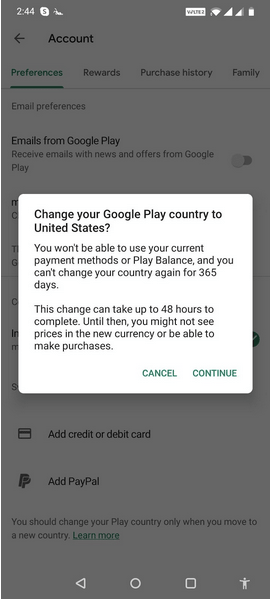
To check whether you’ve successfully switched, navigate to the Account section again & see if it shows the “Switch to ___ (You Region) Play Store” section!
STEP 5- Install Android Apps Not Available In Your Country
Now that your secondary account is switched to US Google Play Store, just find & install the applications like the usual way. You’ll notice the Install button wasn’t present before using the VPN app. But after faking the geo-location, now there is one!
You might want to read: Things To Look Out For In Your VPN’s Terms And Conditions.
Alternate Ways To Install Android Apps Not Available In Your Country
If the aforementioned method sounds hectic, there are specific alternatives as well that can help you to get geo-blocked apps on your Android. Multiple websites can get you APKs & direct download links of those geo-restricted apps so that you can install applications manually.
1. Evozi
Navigate to the Evozi website where you can simply paste the link of a particular app from the Google Play Store. Click on Generate Download Link option & it will extract the APK file for you. Easy, right? Download the APK file on your device and install the application manually. You have to grant certain permissions from settings to get started. So, what are you waiting for, get it now and fix the error “this app is currently not available in your country or region”.
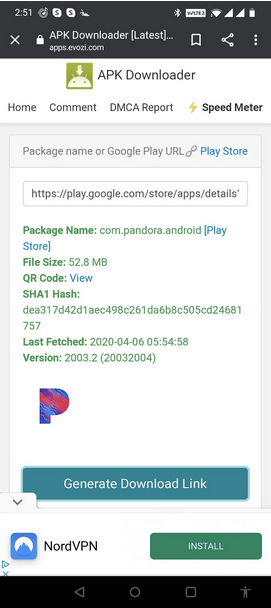
2. APKMirror
This is another popular way to install apps that are not available in your country. Just like Google Play Store, APKMirror also lets developers upload their APK packages on the platform. You can click here to go to their website & start searching for Android apps that you are not able to find on Google Play Store. It is one of the most feasible ways to resolve errors like “App not available in your country”.
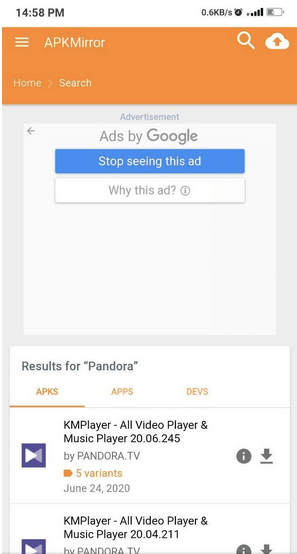
3. Aptoide
Aptoide is undoubtedly a one-stop destination for finding & installing Android apps that are geo-locked or maybe not found on the Play Store due to any violation. The app is used by millions of users worldwide & one of the most convenient solutions to “How to download apps not available in your country on Android?” Though it’s a third-party app store for Android devices, it is undoubtedly considered one of the closest competitors to the Google Play Store. You can also follow this list to find more alternatives to Google Play Store.
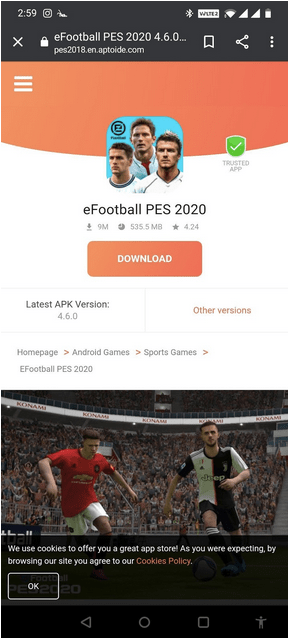
Hope you are now able to install geo-restricted iPhone & Android apps on your device, without any hassles! If you have any further questions related to downloading apps not available in your country, feel free to mention them in the comments section!
We hope, we were able to resolve your query related to “how to download apps not available in your country on Android & iPhone?” All the aforementioned methods will resolve the annoying error message “app not available in your country” popping on your Android/iPhone device.
This Is How You Can Get Rid Of “This App Is Currently Not Available In Your Country Or Region”!
So, this was quite a simple guide on how to download apps not available in your country on Android/iPhone. If you ask for our recommendation, we suggest you get geo-blocked apps on your smartphone, that would make the entire process easy and uncomplicated. Let us know your preferences in the comments section below!
In case you have any issues or feedback to suggest, do drop a line at our official support team at [email protected]



 Subscribe Now & Never Miss The Latest Tech Updates!
Subscribe Now & Never Miss The Latest Tech Updates!
IOANNA ROUSSOU
Thank you! It really helped me to download two apps that I could not downloadMansi Vijay
Hey IOANNA, we are glad that the article helped you!Adrian
thanks! i had to download some business apps from another country and it worked like a charm!!Mansi Vijay
Hey Adrian, thank you so much for your feedback! Glad it helped you!Anonymous
Thanks a lot…. It workedSladjana
Thank you!!! 🙂 Greetings from Serbia!Shahed
WAIT IT WORKED OMG TYYYYPiers
Doesn’t work with iOS 14.6 on iPhone 12 On your ‘how to switch quickly…’, the first option after settings, Step 1, ‘iTunes and App Store’ doesn’t exist. There is App Store, but then no ‘Apple ID’ etc Details can’t be switched here. There is an option for changing country in settings, but it doesn’t take new payment details or change the app store location…Mansi Vijay
Hey Piers, Sorry for the inconvenience. You can follow the steps mentioned below to change the location: 1. Go to your Setting > Apple ID 2. Select Payment & Shipping > Add Payment Method > Hit the option Country/Region, you’ll be asked whether you to continue or cancel. To proceed with changing the location, tap on the Continue button. 3. After that, you need to find and select the option Country/Region > Change Country or Region then simply scroll to find the desired country you want to switch to. 4. Accept Terms & Conditions and follow the on-screen instructions! 5. Once you are done adding further details, hit the Done button! Hope it helps to Quickly Switch iTunes App Store Account To Another Country!Josh
How do you know what country the app is able to be downloaded from???Mridula Nimawat
Hello, a quick search on the internet can help you find out the availability of the application in the region. Thank youAna
OMG this worked!! Thank you so much! I already had a VPN so all I had to do was create a new play store acc and it worked ^^ You’re a lifesaverMridula Nimawat
WelcomeEdson
Amazing, just AMAZING. It worked 100% amazingggggggg. I had to use fake adress and fake number, but it worked yah. Thank a lot. Cya AMAZINGGGGGGGGGGGGGGGGGGGGGMridula Nimawat
Glad you liked it.A Gill
Sorry but does not work now as they want a phone number to verify your location and you can’t go no further.Anna
It worked! Thank you so much, you saved me!Bun
WePlay didn’t work, just ask someone to change countryDheeraj Manghnani
Hi Bun, We suggest you try to use a VPN and then connect with the relevant country’s servers.Ale
THANK YOU SO MUCH YOU ARE A LIFE SAVER OMGG