Earlier this week, Apple silently implemented an update to remove ‘200 MB download limit’ over cellular data. This annoying app download limit has existed on iOS for years, however now, it’s being finally shelved with iOS 13. Till now, the tech giant hasn’t revealed why it did so, but it looks like it’s because of the apps growing in size over the years, alongside the size of updates for heavy games which often cross that threshold.
So, before starting If you haven’t updated your iPhone with the latest iOS 13, please follow steps below to make the most out of recent updates and features:
- Launch any browser on your iPhone and head over to Developer.apple.com
- Tap on Download New Betas tab & login with your username & password.
- In iOS 13 beta section > hit Download > a popup will appear to open Settings showing configuration profile > hit Allow > select device on which you wish to download iOS 13 beta.
- After that, a beta profile will appear on the screen of selected device > hit Install followed by entering your passcode.
- Hit the Install button at the top-right > tap Install button again at the footer of the screen.
- Next, you have to press Restart to apply to implement the changes on your device.
- Now head to Settings > General > Software Update > iOS 13 update would be waiting for you > tap Download > Install > Enter passcode > Agree to T&C.
Now that you’ve successfully downloaded the new iOS 13 beta, enjoy exciting features like Dark Mode, Portrait lightning for capturing photos, and download large apps without Wi-Fi.

Free Up Storage For Unlimited Downloads
Make sure your device has enough internal storage space to download large apps. Reduce the amount of clutter to improve device’s performance instantly. And probably what crams the storage space the most? Photos and Videos! In fact, these media files typically occupy more than 50% of space & up to 20% of them are duplicate photos.
To quickly get rid of them you can try using popular Duplicate Photos Fixer app. It is an innovative space-saver app that automatically scans your phone to find duplicates and similar-looking images. So, whether your phone is clogged with photos taken in burst mode, in HDR or have resized images. Duplicate Photos Fixer can quickly detect them so that you can get rid of them in a single click!

How To Download Apps Larger Than 200 MB
Now that you have saved some precious space for downloading large applications, follow the step-by-step process to get started:
Step 1- Go to Settings App on your iPhone device.
Step 2- Scroll down and locate the iTunes and App Store menu.

Step 3- Go to App Downloads.
Step 4- You’ll be displayed with three options:
- Always Allow – To automatically download all the apps using cellular data.
- Ask if over 200 MB: You’ll get permission pop-up every time to download apps more than 200 MB size.
- Ask First – Irrespective of the size you’ll get permission pop-up to download apps.
Select any of the options above to enjoy downloading large apps without using Wi-Fi network!
For more updates on iOS 13, you can refer our recent blog post here!

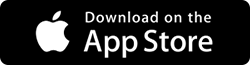


 Subscribe Now & Never Miss The Latest Tech Updates!
Subscribe Now & Never Miss The Latest Tech Updates!